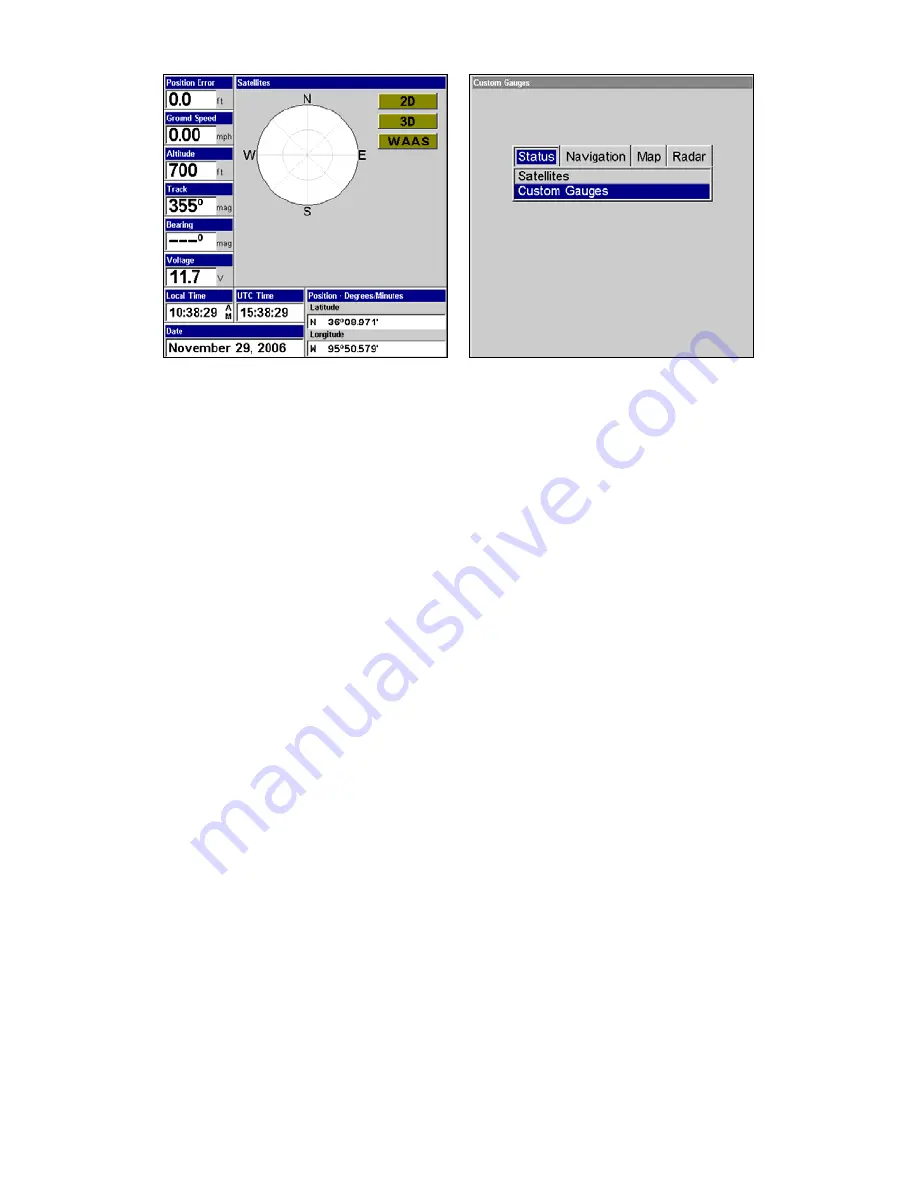
29
Satellites Status Page, at left. Custom Gauges feature, right.
This screen shows a graphical view of the satellites that are in view.
Each satellite is shown on the circular chart relative to your position.
The point in the center of the chart is directly overhead. The small in-
ner ring represents 45° above the horizon and the large ring represents
the horizon. North is at the top of the screen.
You can use this to see which satellites are obstructed by obstacles in
your immediate area if the unit is facing north. The GPS receiver is
tracking satellites that are in bold type.
The receiver hasn't locked onto a satellite if the number is grayed out,
therefore it isn't being used to solve the position. Since the unit has
twelve channels, it can dedicate one channel per visible satellite.
You can set up custom digital gauges through the Satellite Status page
menu. The Custom Gauges feature allows you to monitor a wide vari-
ety of data from one page.
To set up Custom Gauge page:
1. From the Satellite Status page press
P
AGES
, highlight
C
USTOM
G
AUGES
and press
ENT
.
2. Press
MENU
, select
O
VERLAY
D
ATA
and press
ENT
. The Overlay Data
Shown menu will appear.
3. Highlight
(P
RESS
E
NT TO ADD
…)
and press
ENT
to open the Data Viewer
menu with five expandable data categories: GPS Data, Navigation,
Trip Calculator, Time and Sensor Data.
www.Busse-Yachtshop.de email: [email protected]
Summary of Contents for GlobalMap 5200C GPS
Page 16: ...10 Notes www Busse Yachtshop de email info busse yachtshop de ...
Page 64: ...58 Notes www Busse Yachtshop de email info busse yachtshop de ...
Page 110: ...104 Notes www Busse Yachtshop de email info busse yachtshop de ...
Page 150: ...144 Notes www Busse Yachtshop de email info busse yachtshop de ...
Page 155: ...149 Notes www Busse Yachtshop de email info busse yachtshop de ...
Page 156: ...150 Notes www Busse Yachtshop de email info busse yachtshop de ...
Page 157: ...151 Notes www Busse Yachtshop de email info busse yachtshop de ...
















































