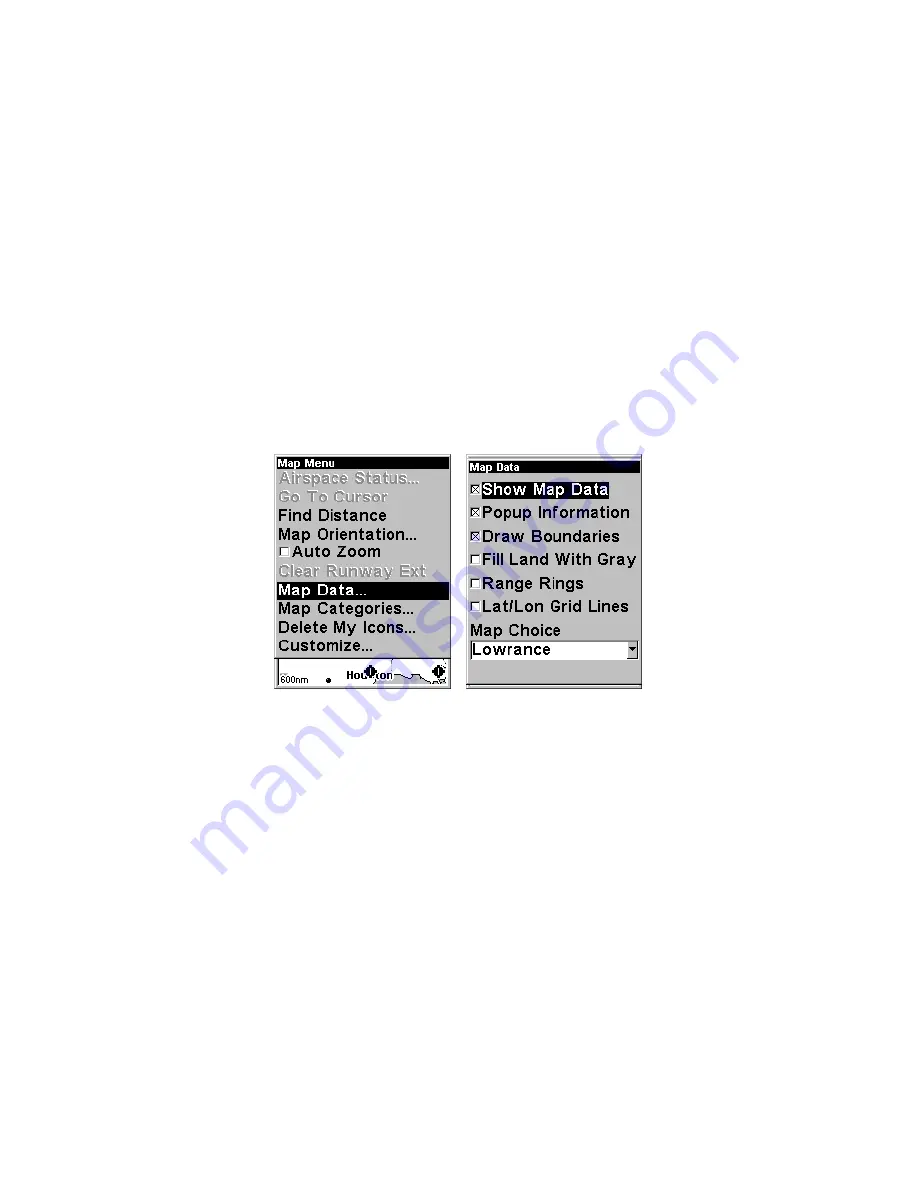
75
the destination, the unit automatically begins zooming in — one zoom
range at a time — always keeping the destination on the screen.
To turn this feature on, from the
M
AP
P
AGE
, press
MENU
|
↓
to
A
UTO
Z
OOM
|
ENT
. Repeat these steps to turn it off.
Map Data
This menu lets you turn the map off, if desired, which turns the map
screen into a GPS plotter; turn off or on the pop-up map info boxes;
draw the map boundaries or boxes around the areas of detail; or fill
land areas with gray. You can also turn on or off Map Overlays, which
display latitude and longitude grid lines or range rings on the map.
This menu lets you select Navionics Maps; for instructions, see the
Navionics Charts
entry in this section.
To get to Map Data:
1. From the Map Page, press
MENU
|
↓
to
M
AP
D
ATA
|
ENT
.
Map Menu, left, Map Data Menu, right.
Show Map Data
Press
MENU
|
↓
to
M
AP
D
ATA
|
ENT
. Press
ENT
to check
S
HOW
M
AP
D
ATA
(turn
on) and uncheck it (turn off). After the option is set, press
EXIT
to re-
turn to the page display.
NOTE:
In Aviation Mode, turning off
S
HOW
M
AP
D
ATA
will clear all land map
information from the map display, but the aviation map remains.
This is a good way to quickly eliminate clutter if you need to focus
on just the air map.
Pop-up Map Info
Press
MENU
|
↓
to
M
AP
D
ATA
|
ENT
. Press
↓
to
P
OPUP
M
AP
I
NFO
. With the op-
tion highlighted, press
ENT
to check it (turn on) and uncheck it (turn
off). After the option is set, press
EXIT
to return to the page display.
Summary of Contents for AirMap 500
Page 1: ...AirMap 500 Handheld Mapping GPS Receiver Operation Instructions...
Page 72: ...66 Notes...
Page 116: ...110 Notes...
Page 122: ...116 Notes...
Page 126: ...120 Notes...
Page 132: ...Visit our web site Copyright 2003 All Rights Reserved Printed in USA Lowrance Electronics Inc...
















































