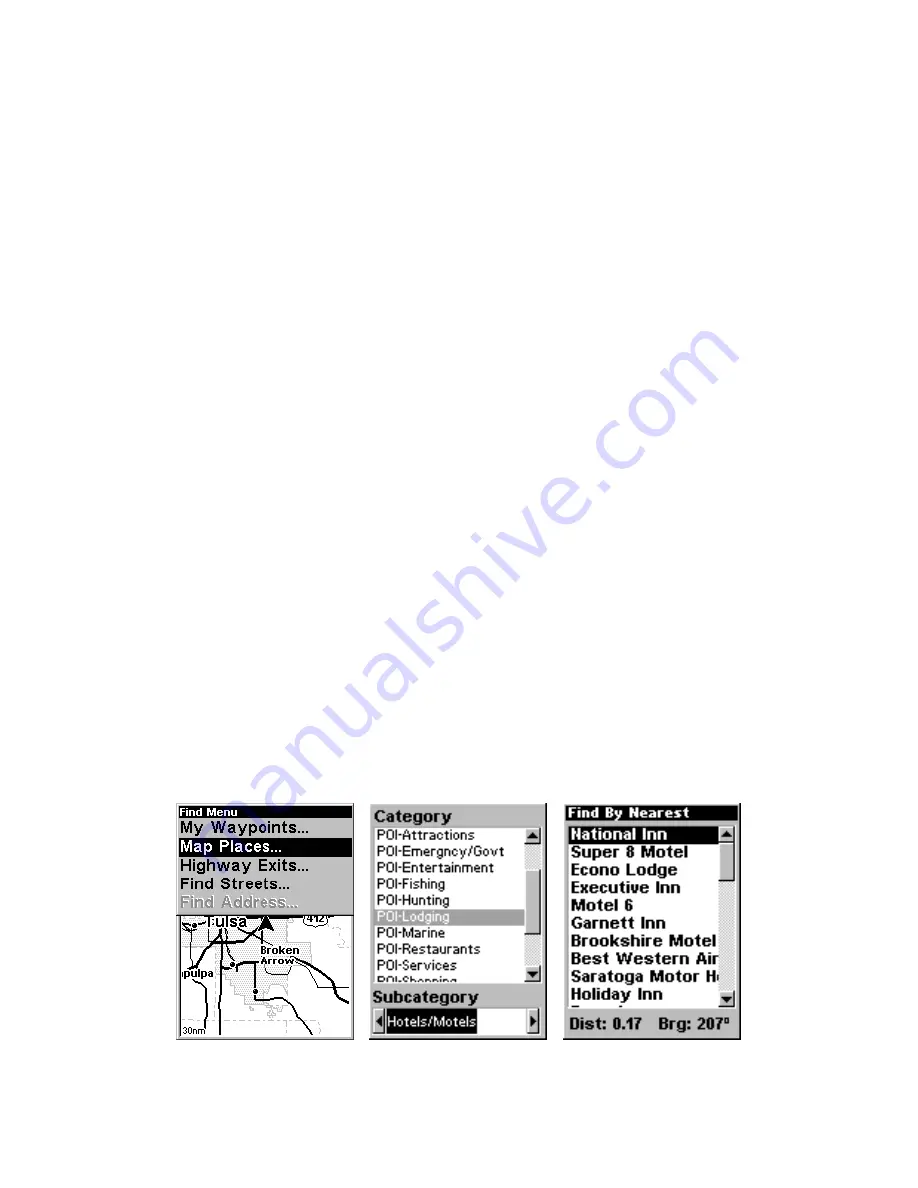
60
2. The Transfer My Data menu includes a message which tells you if an
MMC is present. If no MMC is present, you must first insert a card into
AirMap in order to activate the Save command.
3. To save data
from
AirMap
to
the MMC: press
ENT
(for
S
AVE
.)
4. To accept the default name "Data" for the GPS Data File, press
↓
to
S
AVE
|
ENT
. (If you wish to rename the file, press
ENT
to activate the se-
lection box. Press
↑
or
↓
to change the first character, then press
→
to
the next character and repeat until the name is correct. Then, press
ENT
|
↓
to
S
AVE
|
ENT
.)
The unit will display first a progress then a completion message when
the data transfer is finished. To return to the Page view, press
EXIT
|
EXIT
|
EXIT
.
Searching
In this example, we'll look for the
nearest
hotel or motel. For more in-
formation on different types of searches, refer to Sec. 6,
Searching
.
NOTE:
This example requires the Point of Interest (POI) database included
with MapCreate 6. Always use a custom map if you want to be able
to search for Points of Interest.
After AirMap has acquired a position:
1. Press
FIND
|
↓
to
M
AP
P
LACES
|
ENT
|
↓
to
POI-L
ODGING
.
2. You could search the entire lodging category, but in this example we
will narrow our search. Press
→
to
H
OTELS
/M
OTELS
|
ENT
|
ENT
.
3. AirMap says it is calculating, then a list of hotels and motels ap-
pears, with the closest at the top of the list, and the farthest at the bot-
tom of the list. The nearest is highlighted.
Find Map Places Menu, left; Category Selection menu, center;
and list of the nearest motels, right.
Summary of Contents for AirMap 500
Page 1: ...AirMap 500 Handheld Mapping GPS Receiver Operation Instructions...
Page 72: ...66 Notes...
Page 116: ...110 Notes...
Page 122: ...116 Notes...
Page 126: ...120 Notes...
Page 132: ...Visit our web site Copyright 2003 All Rights Reserved Printed in USA Lowrance Electronics Inc...


































![Navig[8]r NAVBIKE-GPS User Manual preview](http://thumbs.mh-extra.com/thumbs/navig-8-r/navbike-gps/navbike-gps_user-manual_3574097-01.webp)













