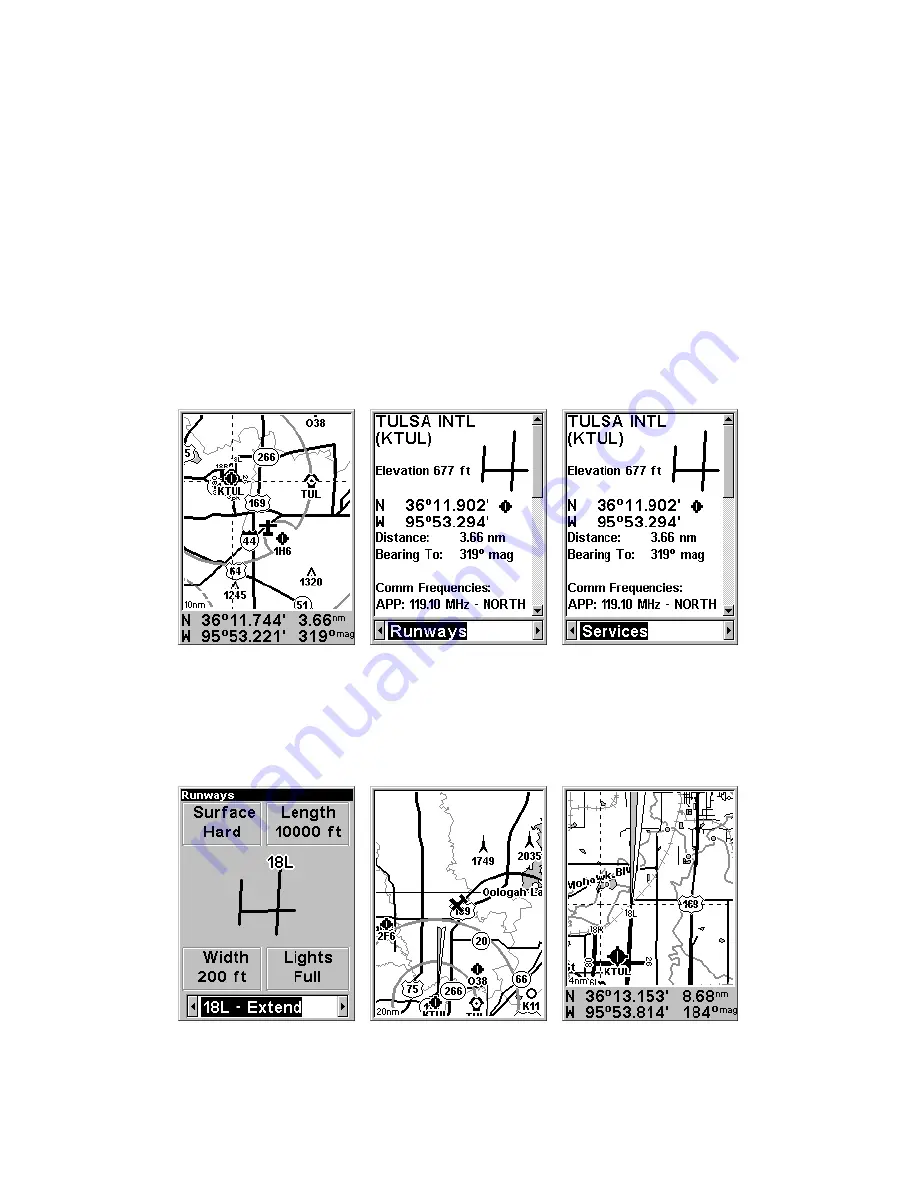
39
appears on the information screen depending on what kind of map ob-
ject you have selected. Earlier, we had an example of a VOR informa-
tion screen, complete with radio frequency and Morse identifier.
In the AirMap, airports have information screens
packed
with useful
information. They include much of the same information as a VOR in-
formation screen. In addition, airport information screens contain a line
drawing showing the general layout of the airport's runways. Also, note
that the radio frequencies listed at the bottom make a much longer list.
You can press
↓
at the information screen to scroll down and see all of
these frequencies.
When you first open the airport information screen, you'll see "Go To"
highlighted at the bottom. You already know how to use
G
O
T
O
AND
F
IND
O
N
M
AP
, but airports have two more options:
R
UNWAYS
and
S
ERVICES
.
Airport information screen, with Runways selected center, and Services at right.
Runways
The Runways screen shows you everything AirMap knows about the
runways at the selected airport. Display boxes contain the runway sur-
face type, its length, its width and the light available.
Runways screen at left, with Extend option select. Center, map shows the fan-
shaped Runway Extension north of the airport. At right, you can see where the
runway extension begins at the very end of runway 18L.
Summary of Contents for AirMap 500
Page 1: ...AirMap 500 Handheld Mapping GPS Receiver Operation Instructions...
Page 72: ...66 Notes...
Page 116: ...110 Notes...
Page 122: ...116 Notes...
Page 126: ...120 Notes...
Page 132: ...Visit our web site Copyright 2003 All Rights Reserved Printed in USA Lowrance Electronics Inc...
















































