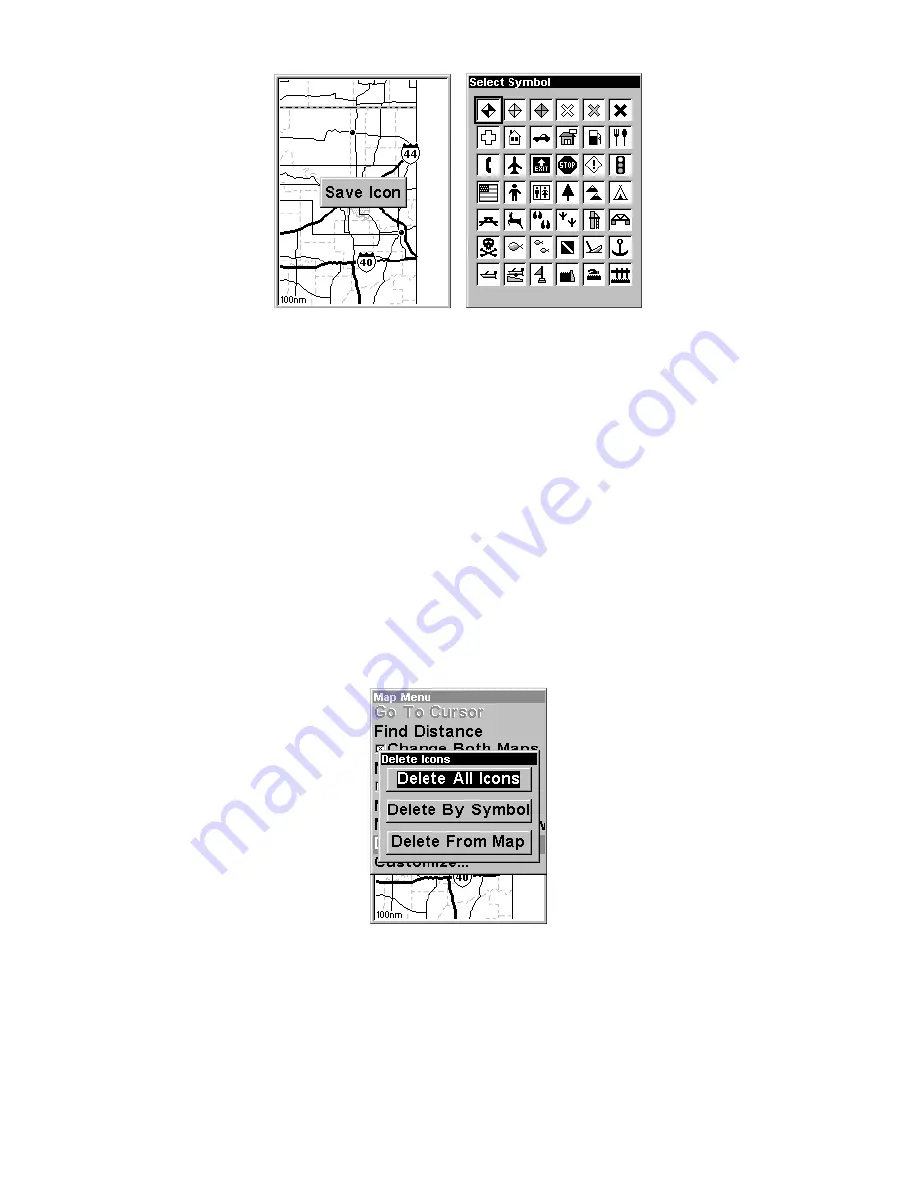
52
Save icon menu, left, Select symbol menu, right.
Create Icon at Current Position
1. While you are traveling, press and
hold
ENT
until the screen shows a
"Save Icon" menu, then
release
the
ENT
key.
3. Press
←
or
↑
or
→
or
↓
to select your icon symbol, then press
ENT
.
The icon appears on the map.
Delete an Icon
You can delete all the icons at one time, you can delete all icons repre-
sented by a particular symbol, or you can use the cursor to delete a se-
lected icon from the map.
1. Press
MENU
|
↓
to
D
ELETE
M
Y
I
CONS
|
ENT
.
2. Press
↓
to
D
ELETE
A
LL
I
CONS
,
D
ELETE
B
Y
S
YMBOL
, or
D
ELETE
F
ROM
M
AP
and
press
ENT
.
Delete icons menu.
Load GPS Data Files from an MMC
GPS Data files
, containing waypoints, routes, trails and event marker
icons, must be copied from an MMC to AirMap's internal memory be-
fore AirMap can read them. Here's how:
Summary of Contents for AirMap 500
Page 1: ...AirMap 500 Handheld Mapping GPS Receiver Operation Instructions...
Page 72: ...66 Notes...
Page 116: ...110 Notes...
Page 122: ...116 Notes...
Page 126: ...120 Notes...
Page 132: ...Visit our web site Copyright 2003 All Rights Reserved Printed in USA Lowrance Electronics Inc...






























