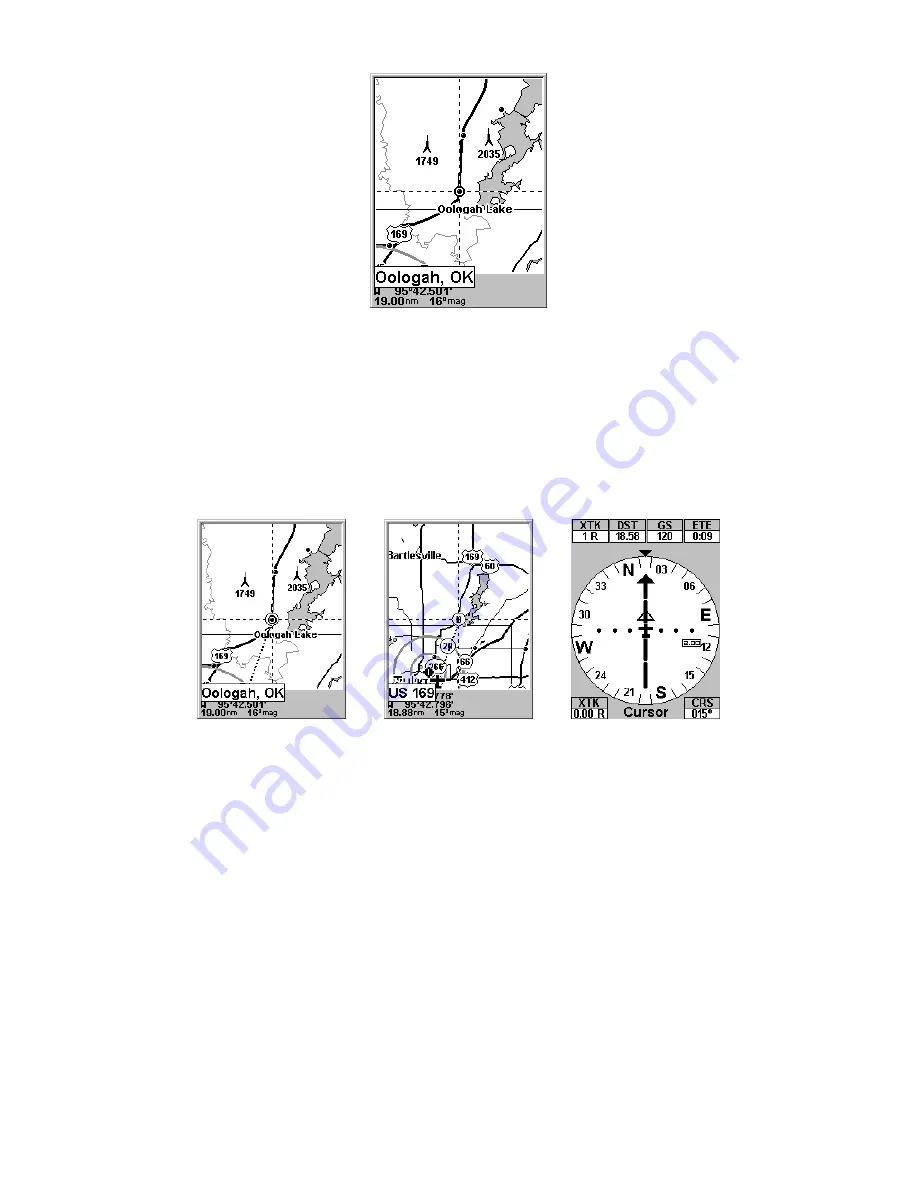
37
Navigate to cursor. In this example, the cursor has selected
the town of Oologah, Oklahoma.
3. Press
MENU
|
↓
to
G
O
T
O
C
URSOR
|
ENT
and AirMap will begin navigat-
ing to the cursor location.
The Map Page will display a dotted line from your current position to
the cursor position. The HSI Navigation Page displays a compass rose
showing navigation information to your destination. See examples in
the following images.
The 15- nautical mile zoom figure at left clearly shows the dotted course line
connecting your current position to your destination. The 40- nautical mile
zoom, center, shows both current position and destination on screen. The HSI
Navigation Page, right, will also show navigation information.
To stop navigating to the cursor, use the Cancel Navigation command:
press
MENU
|
MENU
|
↓
to
C
ANCEL
N
AVIGATION
|
ENT
|
←
to
Y
ES
|
ENT
. AirMap
stops showing navigation information.
Navigate to a Point of Interest
AirMap can navigate to any Point of Interest (POI) you can look up
with the
FIND
key. (For help with
FIND
's searching capabilities, see the
entry on Searching earlier in this section, or turn to
Sec. 6, Searching
,
for detailed instructions.)
After you have looked up an item with the find command, use the
←
to
make sure the
G
O
T
O
command is highlighted at the bottom of the screen,
then press
ENT
. AirMap begins showing navigation information to the item.
Summary of Contents for AirMap 500
Page 1: ...AirMap 500 Handheld Mapping GPS Receiver Operation Instructions...
Page 72: ...66 Notes...
Page 116: ...110 Notes...
Page 122: ...116 Notes...
Page 126: ...120 Notes...
Page 132: ...Visit our web site Copyright 2003 All Rights Reserved Printed in USA Lowrance Electronics Inc...






























