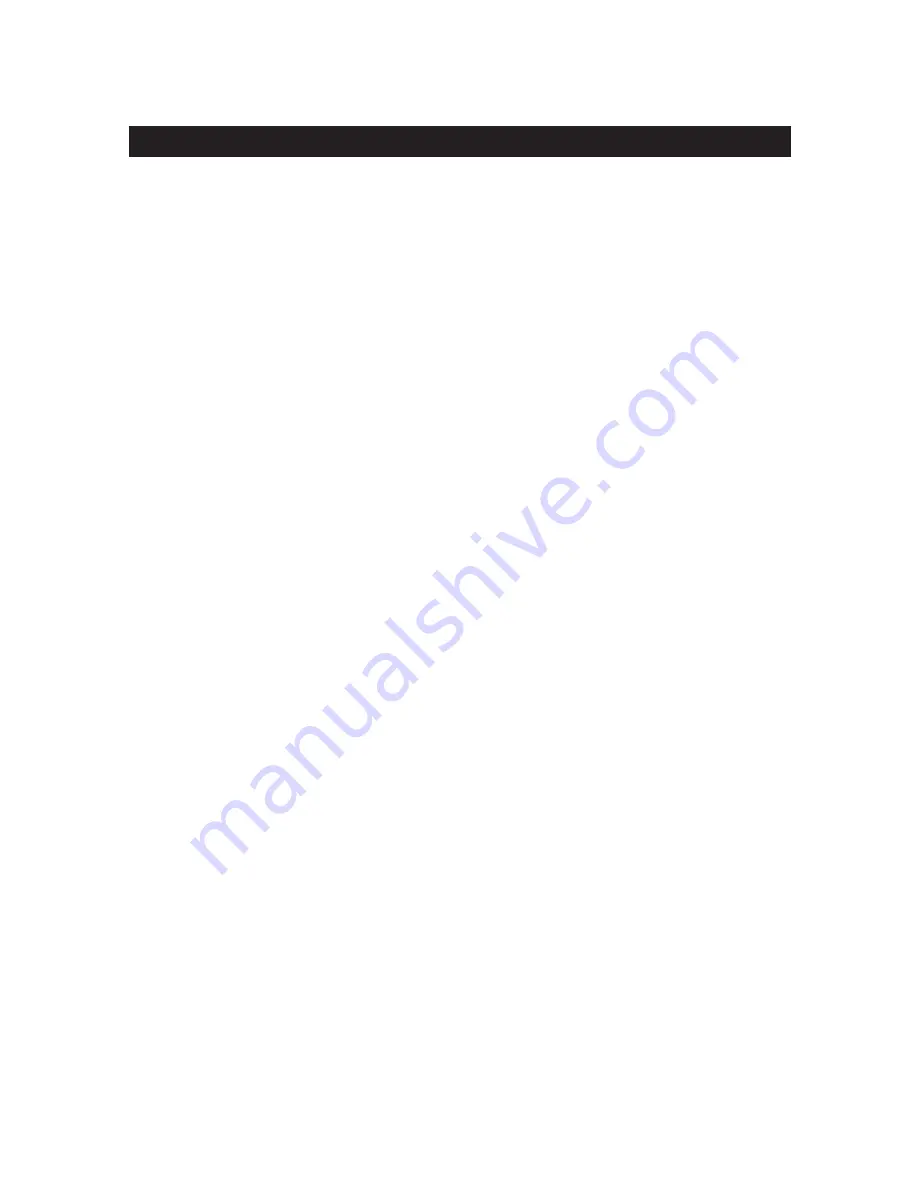
IMPORTANT SAFEGUARDS
1. READ AND RETAIN INSTRUCTIONS
2. CLEANING
3. ATTACHMENTS
4. MOISTURE
5. ACCESSORIES
6. VENTILATION
7. POWER SOURCES
8. GROUNDING OR POLARIZATION
9. CORD AND CABLE PROTECTION
10. LIGHTNING
11. OVERLOADING
12. SERVICING
— Read the instruction manual before operating the equipment. Retain the manual for
future reference.
— Turn the unit off and unplug from the power outlet before cleaning. Use a damp cloth for cleaning. Do not use harsh
cleansers or aerosol cleaners.
— Do not use attachments unless recommended by manufactured as they may affect the functionality of the unit
and result in the risk of fire, electric shock or injury.
— Do not use equipment near water or other liquids.
— Equipment should be installed in a safe, stable location. Any wall or shelf mounting accessory equipment
should be installed using the manufacture’s instructions. Care should be used when moving heavy equipment.
Quick stops, excessive force, and uneven surfaces may cause the equipment to fall causing serious injury to persons and objects.
— Openings in the equipment, if any, are provided for ventilation to ensure reliable operation of the unit and to
protect if from overheating. These openings must not be blocked or covered.
— The equipment should be operated only from the type of power source indicated on the marking label.
If you are not sure of the type of power supplied at the installation location, contact your dealer. For equipment designed to operate
from battery power, refer to the operating instructions.
— Equipment that is powered through a polarized plug (a plug with one blade wider than the
other) will fit into the power outlet only one way. This is a safety feature. If you are unable to insert the plug fully into the outlet, try
reversing the plug. Do not defeat the safety purpose of the polarized plug.
Alternate Warning : If the equipment is powered through a three-way grounding-type plug, a plug having a third (grounding) pin,
the plug will only fit into a grounding-type power outlet. This is a safety feature.
Do not defeat the safety purpose of the grounding-type plug. If your outlet does not have the grounding plug receptacle, contact
your local electrician.
— Route power cords and cables in a manner to protect them from damage by being walked
on or pinched by items places upon or against them.
— For protection of the equipment during a lightning storm or when it is left unattended and unused for long periods
of time, unplug the unit from the wall outlet.
Disconnect any antennas or cable systems that may be connected to the equipment. This will prevent damage to the equipment
due to lightning or power-line surges.
— Do not overload wall outlets and extension cords as this can result in a risk of fire or electric shock.
— Do not attempt to service the video monitor or equipment yourself as opening or removing covers may expose you
to dangerous voltage or other hazards.
Refer all servicing to qualified service personnel.
iii
13. DAMAGE REQUIRING SERVICE
14. REPLACEMENT PARTS
15. SAFETY CHECK
16. FIELD INSTALLATION
— Unplug the equipment from the wall outlet and refer servicing to qualified service personnel
under the following conditions:
A. When the power supply cord or the plug has been damaged.
B. If liquid has spilled or objects have fallen into the unit.
C. If the equipment has been exposed to water or other liquids.
D. If the equipment does not operate normally by following the operating instructions, adjust only those controls that are covered
by the operating instructions. Improper adjustment of other controls may result in damage to the unit.
E. If the equipment has been dropped or the casing damaged.
F. When the equipment exhibits a distinct change in performance.
— When replacement parts are required, be sure the service technician uses replacement parts
specified by the manufacturer or that have the same characteristics as the original part. Unauthorized substitutions may result in
fire, electric shock, or other hazards.
— Upon completion of any service or repairs to the equipment, ask the service technician to perform safety
checks to verify that the equipment is in proper operating condition.
— The installation of equipment should be made by a qualified service person and should conform to all
local codes.
Summary of Contents for TR 1285
Page 31: ...26 THIS PAGE INTENTIONALLY LEFT BLANK...
Page 34: ...50301503A...




































