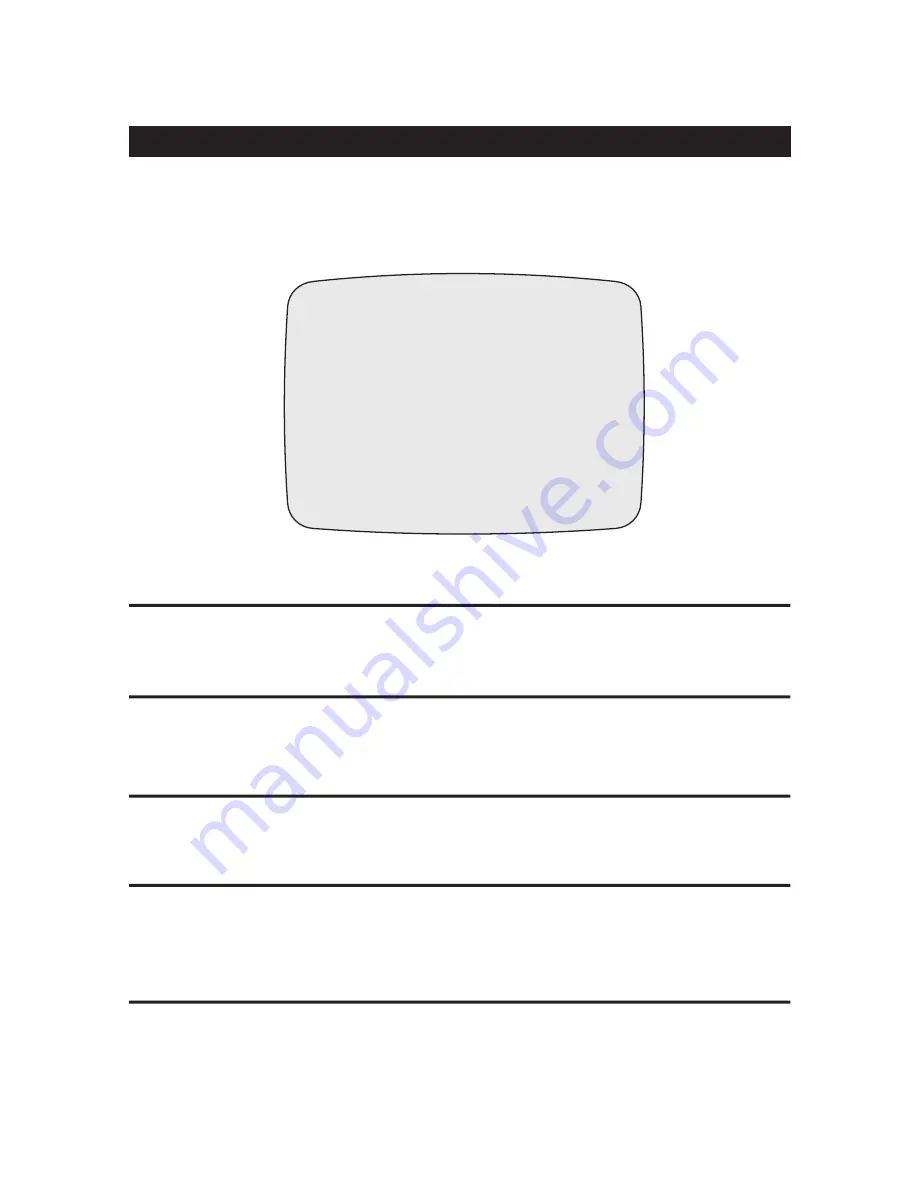
SETTING THE CLOCK (INITIAL CLOCK SETTING)
When the VCR is turned on the first time or the internal battery has been replaced, the initial clock setup screen appears.
If the clock is not set correctly, the date and time that appears on the recorded picture will not match the actual time of the incident.
Make sure all information is correctly entered before exiting the menu.
Use the UP and DOWN buttons to change the date; use the SELECT button to move to the next location in line; and use the MENU
button to return to the previous menu screen.
DATE
Use the UP and DOWN buttons to change the time; use the SELECT button to move to the next location in line; and use the MENU
button to return to the previous menu screen. The format is military time (24 hour).
The set time appears as: HH:MM:SS (e.g. 23:45:15 is 11:45:15 pm).
TIME
When the Daylight Savings option is ON, the VCR’s clock adjusts by 1 hour during daylight savings time.
Press the SELECT button to toggle between ON and OFF.
By selecting US, EUROPE, or ASIA, all the dates written in menus and on screens automatically change to the format listed below.
- US : U.S. date format (MM/DD/YY)
- EUROPE : European date format (DD/MM/YY)
- ASIA : Asian date format (YY/MM/DD)
Enter up to 10 character to label the Site ID that appears above the date and time on the recorded picture. Use the UP and DOWN
buttons to enter text characters.
DAYLIGHT SAVINGS
DATE FORMAT
SITE ID
CLOCK SETUP
MM/DD/YY
DATE
01 / 01 / 00 SAT
TIME
11 : 28 : 20
DAY LIGHT SAVING
OFF
DATE FORMAT
US
SITE ID
**********
(MOVE)
(SELECT)
(MENU)
9
Summary of Contents for TR 1285
Page 31: ...26 THIS PAGE INTENTIONALLY LEFT BLANK...
Page 34: ...50301503A...





























