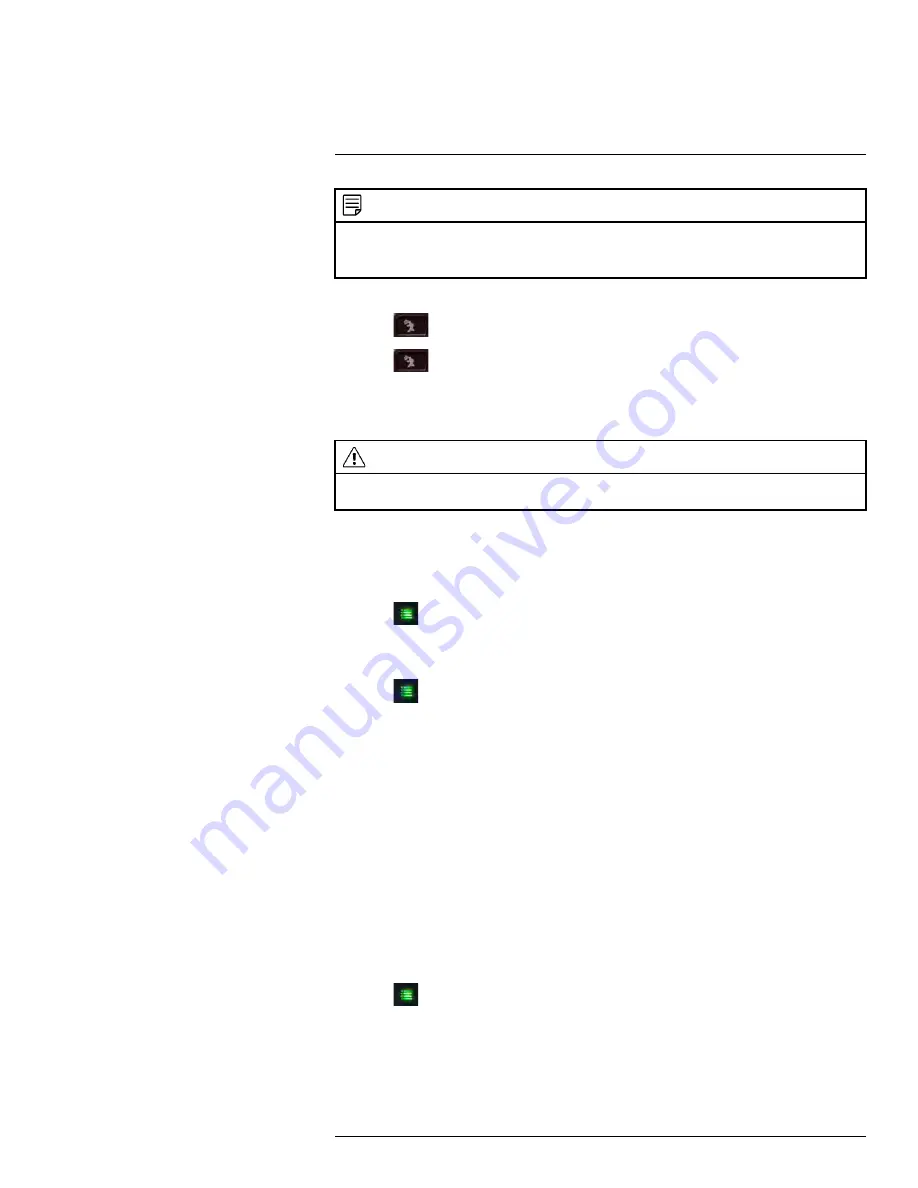
NOTE
•
Motion recording will override schedule recording. The system checks for active recording schedules
every half hour and will eventually resume schedule recording after motion recording is stopped.
•
You can also record motion events on a schedule. See 9.2
, page 22.
To enable motion recording:
1. Press
on the top panel of the receiver to enable motion recording.
2. Press
again to stop motion recording.
• By default, the system is set to record for 15 seconds after the triggered motion event.
To set an alternative motion recording time, see9.4.2
CAUTION
Do not remove the SD card while the system is recording. Disable all recording on the system before
ejecting the SD card.
9.4.2
Configuring Motion Recording Time
Set the length of the time the system will record after motion is detected by a camera.
To change the motion recording time:
1. Press
, then select
Record
and push the joystick to confirm.
2. Select
Duration
and push the joystick to confirm.
3. Select
15 Seconds
,
30 Seconds
, or
1 minute
and push the joystick to confirm.
4. Press
until all menus are closed.
• The system supports 5 second pre-event recording, which is added onto the dura-
tion value specified in the menu. For example, if you set the duration to 15 seconds,
your motion recordings will be roughly 20 seconds long.
9.4.3
Configuring Video Motion Detection
Video motion detection looks for changes in video images (frames) to detect motion. Vid-
eo motion detection allows for motion detection beyond the range of the PIR sensors.
The drawback to video motion detection is that it can sometimes be falsely triggered by
changes in lighting conditions or trees moving in the wind. You can disable video motion
detection or configure the sensitivity using the menus. We recommend that you enable
video motion detection and set a lower sensitivity if you are experiencing false triggers.
For a description of the two motion detection technologies used by the system, see 9.4
, page 25.
To configure video motion detection:
1. Press
, then select
Detect
. Push the joystick to confirm.
2. Move the joystick up / down to select the camera you would like to configure video mo-
tion detection for and push the joystick to confirm.
3. Select
Off
to disable video motion detection, or select
Low
,
Medium
, or
High
sensitivity.
4. Push the joystick to save your changes.
#LX400077; r.43964/43966; en-US
27
Summary of Contents for LW2760 Series
Page 1: ...USER S GUIDE LW2760 Series...
Page 2: ......
Page 3: ...USER S GUIDE LW2760 Series LX400077 r 43964 43966 en US iii...
Page 71: ......






























