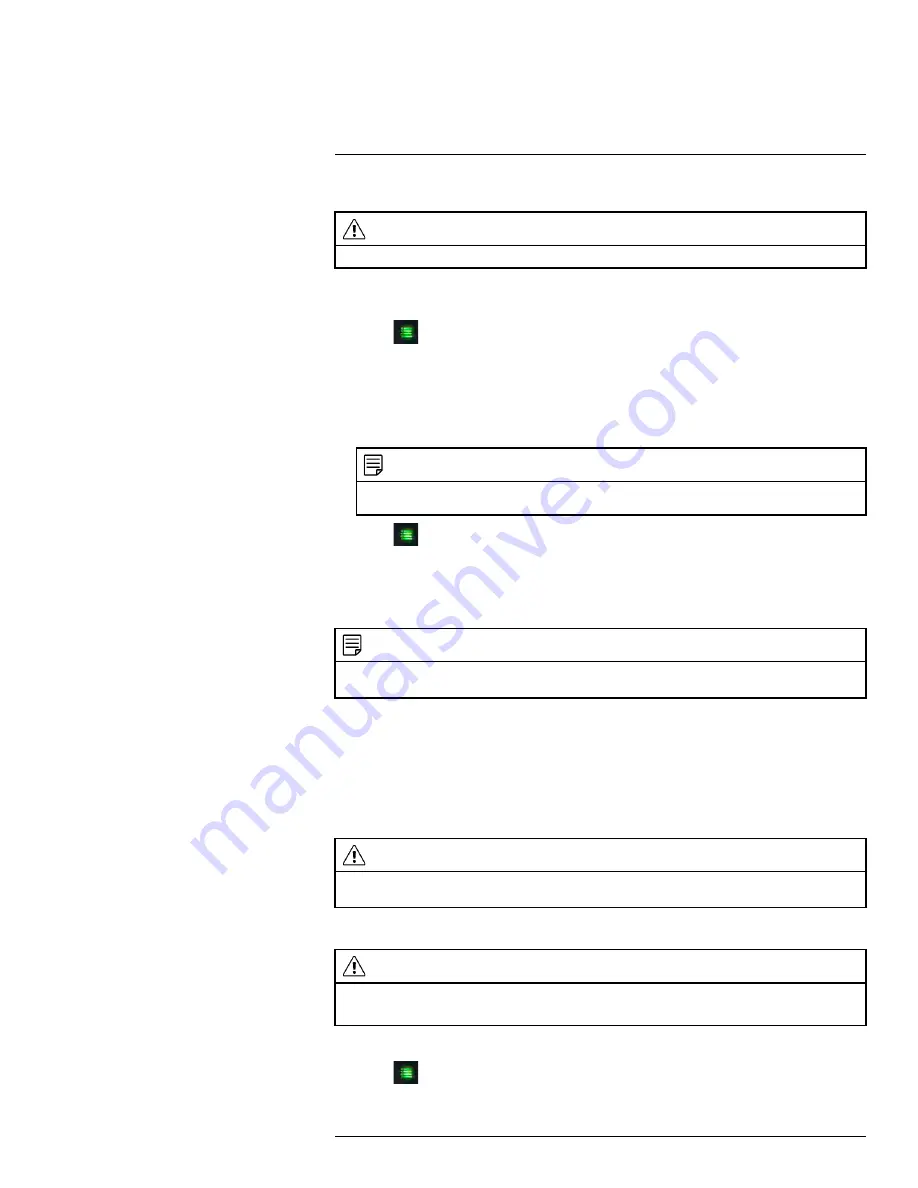
To format the SD card:
CAUTION
Formatting erases all data on the SD card. This step cannot be undone.
1. Insert the SD card into the card slot on the receiver until you hear a "click." Please in-
sert the card according to the diagram on the side panel of the receiver.
2. Press
. Move the joystick left / right to highlight
Settings
and push the joystick to
select.
3. Select
Format Memory
and push the joystick to confirm.
4. Select
Yes
.
5. A confirmation message appears. Select
YES
and push the joystick to format the SD
card.
NOTE
Please allow a few moments for formatting to finish. Formatting time will vary depending on the size
of the card.
6. Press
repeatedly until all menus are closed.
9.2
Scheduled Recording
Use scheduled recording to have the system automatically record continuously between a
selected start and stop time.
NOTE
Auto Sequence Viewing mode and Quad mode are available during schedule recording without affecting
the recording files.
Prerequisite:
Please ensure you have set the proper date and time on the receiver prior to setting a re-
cording schedule. See 8
, page 19.
When should I use schedule recording?
• Use continuous schedule recording if the camera is pointed at an area with high traffic,
such as a entry / exit or a road.
CAUTION
Do not remove the SD card while the system is recording. Disable all recording on the system before
ejecting the SD card.
9.2.1
Creating a Recording Schedule
CAUTION
Manual recording will override scheduled recording.
If you wish to use scheduled recording, you must ensure manual recording is disabled.
To create a recording schedule:
1. Press
. Move the joystick left / right to highlight
Record
and push the joystick to
select.
#LX400077; r.43964/43966; en-US
22
Summary of Contents for LW2760 Series
Page 1: ...USER S GUIDE LW2760 Series...
Page 2: ......
Page 3: ...USER S GUIDE LW2760 Series LX400077 r 43964 43966 en US iii...
Page 71: ......






























