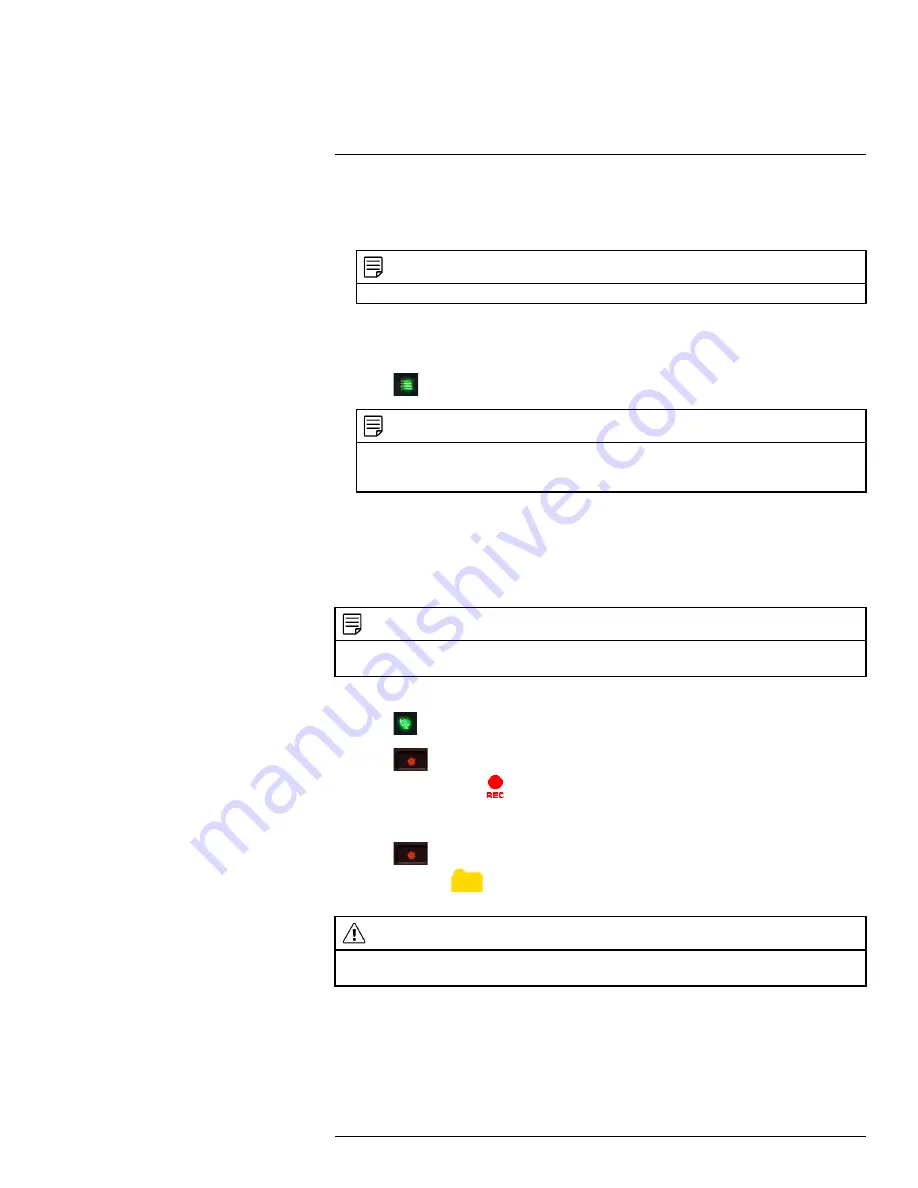
5. Select the start time and end time of the schedule you want to delete. Move the joystick
left / right to move the cursor, then move the joystick up / down to change the start and
end time.
NOTE
The time uses a 24-hour clock.
6. Select which days of the week that use the schedule you want to delete. Move the joy-
stick left / right to move the cursor, then push the joystick to include or dismiss a day.
7. Move the joystick left / right to select
Delete
and push the joystick to confirm.
8. Press
until all menus are closed.
NOTE
If you delete a recording schedule during a scheduled recording time, the camera(s) will continue to
record video for a short period afterwards. The system checks for changes in recording schedules
every half hour and will eventually stop recording if a schedule has been deleted.
9.3
Manual Recording
Manual recording allows you to manually start and stop recording on any of the cameras.
When should I use manual recording?
• Recording of unexpected events or emergencies.
NOTE
Manual recording will override schedule recording. The system checks for active recording schedules
every half hour and will eventually resume schedule recording after manual recording is stopped.
To enable manual recording:
1. Press
until the channel you want to record is displayed.
2. Press
to begin manual recording on the channel you are currently viewing.
A recording indicator (
) appears on screen to indicate the system is recording. Re-
peat steps 1–2 to enable manual recording on other channels. The system can record
video from up to 4 cameras at a time.
3. Press
again to stop recording on the channel you are currently viewing. The new
recording icon (
) will appear on the LCD receiver indicating a new file is on the
SD card.
CAUTION
Do not remove the SD card while the system is recording. Disable all recording on the system before
ejecting the SD card.
9.4
Motion Recording
Use motion recording to have the system record only when motion is detected by one of
the cameras. Video is recorded from any connected camera that detects motion. The sys-
tem supports 5 second pre-recording, meaning that the system will record 5 seconds of
#LX400077; r.43964/43966; en-US
25
Summary of Contents for LW2760 Series
Page 1: ...USER S GUIDE LW2760 Series...
Page 2: ......
Page 3: ...USER S GUIDE LW2760 Series LX400077 r 43964 43966 en US iii...
Page 71: ......






























