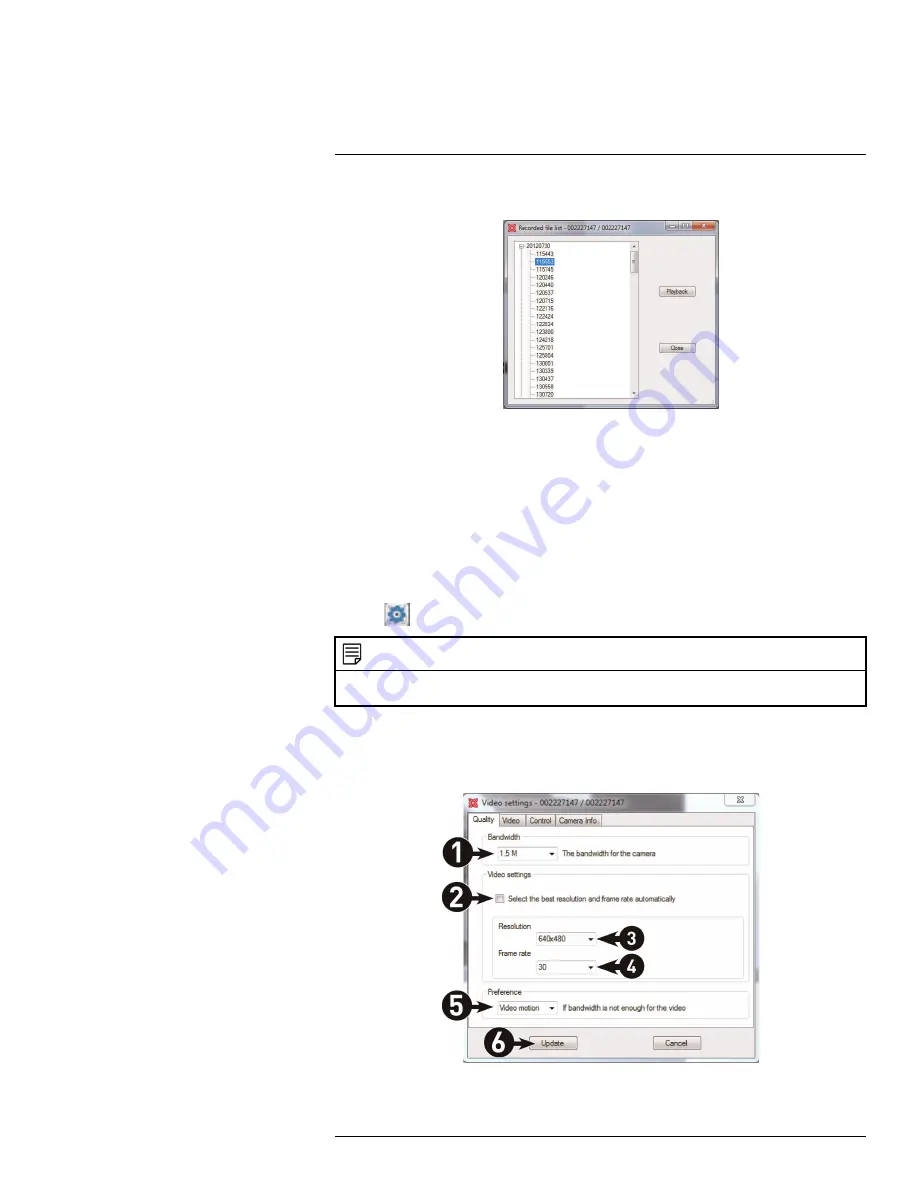
L-View for PC
11
5. Click a recording from the list and then click
Playback
to view it.
6. The recording plays back in the camera display area.
• To return to a live view of your camera, wait for the recording to finish, then right-
click and select
Play
.
•
OR
, while the recording is still playing, right-click in the display area and select Stop
then right-click again and select
Play
.
11.6
Configuring Camera Video Settings
The Video Settings menu allows you to adjust the quality of the camera video.
To open the Video Settings menu:
• Click
on the top of the display area for the camera you would like to configure.
NOTE
The camera will disconnect after making changes to video settings. Wait about 15 seconds after clicking
Update
and double-click the camera in Camera List or Auto Search to reconnect to the camera.
TIP:
Change only one camera image quality setting at a time before clicking
Update
so
you can judge the effects.
11.6.1
Quality Tab (Configuring Resolution, Frame Rate, and Bandwidth)
#LX400063; r. 1.0/26005/26005; en-US
38
Summary of Contents for LNC234 Series
Page 1: ...USER S GUIDE LNC234 Series...
Page 2: ......
Page 3: ...USER S GUIDE LNC234 Series LX400063 r 1 0 26005 26005 en US iii...
Page 145: ......
















































