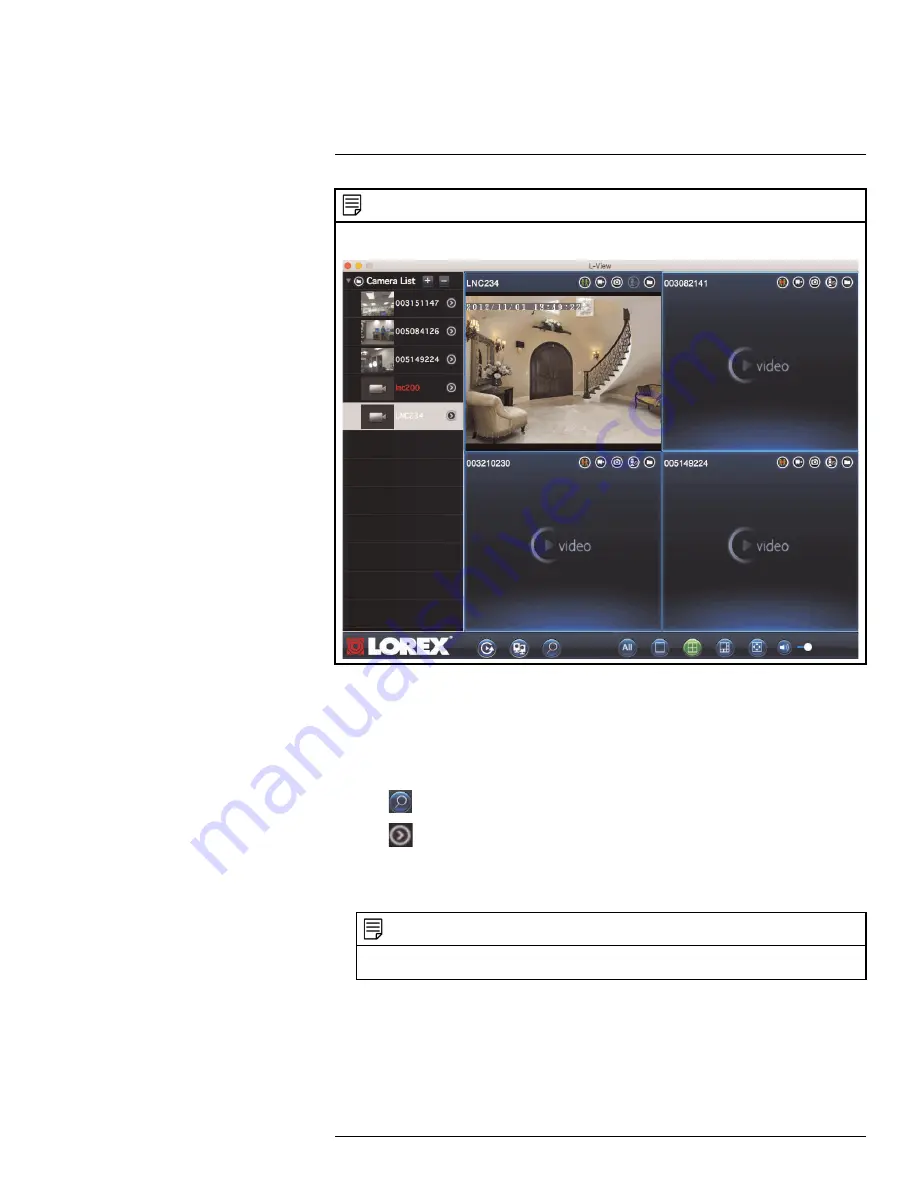
Connecting to Your Camera on Mac
10
NOTE
To connect to multiple cameras, click to select a display area. The area becomes highlighted. Then, dou-
ble-click the camera to open it in the selected area.
10.2
Mac WiFi Setup
The camera must be connected to your router using an Ethernet cable before you can set
it up to use WiFi.
1. Install L-View on a Mac in your local network (must be connected to the same router
as the camera) and connect to the camera.
2. Click
to search for cameras on the same network.
3. Click
to access Web configure settings.
4. Enter the camera admin user name and password. By default, the admin user name is
admin
and the admin password field is
left blank
. Click
Log in
. The Web Configure
interface opens in your default web browser.
NOTE
Your camera admin user name and password differs from the password used to connect to your cam-
era to view video.
5. Click on
Network
and then
WiFi Security
.
#LX400063; r. 1.0/26005/26005; en-US
30
Summary of Contents for LNC234 Series
Page 1: ...USER S GUIDE LNC234 Series...
Page 2: ......
Page 3: ...USER S GUIDE LNC234 Series LX400063 r 1 0 26005 26005 en US iii...
Page 145: ......






























