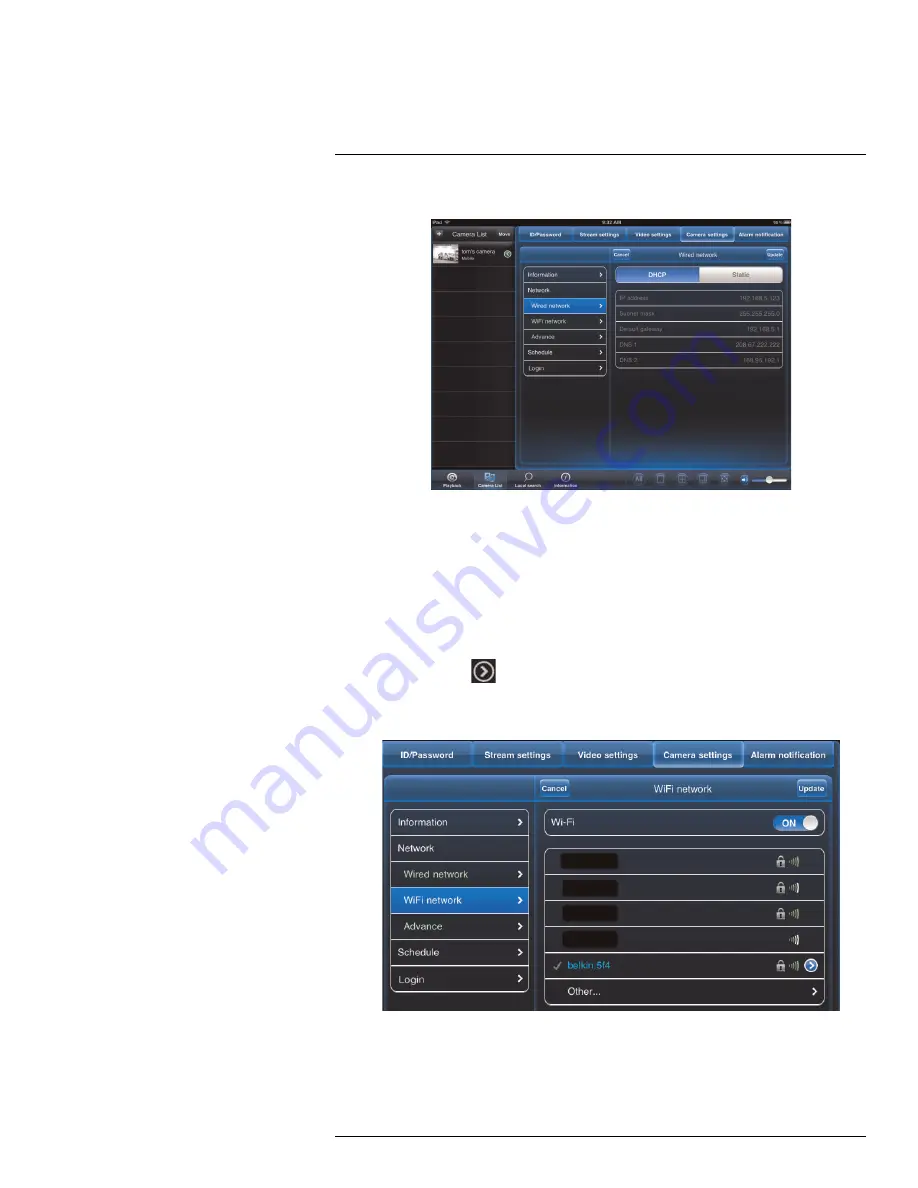
iPad® App
14
3. Tap
Network
then
Wired Network
.
4. Select
DHCP
(recommended) to allow the camera to automatically obtain an IP ad-
dress from the router or
Static
to use fixed IP address settings. If you select Static,
configure your
IP Address
,
Subnet mask
,
Default gateway
,
DNS1
, and
DNS2
.
5. Tap
Update
to save your settings.
14.4.9
Editing Camera WiFi Network Settings
Configure WiFi network settings for the camera.
To edit camera WiFi settings:
1. In Camera List, tap
next to the camera you would like to edit.
2. Tap
Camera Settings
.
3. Tap
Network
then
WiFi Network
.
4. Slide
WiFi
to
ON
to enable WiFi on the camera and scan for available networks.
#LX400063; r. 1.0/26005/26005; en-US
91
Summary of Contents for LNC234 Series
Page 1: ...USER S GUIDE LNC234 Series...
Page 2: ......
Page 3: ...USER S GUIDE LNC234 Series LX400063 r 1 0 26005 26005 en US iii...
Page 145: ......






























