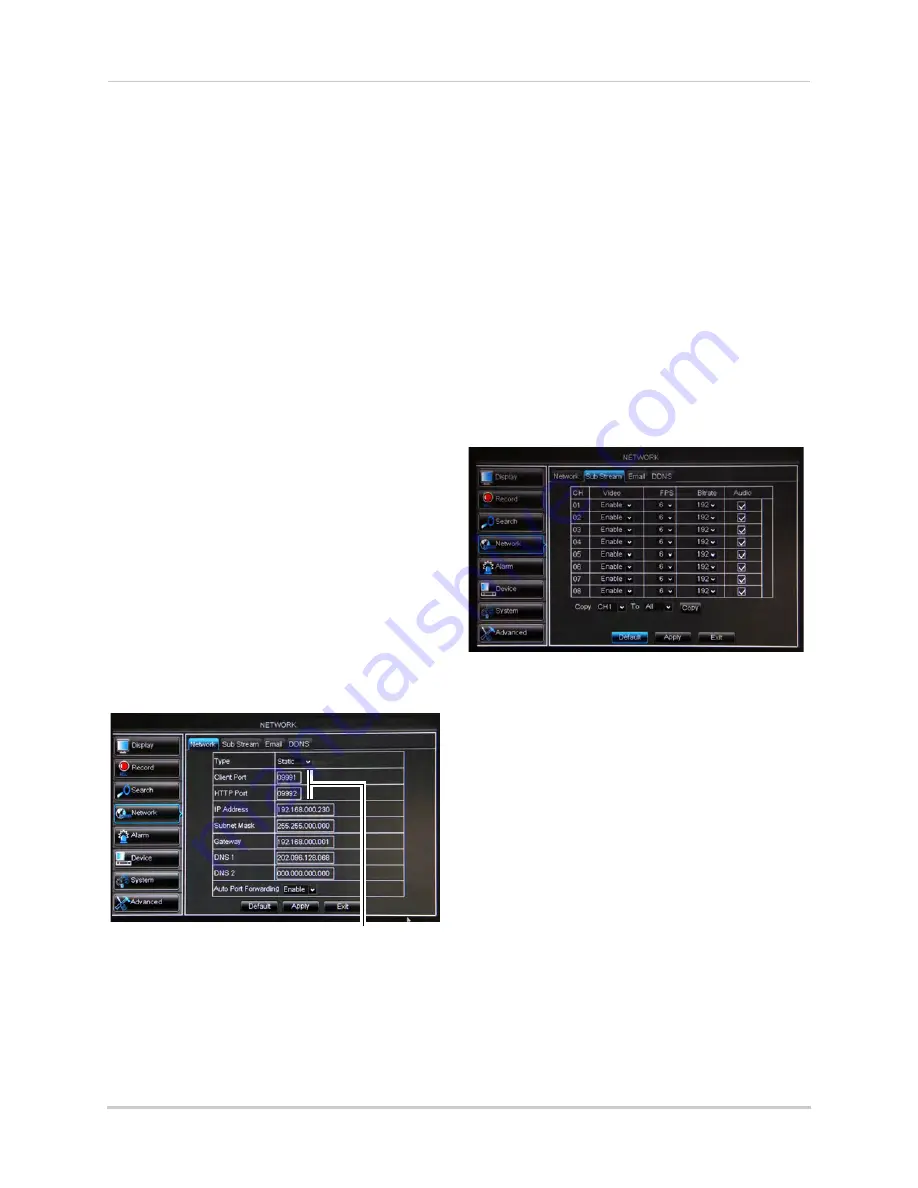
47
Using the Main Menu
Enabling Auto Port Forwarding
Auto Port Forwarding allows the DVR to
open required ports on your router. This
feature only works on certain router
models.
NOTE:
Port forwarding is not required to use
the Lorex Stratus Connectivity
service. For details on setting up
remote connectivity, see
“Connecting to Your DVR Over the
Internet on PC or Mac” on page 57.
To Enable Auto Port Forwarding:
1
Select the
Network
tab.
2
In the
Auto Port Forwarding
drop-down
menu, select
Enable
or
Disable
.
3
Click
Apply
to save your settings.
Changing the DVR’s Client and
HTTP Port
The DVR’s Default Client port is
9000
.
The default HTTP port is
80
.
To change the Client port and HTTP
port:
1
Select the
Network
tab.
2
In
Client Port
, enter the desired Client
Port (default:
9000
).
NOTE:
9000 is represented as "09000."
3
In
HTTP Port
, enter the desired HTTP Port
(default:
80
).
4
Click
Apply
to save your settings.
5
Right-click to exit all menus. You will be
prompted to restart.
Adjusting Remote Connectivity
Streaming Rates
You can adjust the data streaming rate
(also called the SubStream) when you
connect to the system remotely. If you
want to conserve bandwidth, select a
lower frame rate and bitrate.
NOTE:
Setting your system to stream with a
lower frame and bitrate may cause
the video to appear choppy or slow.
To adjust the SubStream settings:
1
Click the
SubStream
tab.
2
Configure the following beside the desired
channel:
•
Video:
Select
Enabled
or
Disabled
. If you
select Disabled, you will not be able to view
the channel when connecting remotely to
the system.
•
FPS:
Select the desired frames per
second.
•
Bitrate
: Select the desired video bitrate.
•
Audio
: Select or deselect the checkbox to
enable or disable the system from
streaming audio when viewing the system
remotely.
3
Click
Apply
to save your settings.
Setting up Email Notification
The system can send email notifications
when it detects motion or when an
alarm parameter triggers.
Client Port & HTTP Port fields
Summary of Contents for LH150
Page 16: ...xiv...






























