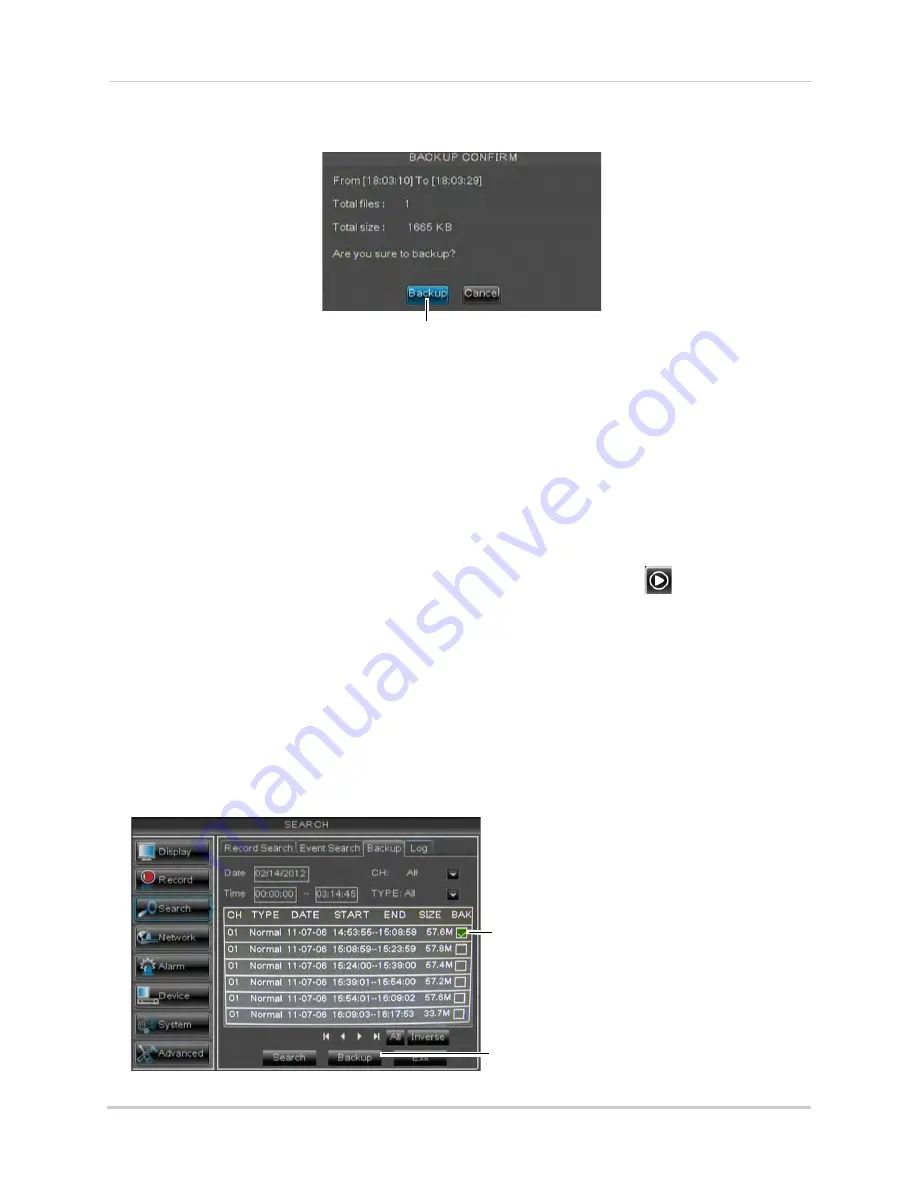
30
Playback and Backup
5
A confirmation window appears, showing information about the backup file you are about to
create. Click
Backup
to confirm. Wait for the file to be saved.
For details on viewing backed up video, see “Lorex Player 11: Playing Backed up Video on
PC” on page 101 or see “Lorex Player for Mac: Viewing Backed up Video on Mac” on
page 103.
Backing Up Video
You can back up video to a USB flash drive (not included) connected to the rear panel of the
DVR.
To back up video:
1
Connect a USB flash drive to one of the
USB
ports on the rear panel of the DVR.
2
Right-click to open the Menu Bar and click the Record Search button (
).
3
Enter the system user name (default:
admin
) and password (default:
000000
) and click
Apply
.
4
Click the
Backup
tab.
5
Configure the following:
•
Search Date
: Enter the desired month, date, and year
•
Search Time
: Enter the time range you wish to search.
•
CH
: Select the channel you wish to search. To search all channels, select
All
.
•
Type
: Select the type of recording you wish to search. Choose from
All, Continuous
, or
Alarm
.
6
Click
Search
. A list of videos populate in the window.
Backup
Click the BAK checkbox to
select video to back up
Click Backup
Summary of Contents for LH150
Page 16: ...xiv...






























