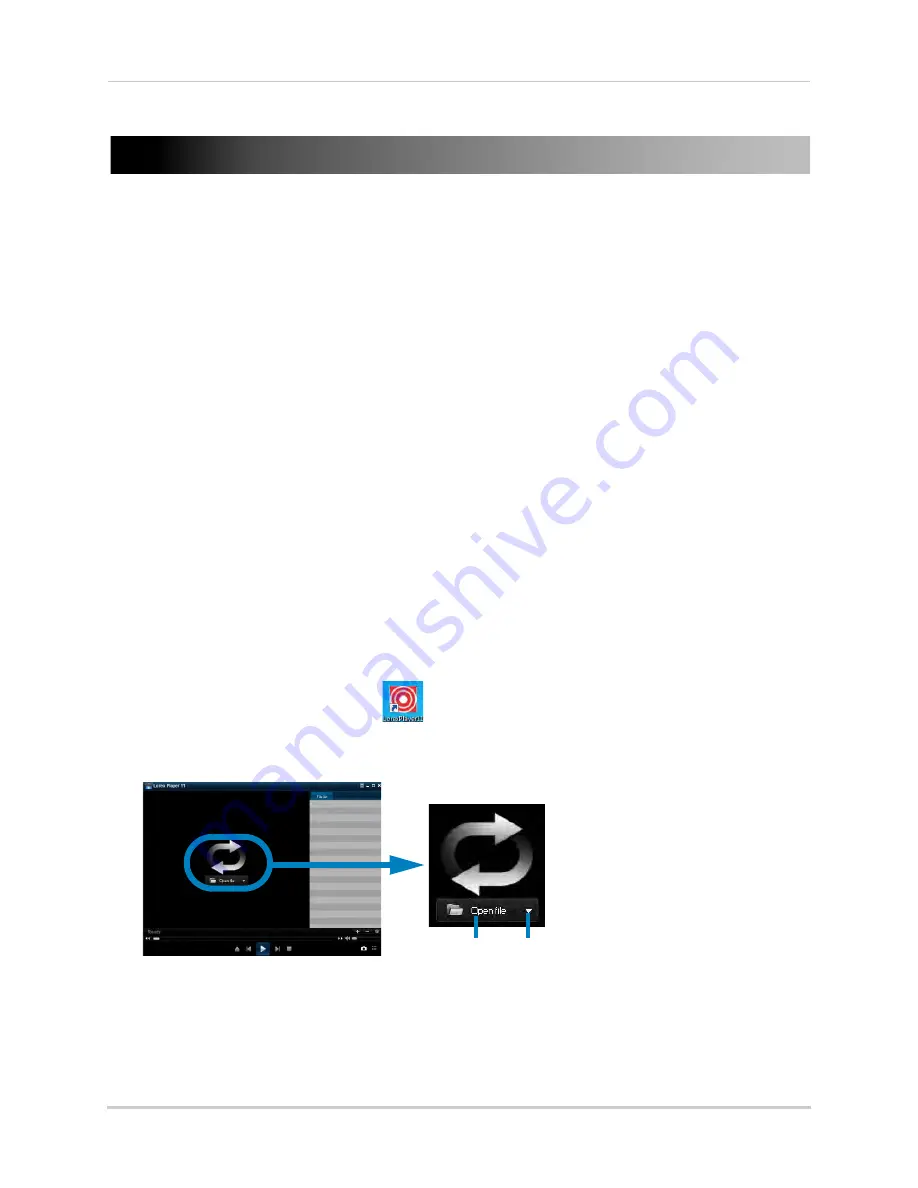
101
Lorex Player 11: Playing Backed up Video on PC
Lorex Player 11: Playing Backed up Video on PC
Lorex Player 11 allows you to view your backed up video files from your DVR on your PC.
NOTE:
To view backed up video files on Mac, see “Lorex Player for Mac: Viewing Backed up
Video on Mac” on page 103.
Minimum System Requirements
• Intel Pentium 4 or above
• Microsoft Windows XP/Vista/7/8
• 256 MB Ram
• 16 MB video memory
Prerequisites
• Back up video files from the DVR to your local hard drive.
Installing Lorex Player 11
1
Insert the software CD that comes included with the system.
•
OR
download
Video Player for PC
from
www.lorextechnology.com
, under the page for your
DVR model.
2
Click
DVR Software>Lorex Player - PC
. Follow the on-screen instructions to install Lorex
Player 11.
Running Lorex Player 11
1
Double-click the Lorex Player 11 (
) icon on the desktop.
2
Click the
Open File
to load a single video file. Click the
button next to it to load a folder with
backed-up videos.
3
Select the file and click
Open
.
• If you are opening a folder, click
Add
.
4
Double-click the file in the list on the right to begin playback.
Open File
Open Folder
Summary of Contents for LH150
Page 16: ...xiv...






























