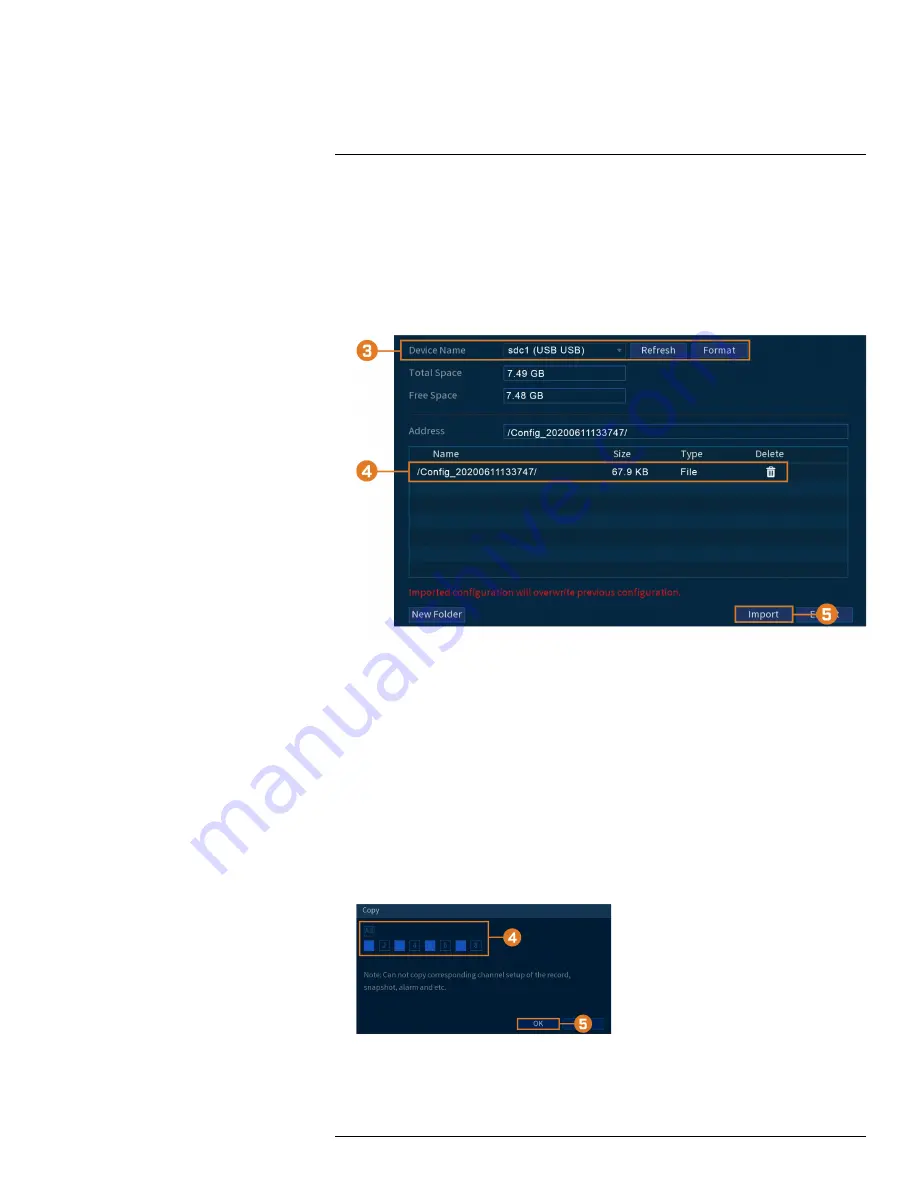
•
Connect a USB flash drive (not included) to a free USB port on the unit with an exported sys-
tem configuration (see 15.8.6
Save System Settings to a USB Flash Drive
, page 77 for full
details).
To import system settings:
1. From the Live View display, right-click to open the Quick Menu, then click
Main Menu
.
2. Click
INFORMATION
, click the
Update/Reset
tab, then click
Import/Export
on the top
panel.
3. Under
Device Name
, select the USB device where a system configuration has been saved.
4. Click the folder with the configuration files you would like to restore. Configuration file fold-
ers are labeled
Config
and then the time and date the configuration was saved (e.g.,
Config_
20200611133747
).
5. Click
Import
to save your current system configuration.
15.12
Copying Settings to Another Channel
Some areas of the main menu allow you quickly copy over the settings from one channel to one or
multiple other channels on the system.
To copy channel settings:
1. Configure at least one channel to your preference.
2. Click
Apply
to save the settings for that channel.
3. Click
Copy
.
4. Click the numbered boxes to indicate the channels you want to copy settings to, or click
All
to
copy to all channels.
5. Click
OK
.
#LX400111; r. 5.0/56647/56647; en-US
89
Summary of Contents for D861 Series
Page 1: ...User Manual D861 Series...
Page 2: ......
Page 3: ...User Manual D861 Series LX400111 r 5 0 56647 56647 en US iii...
Page 30: ...Recording 8 4 Click Apply LX400111 r 5 0 56647 56647 en US 22...
Page 120: ...LX400111 r 5 0 56647 56647 en US 112...
Page 121: ......






























