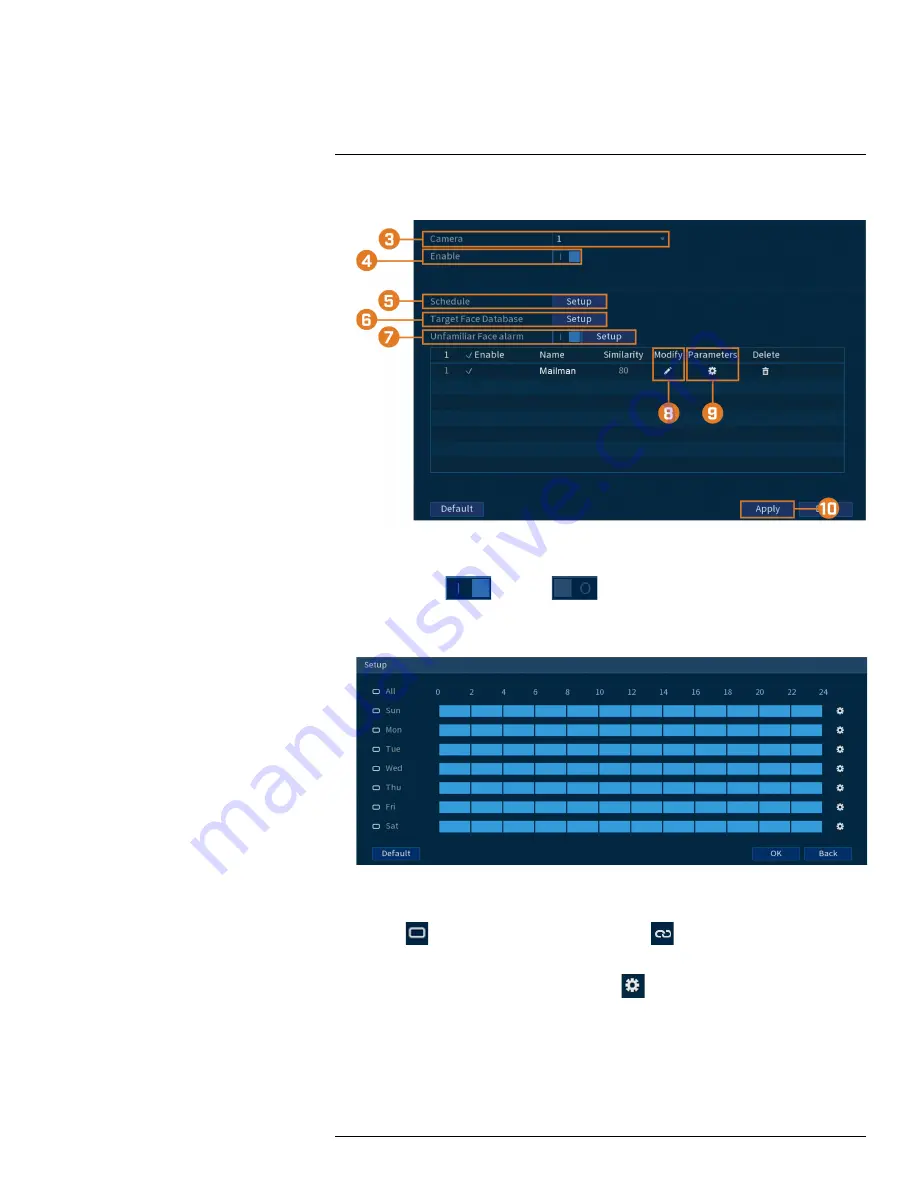
2. Click
EVENTS
, then click the
Face Recognition
tab on the side panel.
3. Select a camera to configure face recognition for.
4. Click to enable (
) / disable (
) face recognition on the selected channel.
5. Click
Setup
next to
Schedule
to choose which days and times of the week to enable face
recognition:
•
Click or click-and-drag along the each of the blue timelines to quickly add or remove time
from each day’s schedule in 15–minute segments.
•
Click
beside 2 or more days to link schedules (
). This allows you to quickly
change multiple schedules at once.
•
To make fine adjustments to a schedule, click
. This will allow you to set exact start
and end times for a schedule.
6. Click
Setup
next to Target Face Database.
•
Check the box next to the face database that you want to use for Face Recognition.
•
Click
OK
.
#LX400111; r. 5.0/56647/56647; en-US
40
Summary of Contents for D861 Series
Page 1: ...User Manual D861 Series...
Page 2: ......
Page 3: ...User Manual D861 Series LX400111 r 5 0 56647 56647 en US iii...
Page 30: ...Recording 8 4 Click Apply LX400111 r 5 0 56647 56647 en US 22...
Page 120: ...LX400111 r 5 0 56647 56647 en US 112...
Page 121: ......






























