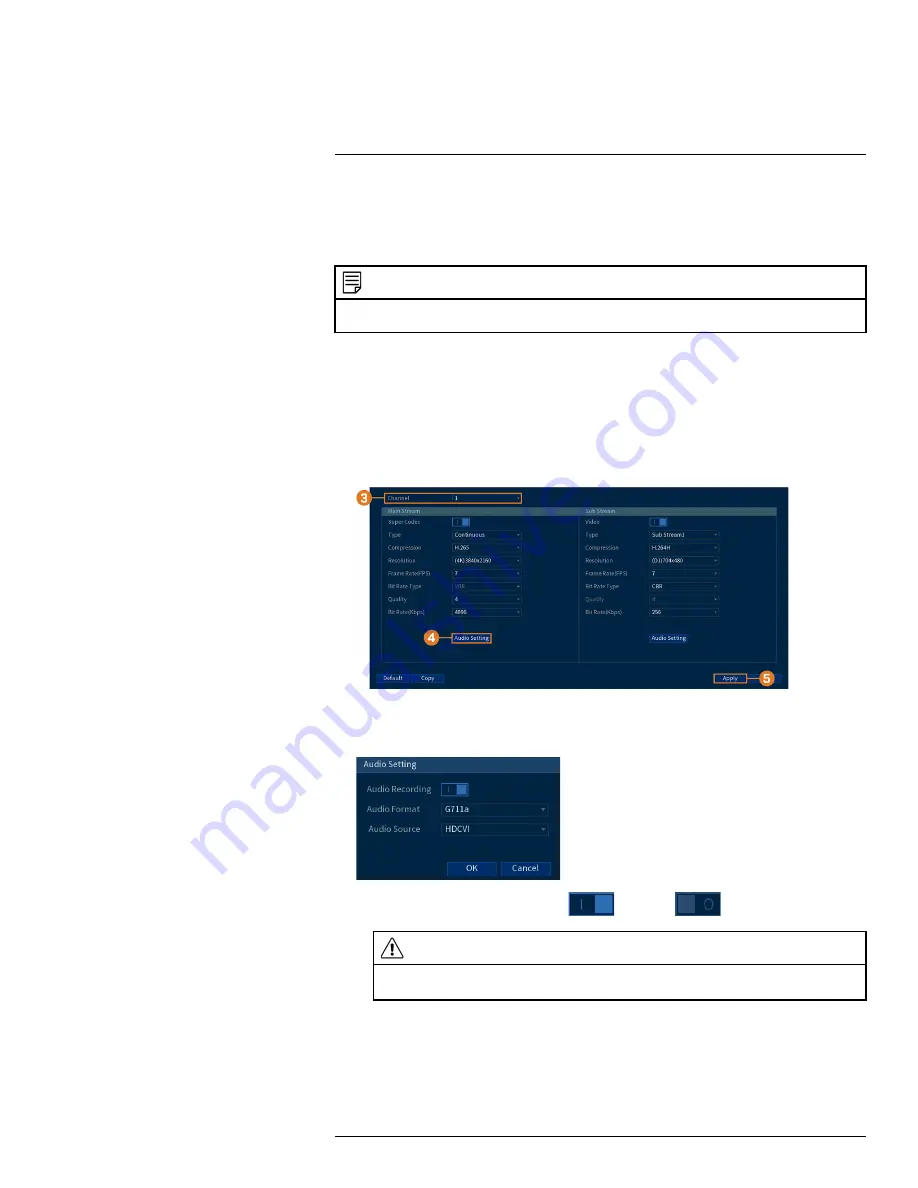
The system supports Lorex HD audio cameras, which transmit audio through the same coax cable
used for video connection. The system can also record one audio channel using the
AUDIO IN
port on the rear panel. You must have a self-powered microphone or an audio camera with an
RCA–type audio connection to use this port.
NOTE
Use of an external microphone allows you to record audio on
Channel 1
of the system. It cannot be moved to a
different channel.
The second RCA-type connector on the back panel is the
AUDIO OUT
port, which can be used
to connect a self-powered speaker that will play audio from the system (requires audio-capable
camera or self-power microphone).
To enable audio recording using a Lorex HD audio camera:
1. From the Live View display, right-click to open the Quick Menu, then click
Main Menu
.
2. Click
CAMERA
. Click the
RECORDING
tab on the side panel, then
Recording
on the top
panel.
3. Select the channel where the audio camera is connected.
4. Click
Audio Setting
, then configure the following:
•
Audio Recording:
Click to enable (
) / disable (
) audio recording.
CAUTION
Audio recording and / or use of listen-in audio without consent is illegal in certain jurisdictions. Lorex
Corporation assumes no liability for use of its products that does not conform with local laws.
•
Audio Format:
Choose the desired format for audio recording (
G711a
or
AAC
recommended).
•
Audio Source:
Select
HDCVI
.
•
Click
OK
.
#LX400111; r. 5.0/56647/56647; en-US
96
Summary of Contents for D861 Series
Page 1: ...User Manual D861 Series...
Page 2: ......
Page 3: ...User Manual D861 Series LX400111 r 5 0 56647 56647 en US iii...
Page 30: ...Recording 8 4 Click Apply LX400111 r 5 0 56647 56647 en US 22...
Page 120: ...LX400111 r 5 0 56647 56647 en US 112...
Page 121: ......
















































