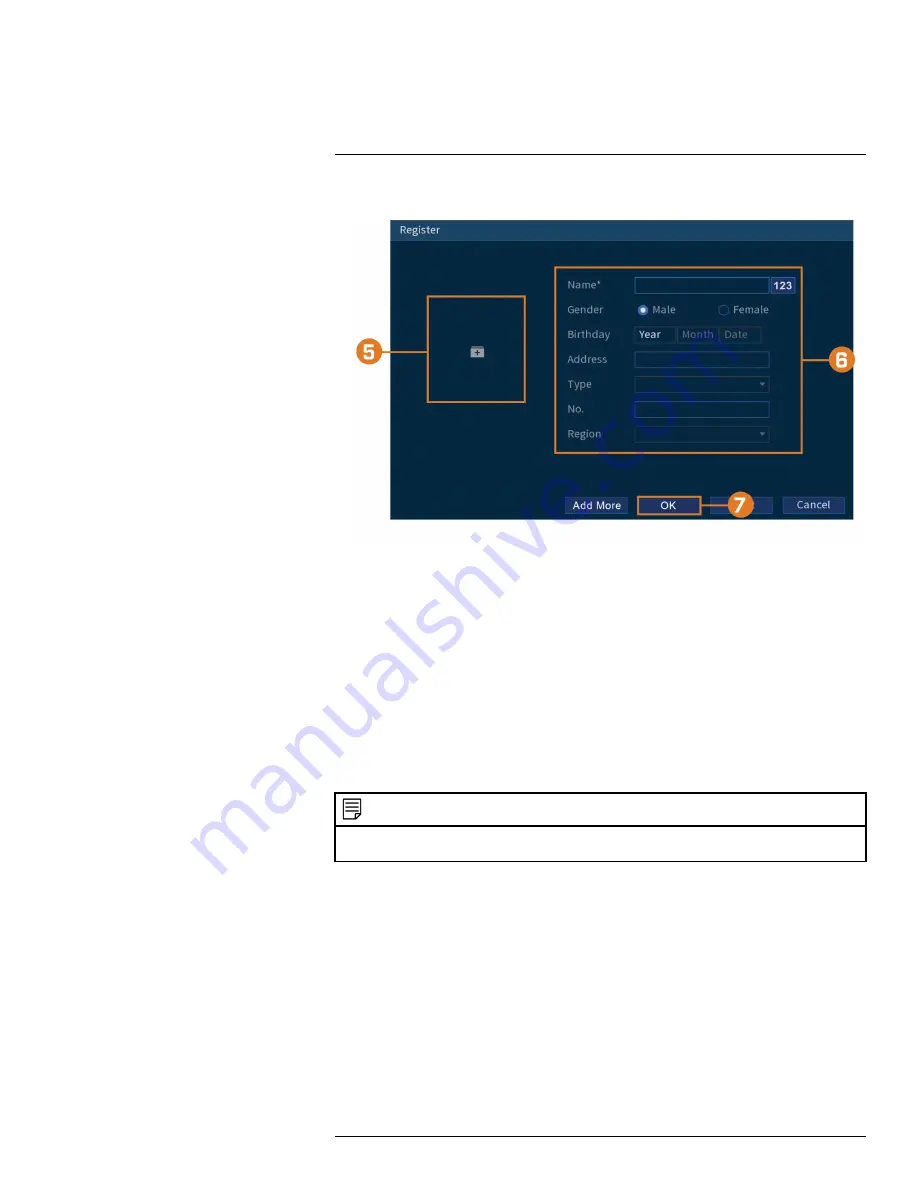
4. Click
Register
to add a face to the database. The USB drive will automatically load.
5. Click
+
to upload a new face image.
6. Use the Register window to add additional information to the face entry, including name and
gender.
7. Click
OK
to save.
The added face will appear in the face database.
12.3.2
Add by USB Drive (Batch Add)
Face pictures can also be imported in batches which is useful when adding a large number of faces
at one time.
12.3.3
Add Captured Faces
You can add images to build the face database by using images that have been captured in AI
mode.
NOTE
To capture faces using Face Detection, AI mode must be enabled in Live View. From the Live View display, right-
click Quick Menu and hover over the Live View option. Click on AI mode to enable.
To add a face captured by AI mode:
1. From the Live View display, AI mode will display recently captured faces on the right side of
the screen.
#LX400111; r. 5.0/56647/56647; en-US
43
Summary of Contents for D861 Series
Page 1: ...User Manual D861 Series...
Page 2: ......
Page 3: ...User Manual D861 Series LX400111 r 5 0 56647 56647 en US iii...
Page 30: ...Recording 8 4 Click Apply LX400111 r 5 0 56647 56647 en US 22...
Page 120: ...LX400111 r 5 0 56647 56647 en US 112...
Page 121: ......






























