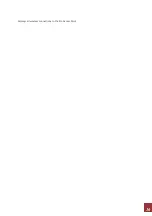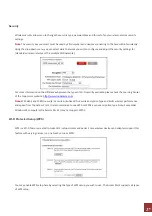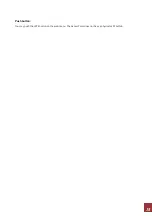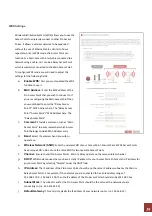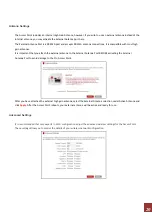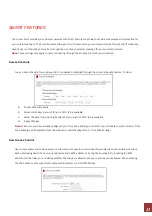6
MOUNTING INSTRUCTIONS
Desktop Mounting (Indoor)
a.
Place
the
stand
in
an
optimum
location.
b.
Secure
the
LP
‐
9318A
onto
the
desktop
mount
by
sliding
it
down
onto
the
L
shaped
desktop
mount.
c.
Position
the
cables
so
that
they
are
neatly
tucked
and
not
obstructing
the
stand
Wall Mounting
a.
Place
the
LP
‐
9318A
against
the
wall,
use
a
pencil
and
mark
two
locations
through
the
mounting
hole
on
the
wall.
b.
Remove
the
LP
‐
9318A
and
securely
drill
two
screws
where
you’ve
marked
on
the
wall.
screws
where
you’ve
marked
on
the
wall.
and
the
wall
so
the
LP
‐
9318A
can
slide
be
mounted
onto
the
screws.
c.
Mount
the
LP
‐
9318A
onto
the
secured
screws
and
adjust
the
screws
if
needed
to
secure
the
Access
Point
to
the
wall.