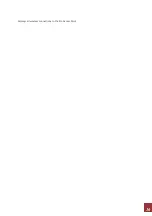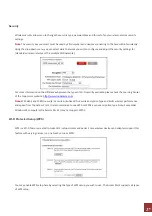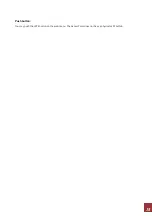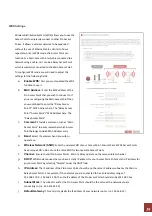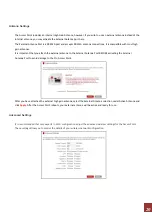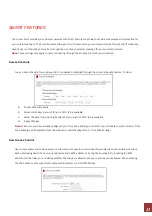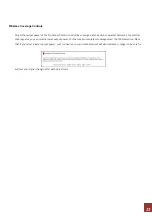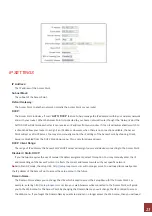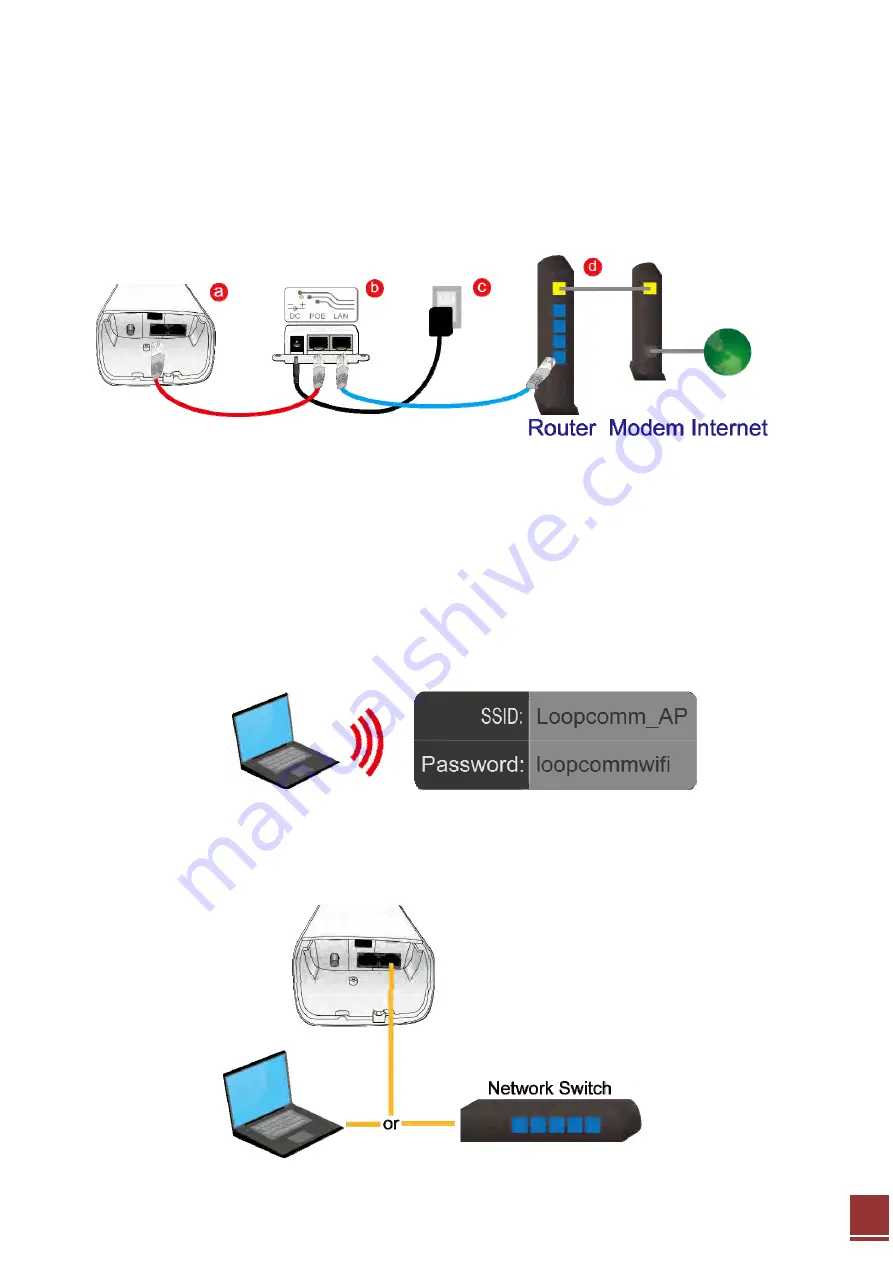
8
PLUG AND PLAY SETUP GUIDE
Connect your Pro Access Point to your Router
a.
Open
the
lid
of
the
Access
Point
and
check
that
the
PoE
cable
is
securely
fastened
to
the
Main port
b.
Locate
the
PoE
Adapter
and
connect
the
30
ft
PoE
cable
to
the
POE port
on
the
PoE
adapter
c.
Locate
the
power
adapter
and
connect
one
end
to
a
power
outlet
and
the
other
end
to
the
DC port
on
the
PoE
adapter.
d.
Locate
the
shorter
network
cable
and
connect
one
end
to
the
LAN port
on
the
PoE
adapter
and
the
other
to
your
router’s
network
(LAN)
port,
or
a
network
switch.
Note: Use only Ethernet cables that do NOT support PoE for this connection.
e.
Allow
up
to
2
minutes
for
the
Pro
Access
Point
to
configure
itself
to
your
network.
(DHCP
Networks
Only)
Connect your PC to the Pro Access Point
Connecting Wirelessly:
With
your
PC
or
Mac,
scan
for
available
wireless
networks
and
locate
the
wireless
network
for
the
Pro
Access
Point:
By
default
the
Pro
Access
Point
will
have
a
SSID
with
the
name:
Loopcomm_AP
.
The
default
WPA
security
key
is:
loopcommwifi
.
Wired Connections: