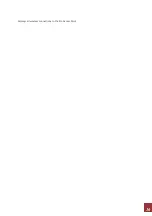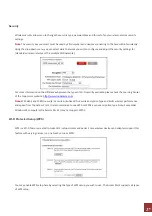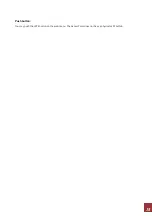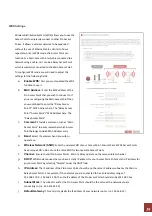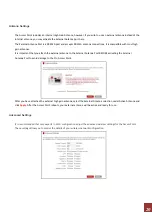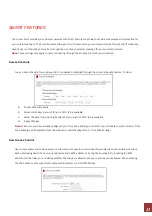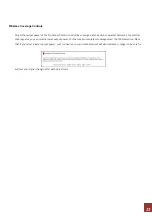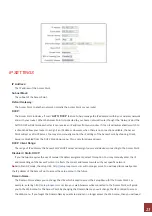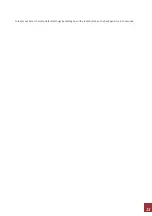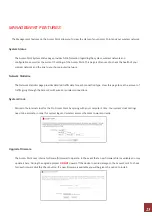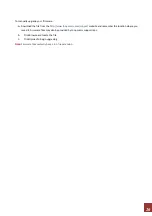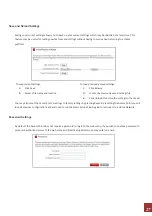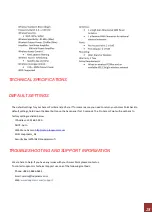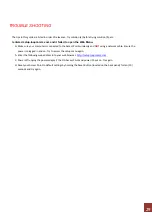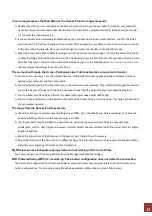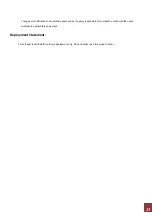30
The Access Point is not functioning and the Power LED keeps blinking
a.
The
network
(Ethernet)
cable
you
are
using
is
not
compatible
with
the
Access
Point.
Replace
the
network
cable
between
the
PoE
Adapter
and
your
router/switch
with
a
Non
‐
PoE
Cable.
Tip:
How
to
check
whether
your
cable
is
a
PoE
cable
or
a
Non
‐
PoE
cable:
Check
the
connector
tip
of
the
network
cable
to
see
if
there
are
4
wires
or
8
wires.
Non
‐
PoE
cables
use
only
4
wires.
b.
If
you
have
a
computer
or
network
device
attached
to
the
LAN
port
of
the
Pro
Access
Point,
check
that
the
cable
is
a
Non
‐
PoE
cable.
Some
unsupported
PoE
devices
may
cause
power
conflicts
with
the
Access
Point.
I do not have Internet access when connecting to the Access Point
a.
Your
router
or
original
network
may
not
have
Internet
access.
First
check
to
see
if
you
are
able
to
access
the
Internet
by
connecting
directly
with
your
router.
If
you
cannot,
there
is
a
problem
with
your
router
that
needs
to
be
fixed
first.
If
you
are
able
to
access
the
internet,
continue
with
the
following
troubleshooting
options
below.
b.
Check
that
the
Access
Point
is
correctly
connected
to
your
router
or
network
switch.
The
router
should
be
connected
to
the
Network
Port
on
the
PoE
Adapter
(Not
directly
to
the
Access
Point).
The
PoE
adapter
should
be
connected
to
the
Access
Point’s
PoE
port.
After
the
connection
has
been
established,
allow
up
to
2
minutes
for
the
Access
Point
to
configure
itself
to
your
router’s
settings.
c.
Your
router
may
be
using
Static
IP
assignments.
If
so,
you
will
need
to
configure
a
Static
IP
for
the
Access
Point.
Connect
your
PC
to
the
Access
Point
using
an
Ethernet
cable.
Disconnect
your
PC
from
any
wireless
networks
that
it
may
be
connected
to.
Access
the
web
menu
at
setup.loopcomm.com
using
a
web
browser.
Access
the
IP
settings
menu
from
the
left
hand
navigation
bar.
Select
‘Disable’
under
the
DHCP
dropdown
menu
and
enter
an
IP
address
that
matches
your
router’s
IP
settings.
d.
Detach
the
cable
from
the
PoE
Adapter
to
your
router
and
reset
it
back
to
default
settings
by
holding
down
the
reset
button
(
red
circle
)
on
the
back
of
the
PoE
Adapter
for
the
Access
Point
for
5
‐
10
seconds.
After
it
has
reset,
reattach
it
to
your
router’s
network
port.
Allow
up
to
2
minutes
for
the
Access
Point
to
reconfigure
itself
to
your
network
and
attempt
to
access
the
Internet
through
the
Access
Point’s
wired
or
wireless
network.
My Access Point was working fine previously but now I can no longer access the Internet through the
Access Point.
a.
The
settings
on
your
router’s
network
may
have
changed
or
you
may
have
lost
internet
connection
on
your
home
router.
Any
changes
to
the
DHCP
settings
of
your
home
router
may
affect
the
internet
connection
of
the
Access
Point.
Check
the
settings
on
your
router
and
try
again.
b.
Reboot
the
Access
Point
by
unplugging
the
PoE
Adapter’s
power
adapter
and
plugging
it
back
in.
Allow
up
to
2
minutes
for
the
Access
Point
to
reconfigure
itself
to
your
network.
Check
to
see
if
your
connection
has
been
reestablished
by
viewing
a
website.