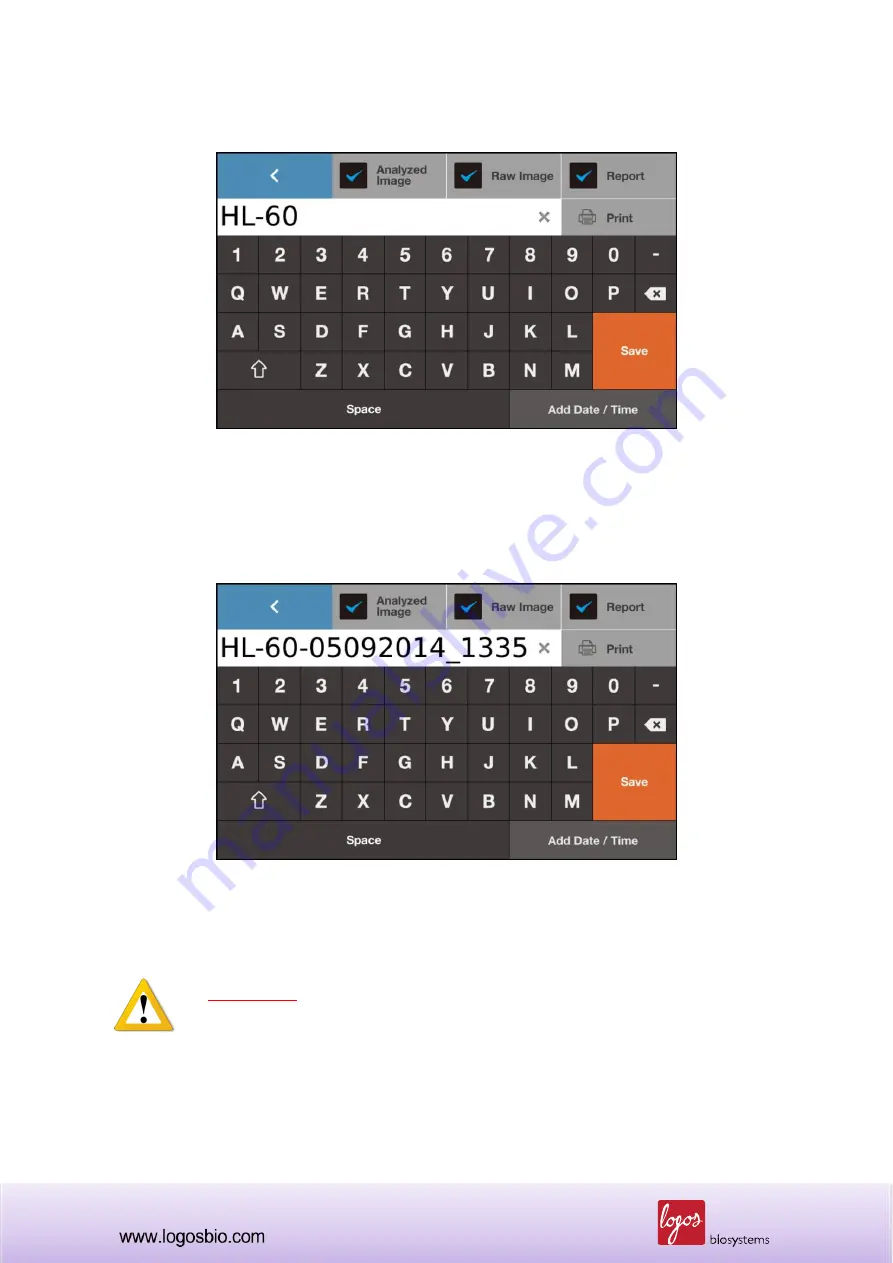
50
These items can be activated by pressing and displayed with blue
√ marks as below.
Put appropriate name such as the name of cells using keyboard on the screen as above.
Optionally, users can put the date and time by simply clicking [Add Date / Time] in the lower right
corner of screen.
Now, users can save the selected data by pressing [Save] in the lower right corner of screen.
IMPORTANT
Remember that the
“Raw Image” should be turned on to save the “Raw Image” which
should be provided to your distributor or Logos Biosystems to get the best technical
support.














































