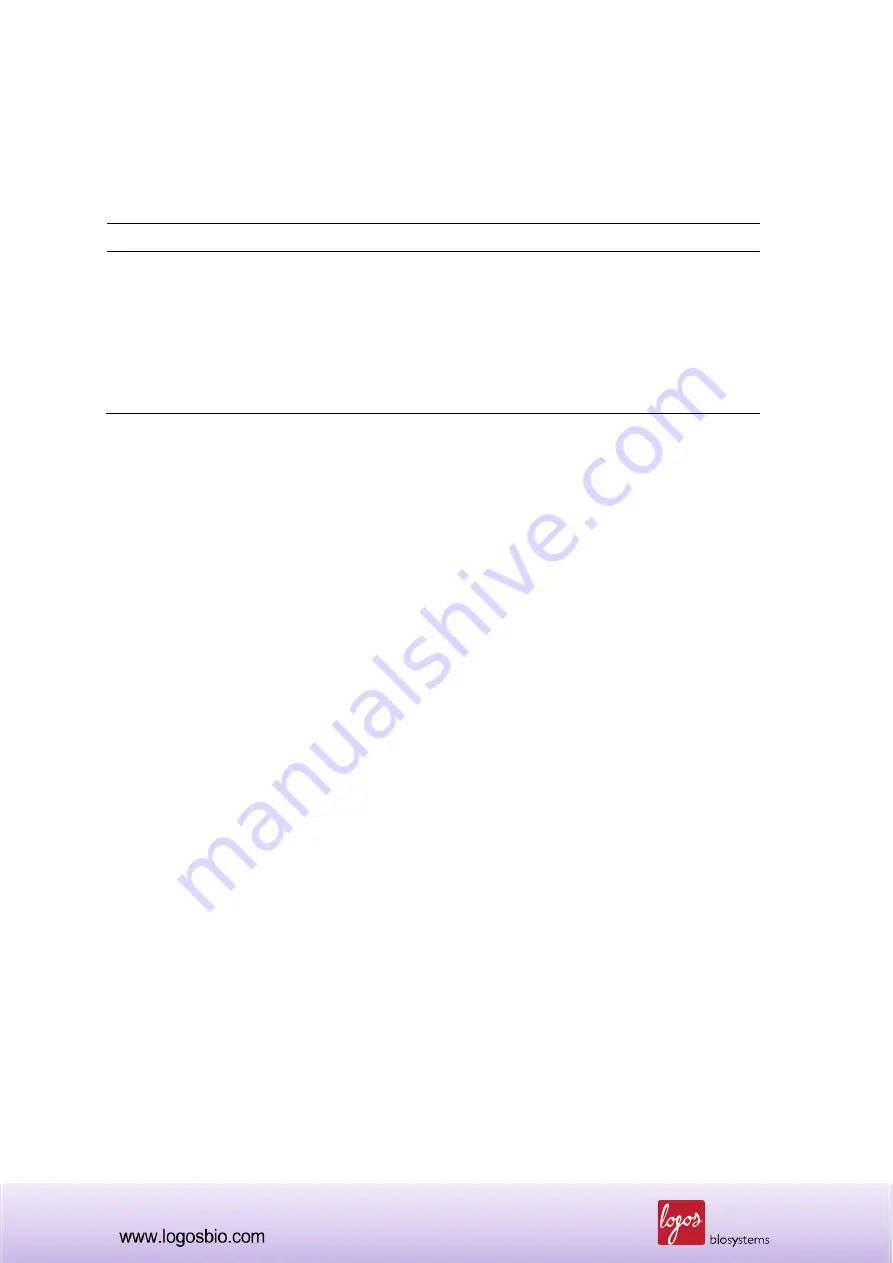
11
1.3 Product Contents
The product package of the LUNA-II
™ Automated Cell Counter contains the following components.
Component
Quantity
LUNA-II
™ Automated Cell Counter
(with or without printer)
1
Power cord (including an adapter)
1
Luna™ Cell Counting Slides
1 box (50 slides for 100 counts)
Trypan Blue Stain (0.4 %)
2 x 1 ml
Luna™ USB drive
1
After receiving the product package, please immediately unpack it and check the components listed
above to ensure that all parts are included and no damage has been occurred during shipping. The
warranty does not cover damage that may occur during shipping and handling. Any damage claims
must be filed with the carrier.
Note
: The LUNA-II
™ Automated Cell Counter is only for research purpose, not for human or animal
therapeutic or diagnostic use.












































