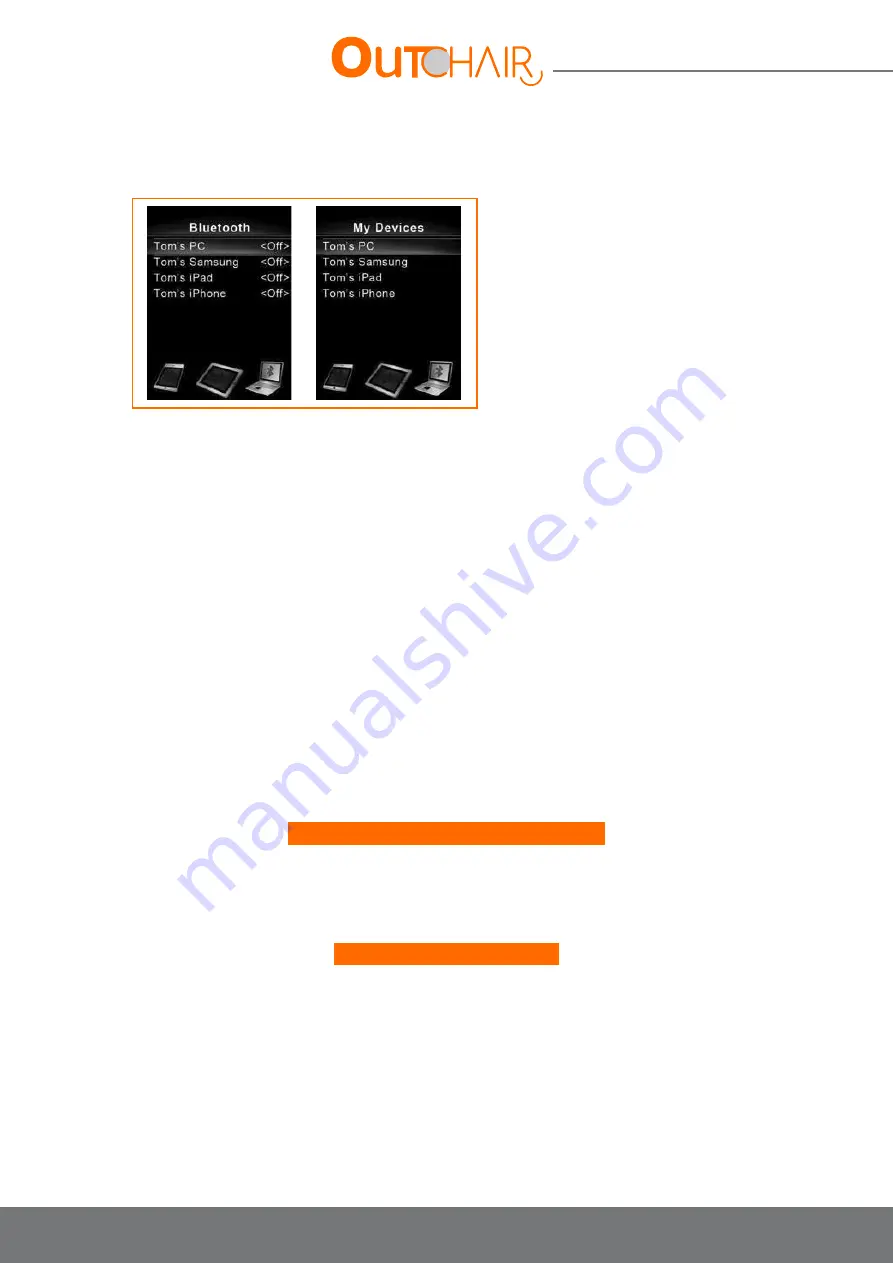
34
User manual
7.8.8.4. Pairing the CJSM-BT
Enter the «CJSM2 Setup» menu and select «Bluetooth». The names of the preprogrammed devices should appear.
Logo-Silver has preprogrammed the following devices:
• iPad
• iPhone
• PC
• Android device
Press and hold the top left screen button (Danger button) for 1 second to enter the settings menu.
To start the pairing process, turn on the device by pushing the joystick to the right.
After turning on the device, turn on the controller
Select the item you wish to pair by scrolling through the drop-down menu, and select the device by pushing the
joystick to the right.
7.8.8.5. “Discovery” mode
Push the joystick forward for 10 seconds until it sounds, then pull it back until it sounds. There should now be a
blinking Bluetooth icon on the CJSM2 screen. This means that the CJSM2 is detectable.
Select the device (e.g. Tom’s iPad) to connect and search for Bluetooth devices; this launches the connection to
the R-net. Once connected, «Tom’s iPad» will appear in the Connected Devices window and you will be able to
navigate from the iPad using the CJSM2-BT from the R-net.
To connect to an additional device (e.g. Tom’s PC), select the device and repeat the process above. Up to four
devices can be connected.
Selection of different connected devices:
Once the devices are paired, they will stay connected to the R-net. When entering the «My Devices» mode,
the last device connected will always be the option selected in the menu. To select another device, scroll to the
desired device and push the joystick to the left or right. After a few seconds, a fixed Bluetooth icon will appear on
the CJSM2 screen, and navigation from the new device will begin.
Disabling connected devices:
To turn off a connected device and delete it from the menu displayed in «My devices», select «Bluetooth» in the
settings menu. The devices can be disabled by pushing the joystick to the right.
Note: It is not necessary to pair the device again if it is turned on at a later stage.






























