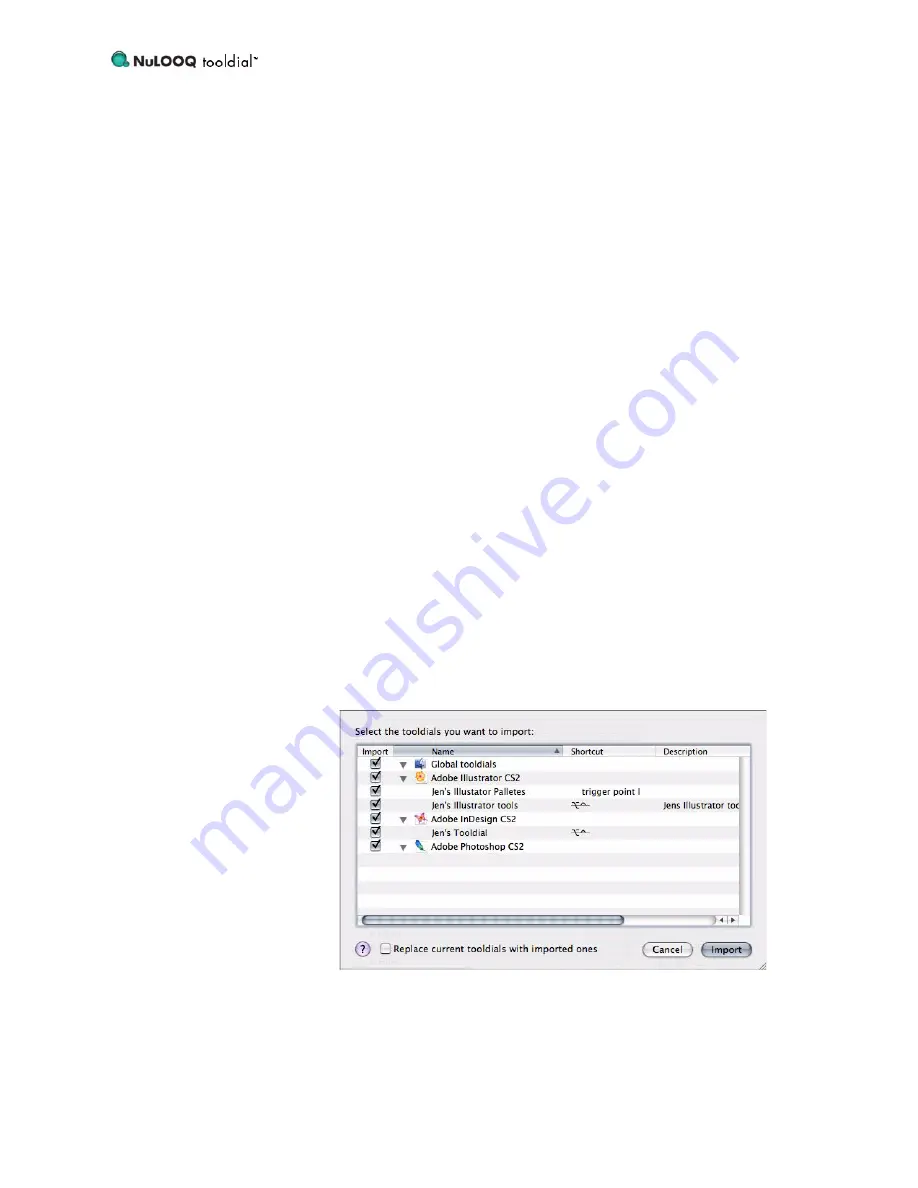
Reference Guide
12
Each of these options is described in the following sections.
Selecting a
tooldial
Group
In order to create a new
tooldial
Menu, or to edit or remove an existing Menu, you
must first select the appropriate
tooldial
Group. Click on the Show pop-up menu in
the top center of the Console, and select either “System”, “Illustrator”, “InDesign”, or
“Photoshop” from the list of Groups. Each of these options will bring up the set of
existing Menus (if any) for that
tooldial
Group, as well as the list of available func-
tions and menu items specific to the type of Menu you have selected.
Export
tooldial
Set
Selecting “Export tooldial Set...” from the Show menu will open an ExportPrompt
window, from which you can Export all of your
tooldial
Menus as a
tooldial
Set file.
The
tooldial
Set file will have a .tooldial file extension. The export process is as fol-
lows:
1.
Select “Export tooldial Set...” from the Show menu.
2.
In the ExportPrompt window, enter the name you wish to assign to your
tooldial
Set in the Save As field.
3.
Either select a location from the Where pop-up menu, or click the downward
arrow to the right of the Save As field. Clicking this arrow will open a Finder
window from which you can browse to the destination where you wish to save
the
tooldial
Set.
4.
Click the Export button to export your
tooldial
Set.
Import
tooldial
Set
Selecting “Import tooldial Set...” from the Show menu will open an ImportPrompt
Finder window, from which you can browse to the location of the
tooldial
Set you
wish to import. The
tooldial
Set file will have a .tooldial file extension. Click on the
desired
tooldial
Set file in the Finder window, then click the Import button; a window
will appear listing all the
tooldial
Menus within that
tooldial
Set.
Uncheck the boxes for those applications for which you do not wish to import
tooldial
Menus. Unchecking a box means that no Menus for that application will be imported.
By default, the Import function will merge the imported
tooldial
Menus with your
existing Menus. If a name conflict occurs, a number will be appended to the imported
Menu name, such as [1] or [2]. If an activation shortcut conflict appears, the shortcut


























