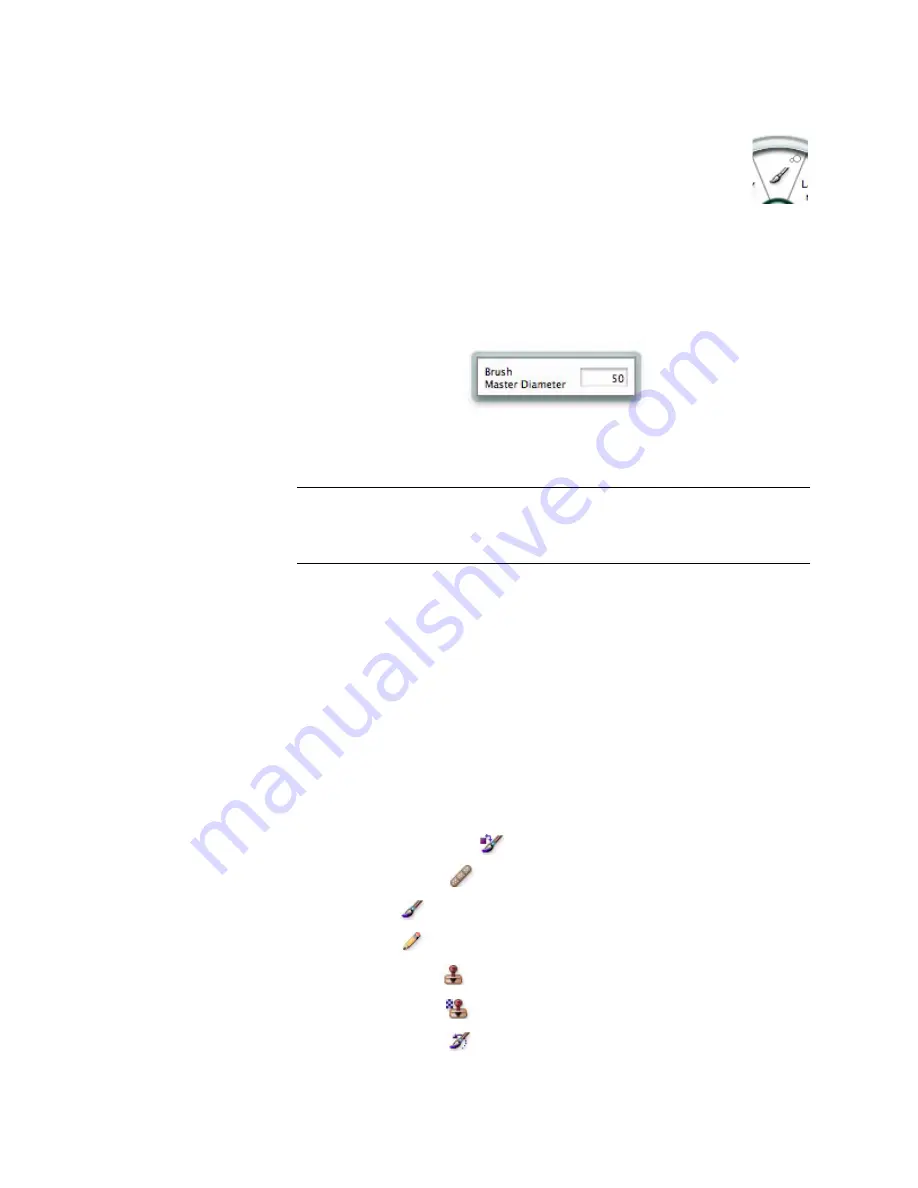
The tooldial Menu
9
Tool Tweaking
The NuLOOQ
tooldial
provides Tool Tweaking for certain tools, allowing
you to activate a tool and set option values in one simple operation. A
cell containing a Tweak tool will display a Tweak Tool symbol along the
outer edge of the cell. An example of a cell containing the Tweak Tool
symbol is shown in the image to the right. A list of supported tools and
values that can be dynamically controlled is provided at the end of this section.
To activate a tool using the current value, simply click and release on the Menu cell
containing the icon for that tool. To activate a tool and modify the value, click and
hold the left mouse button over the Menu cell. A feedback pane will appear near the
cursor. With the left mouse button held down, simply slide the mouse to the right to
increase the value, or to the left to decrease the value.
The tool option value is displayed on the feedback pane, and will increase or decrease
automatically to reflect changes made using the slider. Releasing the mouse button
will activate the selected tool, with the value specified in the feedback pane.
WARNING
WE RECOMMEND THAT YOU DO NOT CHANGE THE “COPY” SHORTCUT (CMD-C) FROM
WITHIN THE HOST APPLICATION. DOING SO WILL INTERFERE WITH THE ABILITY OF
THE TOOL TWEAKING FEATURE TO READ IN INITIAL VALUES OF THE HOST TOOLS AND
FUNCTIONS.
Tool Tweaking is available for the following Adobe application tools or functions:
InDesign
Tweaking of the following option values is supported when a text box is selected:
•
Leading
•
Tracking
•
Point Size
Photoshop
Tweaking of brush size is supported for the following brush tools:
•
Color Replacement Tool
•
Healing Brush Tool
•
Brush Tool
•
Pencil Tool
•
Clone Stamp Tool
•
Pattern Stamp Tool
•
History Brush Tool













































