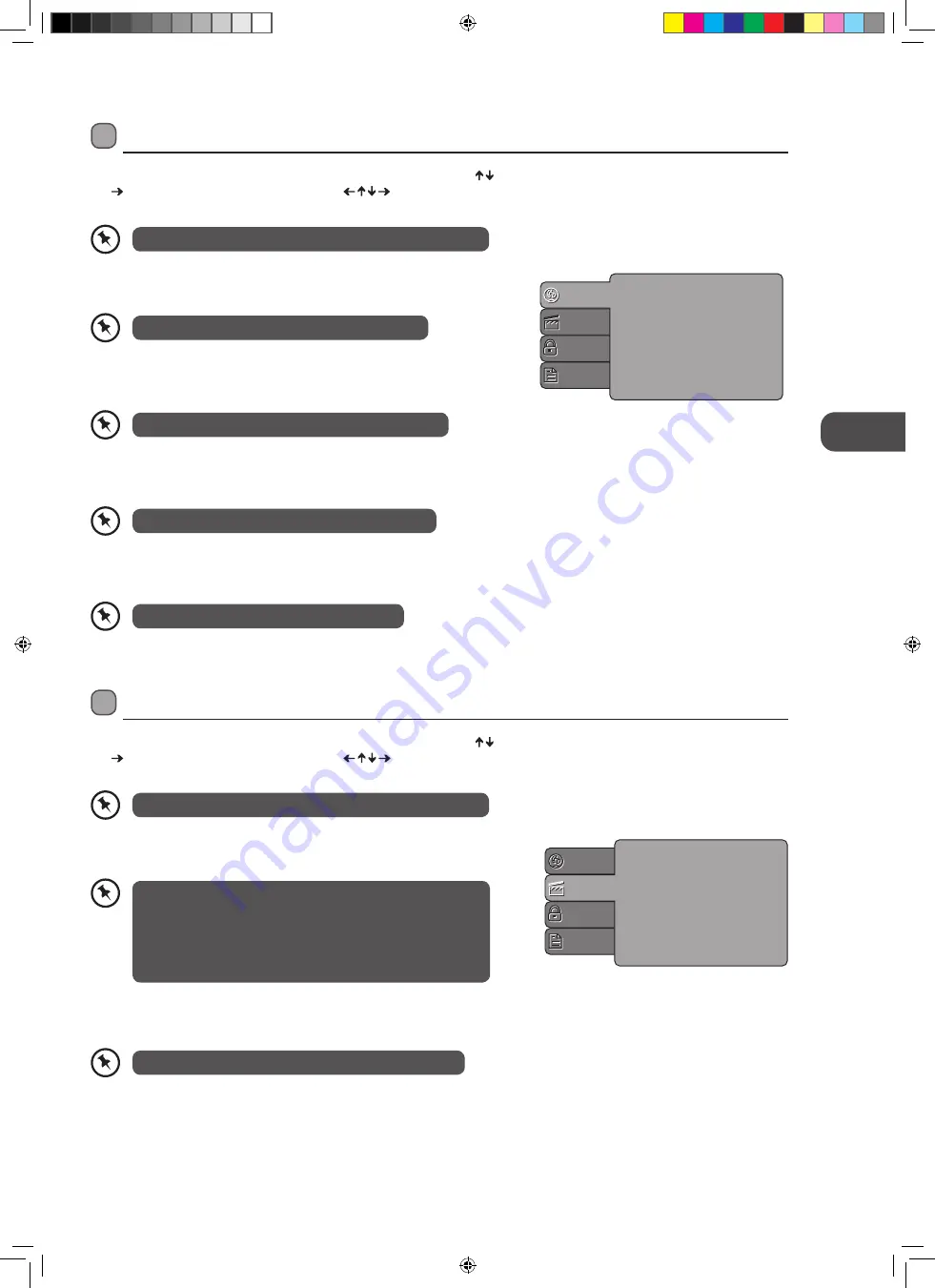
53
GB
U
sing the DVD F
ea
tur
es
Aspect Ratio
Selects the aspect ratio.
TV System
You can select from either PAL, NTSC or Auto.
Using the DVD Language Setup Page
In DVD mode, press the SETUP button on the remote control. Press the buttons to select the Language menu and then press
the button to enter the sub menu. Press the buttons to select the menu options. Press the SETUP button to exit the
menu.
In Setup mode, the disc playback function will not be available.
OSD Language
Set the OSD language to your language of choice.
Subtitle
Select the subtitle language.
Audio
Set the audio language to your language of choice.
DVD Menu
Select the Disc Menu language.
OSD Language
Subtitle
Audio
DVD menu
Language
Video
Rating
Misc
Not all DVD discs support multiple OSD Languages.
Not all DVD discs support multiple Subtitle Languages.
Not all DVD discs support multiple Audio Languages.
Not all DVD discs support multiple DVD Menu.
The image display ratio is related to the recorded disc format.
Some discs cannot display images in the aspect ratio you
choose. If you play a disc recorded in 4:3 format on a wide
screen TV, black bars will appear on the left and right side of
the screen. You must adjust the screen setting depending on
the type of the television you have.
Using the DVD Video Setup Page
In DVD mode, press the SETUP button on the remote control. Press the buttons to select the Video menu and then press
the button to enter the sub menu. Press the buttons to select the menu options. Press the SETUP button to exit the
menu.
In Setup mode, the disc playback function will not be available.
Aspect Ratio
TV System
Language
Video
Rating
Misc
The DVD player setting should be matched to your TV set.
L24DVDB21_IB_final110411_running change.indd 53
11/04/2011 6:28 PM












































