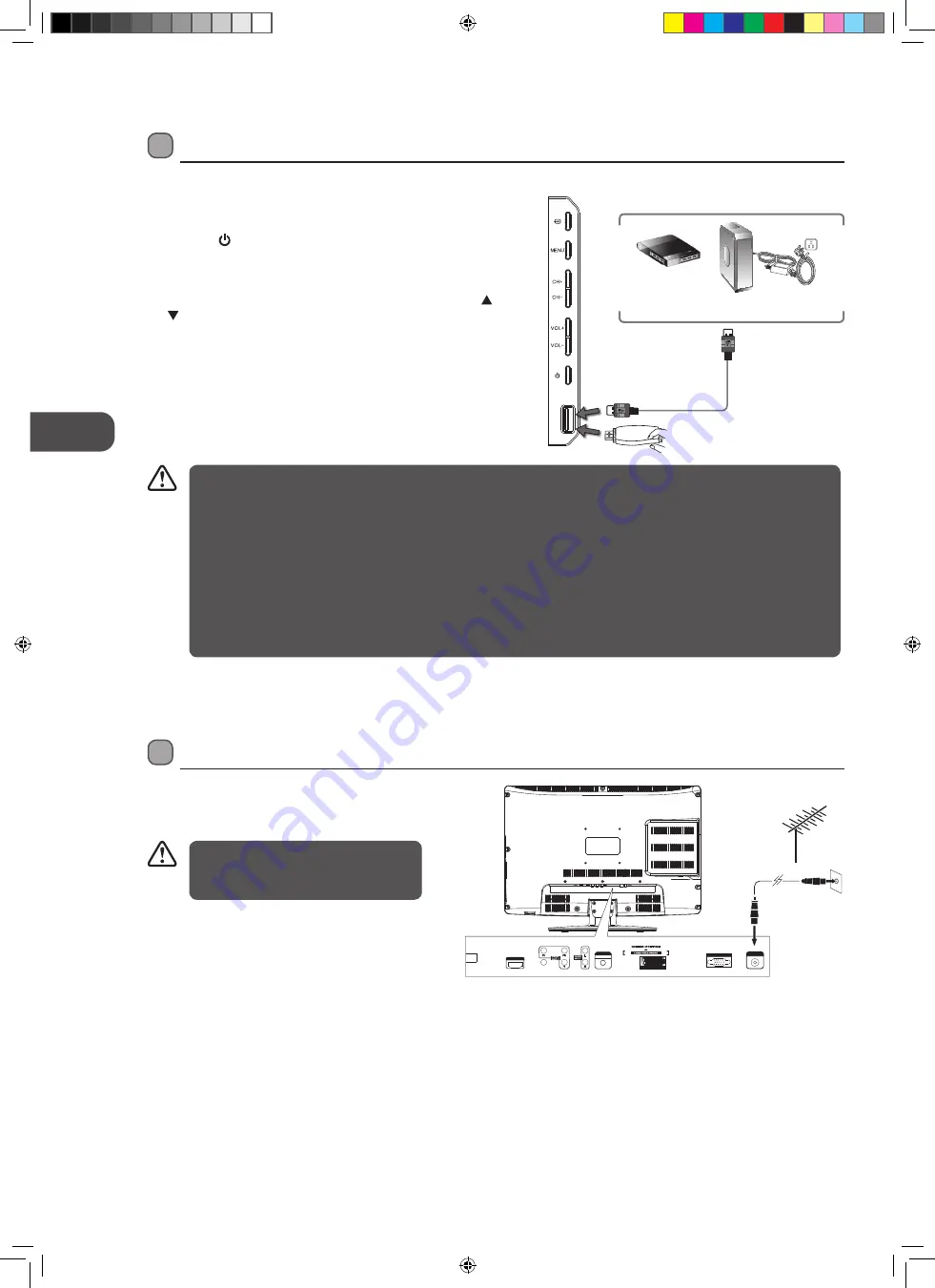
GB
16
Connec
tions
Connecting the Aerial
Connect one end of the RF coaxial cable to the aerial
socket on the wall and the other end of the cable to
the RF (75Ω) socket at the bottom of your TV.
OR
100-240V~ 50/60Hz
AC-INPUT
HDMI INPUT
PC
AUDIO INPUT
SCART
VGA INPUT
RF INPUT
VIDEO
RF coaxial cable
(not included)
Do not connect the TV to the mains
supply until you have completed all the
connections.
Connecting a USB Storage Device
1. Switch off the TV before connecting any USB storage device.
2. Connect your USB storage device to the USB port of your TV.
3. Press the button on the side panel of the TV or on the
remote control to turn on your TV and your USB storage
device.
4. Press the INPUT button to display the Source List. Use the
buttons to select DMP and then press the OK button to
confirm.
• If a hard disk is used, make sure its mains adapter is connected to the mains supply.
• If a USB hub is used, make sure its mains adapter is connected to the mains supply as the total current consumption
may exceed 500mA.
• The maximum supported storage space of the hard disk is 250 GB.
• The file system only supports FAT32 format.
• If you want to store the video streaming of a DTV programme, the transfer rate of the USB storage device must not
be less than 5MB/s, otherwise the picture and sound of the programme will be affected and a warning statement
will be shown on the screen. If this happens, please upgrade your USB storage device.
• The TV screen will be blank temporarily as it will take time to start up and stabilise the connected hard disk. This is
normal and the starting time may vary depending on the brand and the memory size of the connected hard disk.
• Disconnect the USB storage device if it is not in use.
USB Cable
(not included)
Adapter
Portable
hard Disk
USB Hub
USB
Side View of TV
L24DVDB21_IB_final110411_running change.indd 16
11/04/2011 6:26 PM
















































