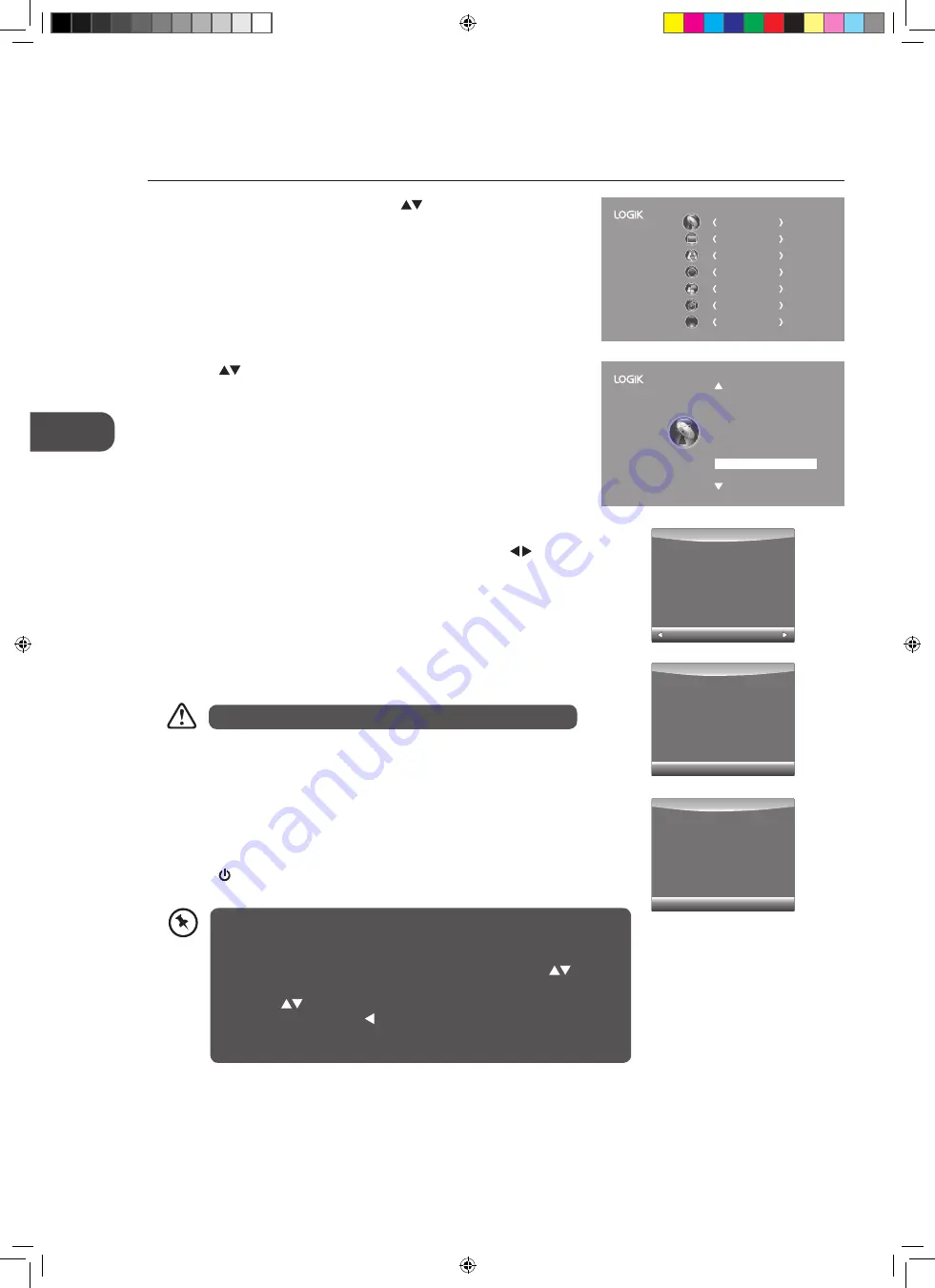
24
GB
U
sing the F
ea
tur
es
7. When the download is complete, the TV will automatically upgrade the
software.
8. When the update is complete, the TV will return to standby mode.
9. Press the button on the side panel of the TV or on the remote control to
switch on the TV.
6. If you select Yes, the over air download will start. Press the EXIT button if
you want to stop the download and exit the menu.
2. Press the
buttons to select Software Update(OAD) and then press
the OK button to select On.
3. Press the BACK button to return to the previous menu or press the
MENU button to return back to the main menu.
4. Press the EXIT button to exit the menu.
Software Update (Over Air Download)
The TV auto detects the latest firmware through the DTV signal and allows you to accept or refuse the firmware upgrade service.
1. Press the MENU button and then press the
buttons to select the
CHANNEL menu and then press the OK button.
CHANNEL
PICTURE
SOUND
TIME
OPTION
LOCK
EXIT
EXIT
Auto Tuning
DTV Manual Tuning
ATV Manual Tuning
Signal Information
CI Information
Software Update(OAD)Off
Software Update(USB)
Channel Edit
5. During normal DTV viewing, if the TV detects the latest firmware from the
DTV signal, the Over Air Download screen will appear. Press the buttons
to select Yes / No for upgrade procedure.
During the download, please do not turn off or unplug your TV.
Yes
No
New FW is available for upgrading
TV Version V0.01
Stream Version v0.03
Yes to upgrade.
No to ignore this upgrade.
EXIT
Download
20%
Software Update(OAD)
71%
If you experience difficulties after the software update, we recommend
that you restore your TV to the factory default settings. To do this, follow
the steps below:
1. Press the MENU button to go to the MAIN menu. Press the
buttons
to select OPTION and then press the OK button.
2. Press the
buttons to select Restore Factory Default and then press
the OK button. Press the button to select Yes to reset the setting.
3. The TV will restore all settings and go to the First Time Installation.
Follow the First Time Installation steps (refer to page 17-18 for details).
Software Update (USB)
This function is only for servicing purposes. Any update information for this TV (if any) will be available at the following website:
http://knowhow.com/ or call our Customer Technical Services Centre. Tel: 0844 800 6020 (UK only)
L24DVDB21_IB_final110411_running change.indd 24
11/04/2011 6:27 PM






























