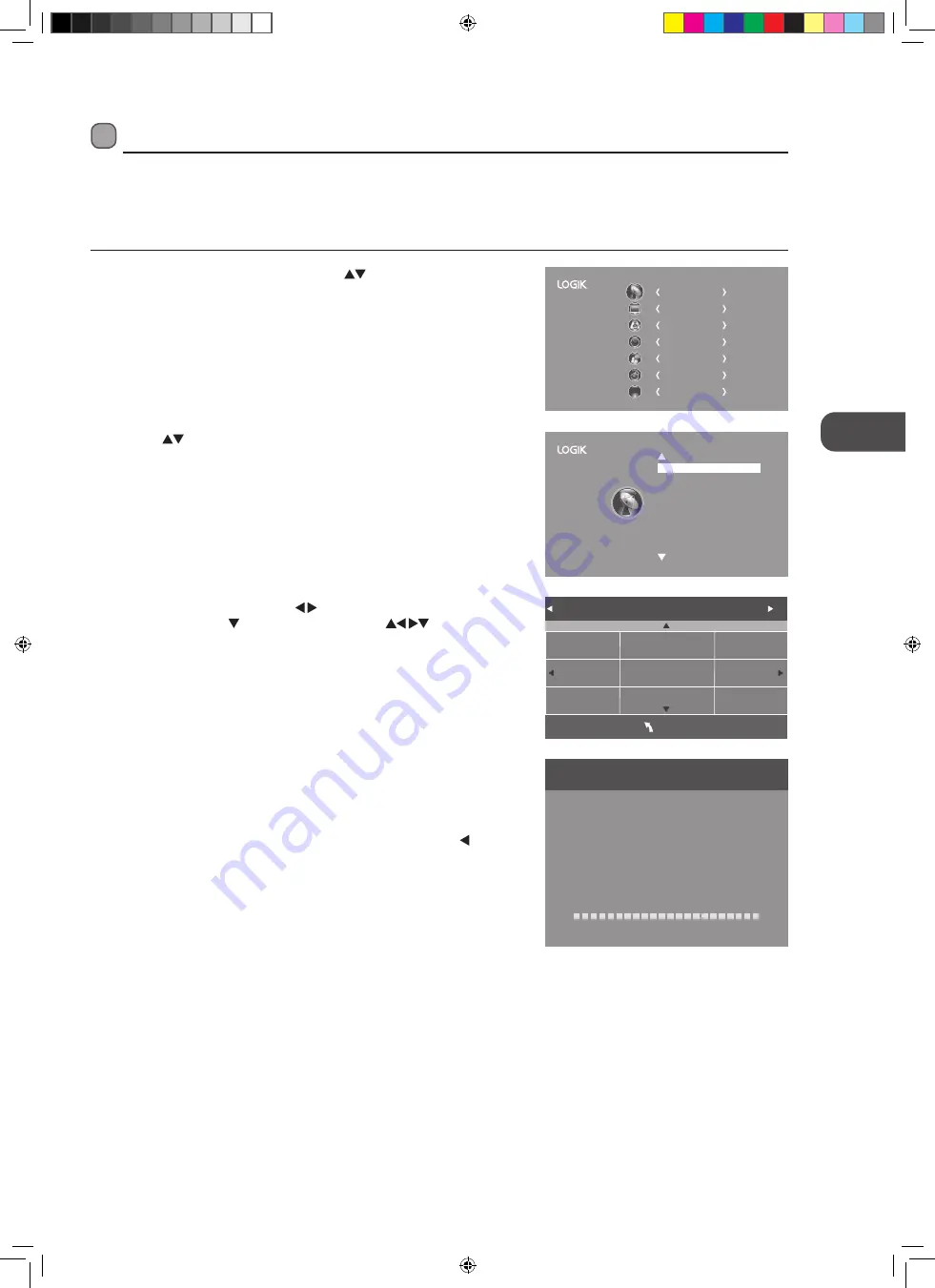
19
GB
U
sing the F
ea
tur
es
4. Channel tuning will commence. This operation may take up to 6 minutes.
The display will show the progress of the tuning and the number of
channels found.
5. If you want to skip the ATV tuning, press the MENU button to interrupt
the tuning half way. A pop-up screen will be displayed, press the
button to select YES to confirm. You will then go straight to DTV tuning.
You may repeat the above step if you also want to skip the DTV tuning.
An installation reminder will appear the next time you turn on the TV.
6. After tuning is complete, the channels are arranged in a preset order. If
you wish to skip channels, modify the preset order or rename channels,
select Channel Edit under the channel menu (refer to page 21-22 for
details).
3. In the Tune Type menu, press the buttons to select ATV / DTV /
DTV + ATV. Press the button and then press the
buttons to
select the country where you will operate the TV. Press the OK button to
confirm.
2. Press the
buttons to select Auto Tuning and then press the OK
button.
Customising the Channel Setting (TV, DTV or Radio Mode)
Auto Tuning
Use this to automatically find and store all available channels. This is normally recommended if some channels have been added
or removed by the broadcaster or if you have moved house.
1. Press the MENU button and then press the
buttons to select the
CHANNEL menu and then press the OK button.
Channel Tuning
TV : 3 Channel(s)
DTV : 0 Channel(s)
Radio : 0 Channel(s)
Date : 0 Channel(s)
36%... 668.75MHz (TV)
Please press MENU to skip.
CHANNEL
PICTURE
SOUND
TIME
OPTION
LOCK
EXIT
EXIT
Auto Tuning
DTV Manual Tuning
ATV Manual Tuning
Signal Information
CI Information
Software Update(OAD)Off
Software Update(USB)
Channel Edit
Tune Type DTV+ATV
UK
Australia
Austria
Belgium
Bulgaria
Croatia
Czech
Denmark
Finland
MENU
Using the Features
L24DVDB21_IB_final110411_running change.indd 19
11/04/2011 6:27 PM






























