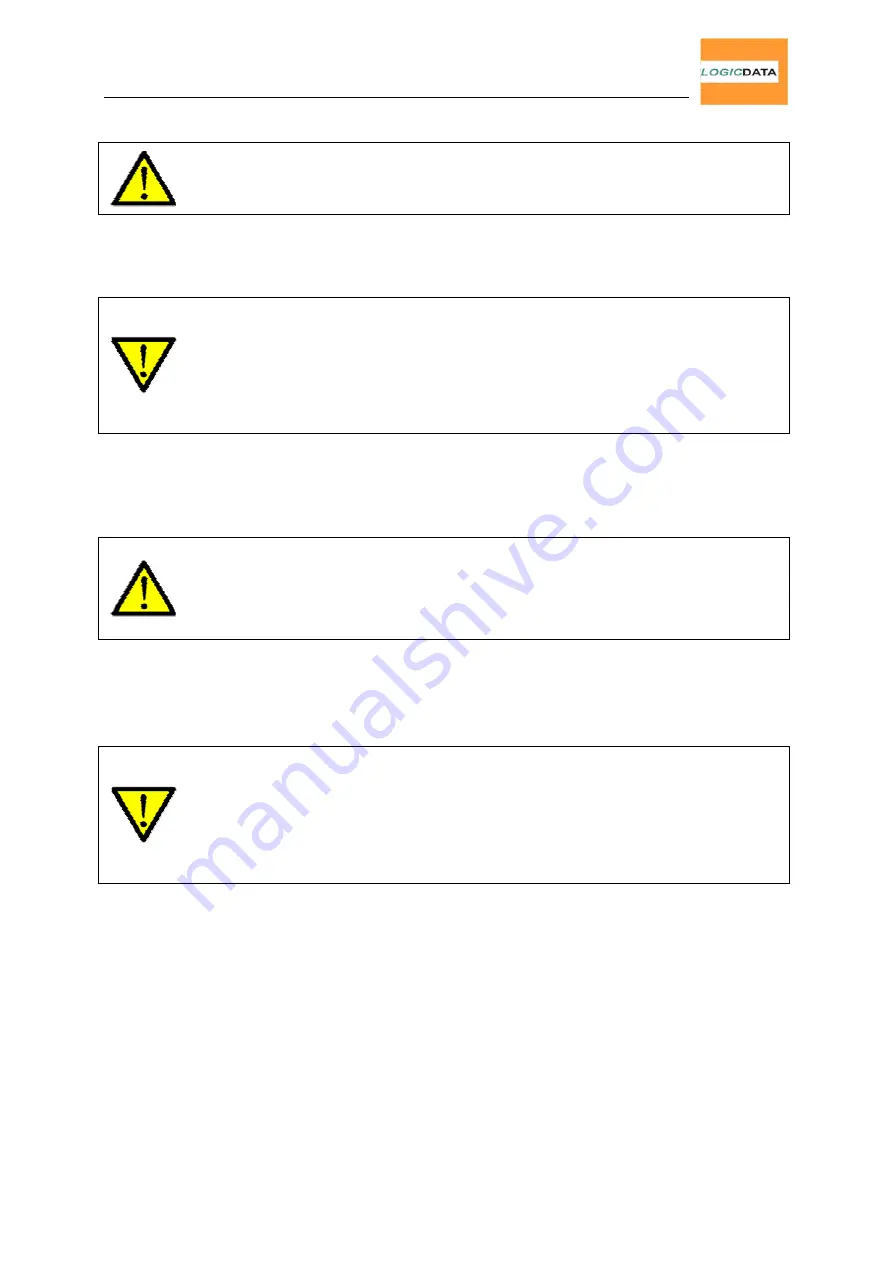
User Manual
LogicSP-2-1 / LogicSP-2-2
Page 21 of 29
4.3.4.
Drive Back
Note:
Drive Back is available only if
ISP
is active or a squeeze line is connected.
After a pinch protection function has been triggered (ISP or squeeze line), the carrier
automatically moves in the opposite direction for a pre-defined distance. Thus a possible
bruise hazard is prevented.
Danger:
However, in exceptional cases a certain bruise hazard may remain even with
ISP
activated because not only the motor control itself but also the interaction between
mechanics, motors and electronics is crucial. Furthermore, stopping sensitivity is being
influenced by mechanical components, ambient conditions and motor activity!
Therefore,
LOGICDATA
, as the control box manufacturer, cannot completely eliminate
this risk and we point out that we cannot be held liable for any damage to your property
and/or health!
4.3.5.
Pinch-Protection via Squeeze-Line
The LogicSP motor control offers the option of using a squeeze-line to provide pinch-
protection for downwards and/or upwards movement.
Note:
If this function is used and the squeeze-line becomes disconnected, the control
box will lock the direction guarded by the squeeze-line.
Example:
If a squeeze-line is used to implement pinch-protection for downwards
movement and you unplug it, the carrier will refuse to move downwards. (Except in
BYPASS mode.)
4.3.6.
ISP (Intelligent System Protection)
ISP is a function offered by the LogicSP motor control to eliminate bruise hazards
even without external squeeze-lines.
Danger:
However, in exceptional cases a certain bruise hazard may remain even with
ISP
activated because not only the motor control itself but also the interaction between
mechanics, motors and electronics is crucial. Furthermore, stopping sensitivity is being
influenced by mechanical components, ambient conditions and motor activity!
Therefore,
LOGICDATA
, as the control box manufacturer, cannot completely eliminate
this risk and we point out that we cannot be held liable for any damage to your property
and/or health!
This function is implemented by monitoring changes in the motor drives’ power consumption to detect
solid obstacles in the carrier’s path.
It is not – and cannot be – as instantaneous as pinch protection
implemented via squeeze-line.
4.3.7.
Duty-Cycle Monitoring
The duty-cycle monitoring function forces the control box to stop after a certain on-time is
exceeded (e.g. after 1 minute of continuous operation driving is disabled for the next 9
minutes).









































