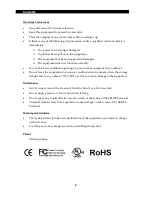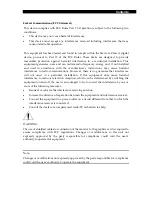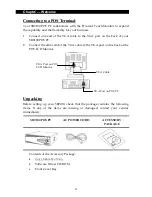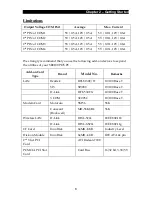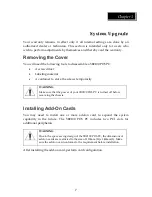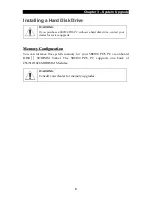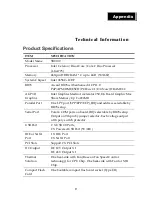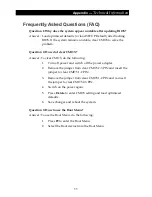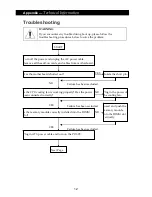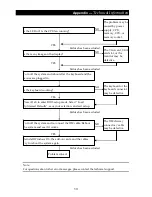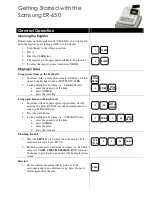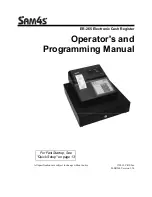C
C
o
o
n
n
t
t
e
e
n
n
t
t
s
s
vi
Chapter
1 ..........................................................................................................1
Welcome ................................................................................................................. 1
Overview
of
SB9100......................................................................................... 1
Front
View.................................................................................................. 2
Rear
View ................................................................................................... 3
Connecting
to
a
POS
Terminal ................................................................ 4
Unpacking .................................................................................................. 4
Chapter
2 ..........................................................................................................4
Getting
Started ...................................................................................................... 5
Pre
‐
installation
Notice..................................................................................... 5
Default
Settings.......................................................................................... 5
Limitations ................................................................................................. 6
Chapter
3 ..........................................................................................................7
System
Upgrade .................................................................................................... 7
Removing
the
Cover........................................................................................ 7
Installing
Add
‐
On
Cards ................................................................................ 7
Installing
a
Hard
Disk
Drive .......................................................................... 8
Memory
Configuration............................................................................. 8
Appendix .........................................................................................................9
Technical
Information.......................................................................................... 9
Product
Specifications..................................................................................... 9
Frequently
Asked
Questions
(FAQ)............................................................ 11
Troubleshooting............................................................................................. 12
Summary of Contents for SB9100 Series
Page 1: ...SB9100 User Manual...
Page 2: ......