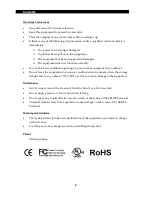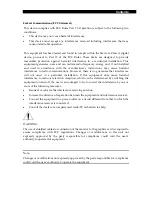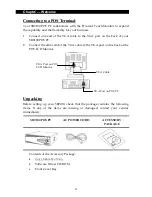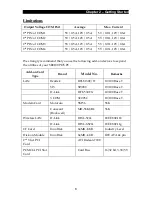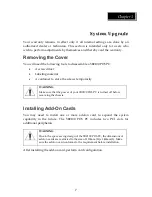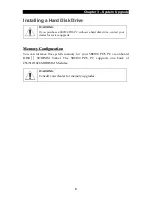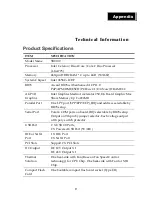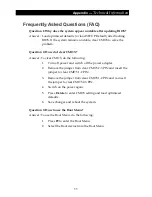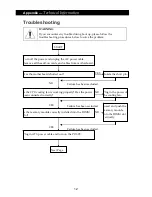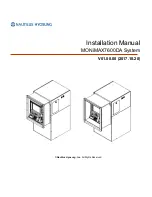C
C
o
o
n
n
t
t
e
e
n
n
t
t
s
s
iii
A
A
b
b
o
o
u
u
t
t
t
t
h
h
i
i
s
s
M
M
a
a
n
n
u
u
a
a
l
l
Thank
you
for
purchasing
our
SB9100
Series.
This
terminal
offers
highly
enhanced
features,
with
easy
connection
to
various
optional
devices
for
optimum
performance.
This
user
manual
describes
how
to
setup
and
connect
your
terminal.
C
C
o
o
p
p
y
y
r
r
i
i
g
g
h
h
t
t
©
Copyright
2006
All
rights
reserved.
This
product
and
related
documentation
are
protected
by
copyright
and
are
distributed
under
licenses
restricting
their
use,
copying,
and
distribution.
No
part
of
this
documentation
may
be
reproduced
in
any
form
by
any
means
without
prior
written
authorization
of
the
manufacturer
and
its
licensors,
if
any.
S
S
a
a
f
f
e
e
t
t
y
y
N
N
o
o
t
t
i
i
c
c
e
e
s
s
B
B
e
e
f
f
o
o
r
r
e
e
Y
Y
o
o
u
u
P
P
r
r
o
o
c
c
e
e
e
e
d
d
•
Read
the
safety
notices
and
the
User
Manual
carefully
before
turning
the
product
on.
•
Keep
the
box
and
packaging
in
case
the
product
needs
to
be
shipped
in
the
future.
•
Follow
the
product
and
warning
label
instructions.
•
Any
changes
or
modifications
that
do
not
follow
the
instructions
in
this
manual
will
void
this
product
ʹ
s
warranty.
P
P
o
o
w
w
e
e
r
r
S
S
u
u
p
p
p
p
l
l
y
y
S
S
a
a
f
f
e
e
t
t
y
y
N
N
o
o
t
t
e
e
s
s
•
To
avoid
electric
shocks,
disconnect
the
power
cord
from
the
electrical
outlet
before
relocating
the
system.
•
Make
sure
the
voltage
of
the
power
outlet
conforms
within
voltage
range
of
the
terminal.
Failure
to
comply
may
cause
the
electric
shock
or
damage
to
the
terminal.
If
you
are
not
sure
of
the
electricity
voltage
that
you
are
using,
contact
your
local
electricity
company.
•
To
avoid
fire
or
electric
shocks,
do
not
overload
electric
power
outlets.
•
Protect
the
power
cord
from
being
walked
on
or
pinched
particularly
at
plug,
convenience
receptacles,
and
the
point
where
they
exit
from
the
apparatus.
Summary of Contents for SB9100 Series
Page 1: ...SB9100 User Manual...
Page 2: ......