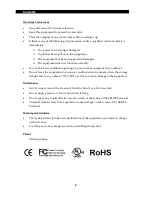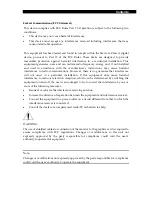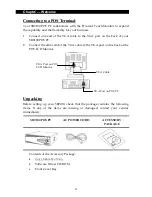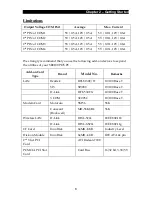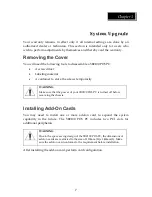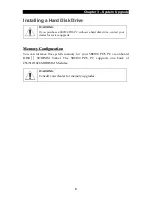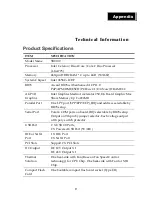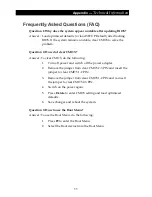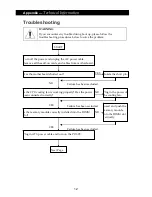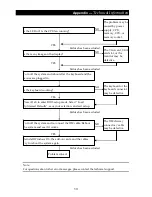Contents
iv
O
O
p
p
e
e
r
r
a
a
t
t
i
i
n
n
g
g
I
I
n
n
s
s
t
t
r
r
u
u
c
c
t
t
i
i
o
o
n
n
s
s
•
Keep
this
manual
for
future
reference.
•
Keep
this
equipment
from
moisture
and
dust.
•
Place
the
equipment
on
a
stable
surface
before
setting
it
up.
•
If
there
is
any
of
the
following
situation
arise,
notify
a
qualified
service
technician
immediately:
¾
The
power
cord
or
plug
is
damaged.
¾
Liquid
has
been
spilt
on
to
the
equipment.
¾
The
equipment
has
been
dropped
and
damaged.
¾
The
equipment
does
not
function
normally.
•
Do
not
block
any
ventilation
openings
to
prevent
the
equipment
from
overheat.
•
Do
not
leave
the
equipment
in
a
non
air
‐
conditioned
environment
where
the
storage
temperature
may
go
above
70°C
(158°F),
as
this
can
cause
damage
to
the
equipment.
M
M
a
a
i
i
n
n
t
t
e
e
n
n
a
a
n
n
c
c
e
e
•
Gently
wipe
screen
with
a
clean
soft
hair
lens
brush,
or
a
lint
‐
free
cloth.
•
Do
not
apply
pressure
to
the
screen
while
cleaning
•
Do
not
spray
any
liquid
directly
onto
the
screen
or
the
casing
of
the
SB9100
Terminal
•
Chemical
cleaners
have
been
reported
to
cause
damage
on
the
screen
of
the
SB9100
Terminal.
W
W
a
a
r
r
n
n
i
i
n
n
g
g
a
a
n
n
d
d
A
A
t
t
t
t
e
e
n
n
t
t
i
i
o
o
n
n
•
The
technical
descriptions
and
specifications
of
the
equipment
are
subject
to
change
without
notice.
•
For
safety
reasons,
wear
gloves
when
assembling
the
product.
P
P
a
a
t
t
e
e
n
n
t
t
Patent
pending.
Summary of Contents for SB9100 Series
Page 1: ...SB9100 User Manual...
Page 2: ......