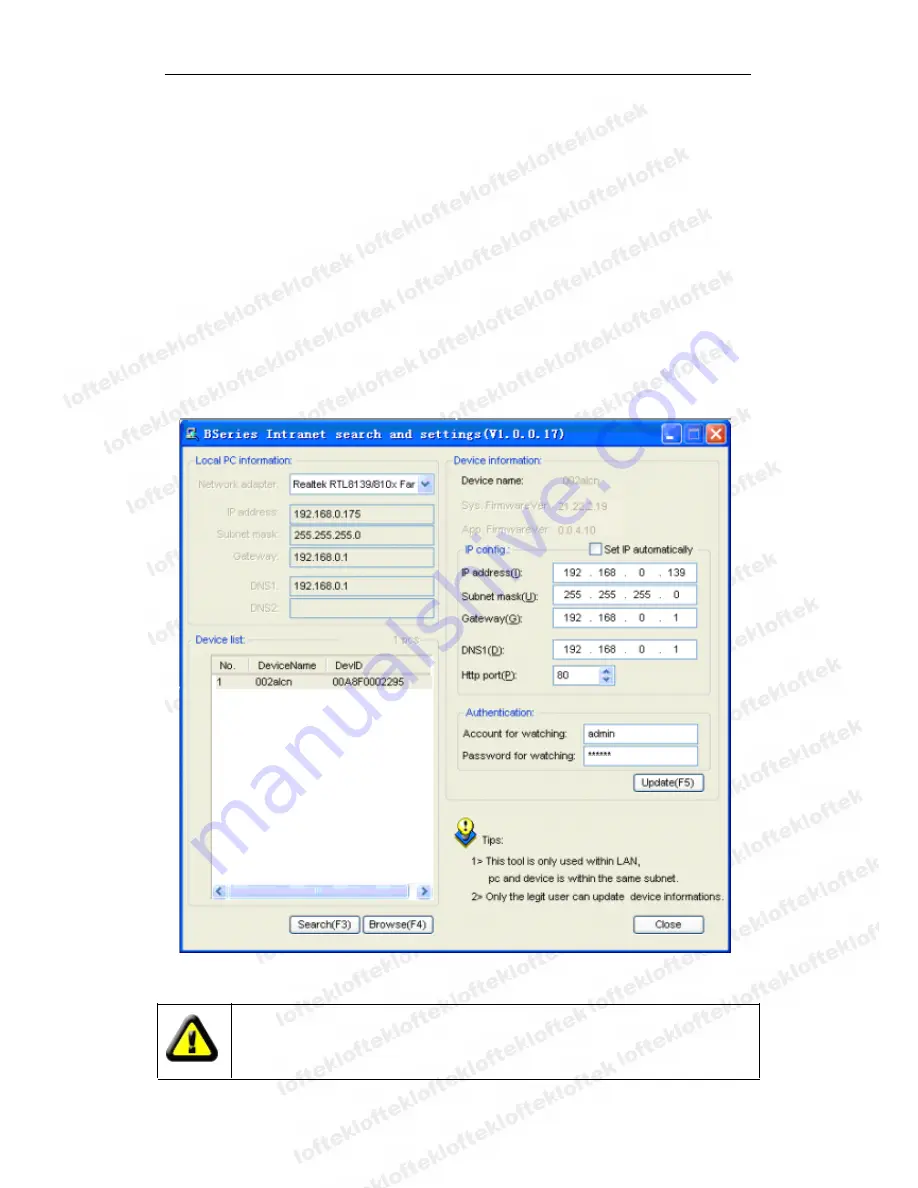
Loftek CXS 2200 User Manual
9
2) Change the content of “IP config” on the right to make sure the content is the same
as “Local PC information”. Only the last section of the IP address needs manual
setting. Usually it is set at 139 as in Figure 6.
3)
3)
3)
3) If
If
If
If you
you
you
you don
don
don
don’’’’tttt know
know
know
know how
how
how
how to
to
to
to fill
fill
fill
fill out
out
out
out the
the
the
the content
content
content
content of
of
of
of “
““
“IP
IP
IP
IP config
config
config
config”
””
”,,,, you
you
you
you can
can
can
can also
also
also
also select
select
select
select
“
““
“Set
Set
Set
Set IP
IP
IP
IP automatically
automatically
automatically
automatically”
””
” to
to
to
to obtain
obtain
obtain
obtain the
the
the
the IP
IP
IP
IP address
address
address
address from
from
from
from the
the
the
the router
router
router
router automatically.
automatically.
automatically.
automatically.
4) Input the user name and password into “Authentication” (
By
By
By
By default,
default,
default,
default, the
the
the
the user
user
user
user name
name
name
name
is:
is:
is:
is: admin,
admin,
admin,
admin, password:
password:
password:
password: 123456
123456
123456
123456
). Click “Update”. The settings will take effect. Select
the device in the list box and click the “Browse” button. It will open the browser
automatically and a pop up a window for entering the user name and password. After
logging in, click “English” on the right-top corner, as shown in Figure 7.
Figure 6
If you have a firewall installed on your computer, when HSearch_en.exe is run,
a pop up window may open asking whether to block this program or not. You
should choose not to block to allow for proper operation of the program.










































