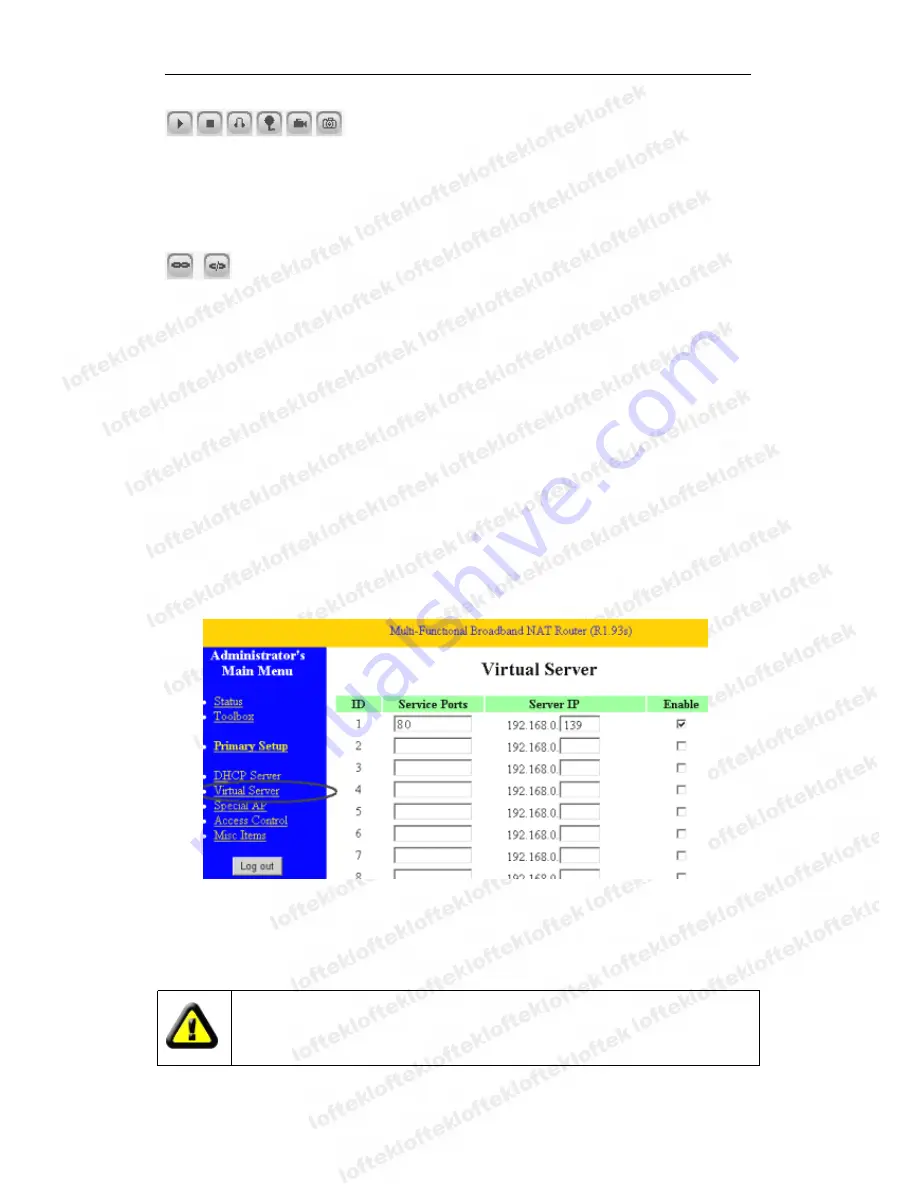
Loftek CXS 2200 User Manual
12
Start video, stop, monitor, talk, record and snapshot controls.
Click the button to activate the desired function.
5
5
5
5
)
PTZ
PTZ
PTZ
PTZ and
and
and
and video
video
video
video control
control
control
control
In the Pan/Tilt control area, the user can control the movement according to the arrow
indicators: up, down, left, right, center, horizontal cruise, vertical cruise, and stop.
Open / Close IO output
The user can adjust the device resolution, brightness, contrast and other parameters.
6
6
6
6 Viewing
Viewing
Viewing
Viewing the
the
the
the Camera
Camera
Camera
Camera Through
Through
Through
Through a
a
a
a WAN
WAN
WAN
WAN
6.1
6.1
6.1
6.1 Port
Port
Port
Port forwarding
forwarding
forwarding
forwarding
First, set up the camera as described in section 5 and ensure that PC-1 can access IP
Camera-1. In Figure 5, before the computers in WAN (PC-2, PC-3) can access the IP
Camera-1, the camera must be configured through a WAN. Enabling port forwarding on
Router-1 will allow IP Camera-1 to be accessed through a WAN.
Open the Router Setting interface on PC-1. Note that the interfaces and port forwarding
settings for different routers may vary; please refer your router’s manual. For most
routers, the “Virtual server” option can be found in the setting interface. Fill the IP
address and port of IP Camera-1 into the corresponding space. Figure 10 is an example.
Figure 10
Select the “status” option and note the WAN IP address. Enter the IP address in the
browser of PC-1. If IP Camera-1 can be accessed via PC-1, the port forwarding was
successful. Note that PC-2 and PC-3 can now also access IP Camera-1.
The WAN IP address is allocated by your ISP; please make sure to enter the
exact WAN IP address. If PC-2 and PC-3 aren’t in the same WAN area,
accessing IP Camera-1 will be forbidden.











































