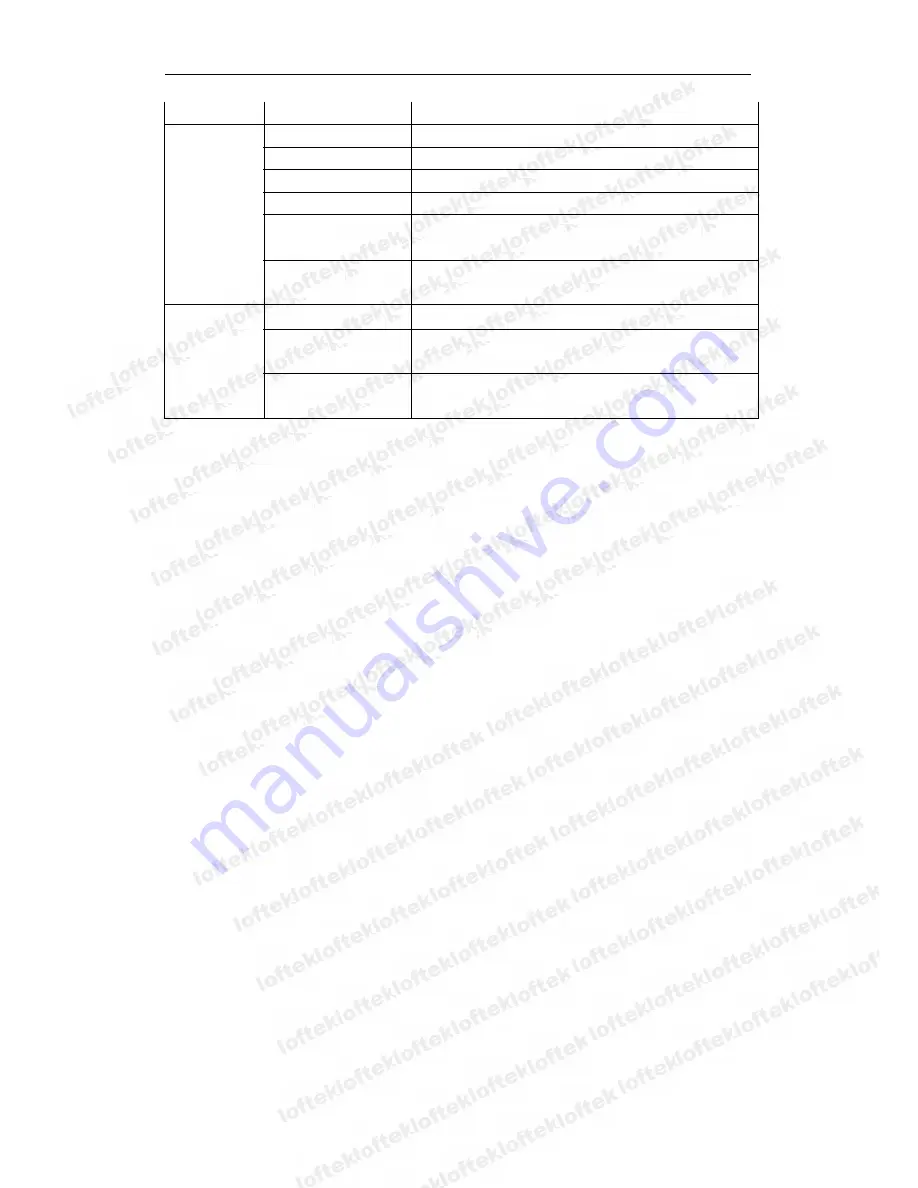
Loftek CXS 2200 User Manual
25
Audio Out
Audio Line-out interface x 1
Physical
Index
Weight
245g
Main body
100mm(L)*99mm(W)*118mm(H)
Power
DC 5V
Power consumption
<6W
Operating
temperature
0
℃
~ 45
℃
Operating
temperature
10% ~ 80% non-condensing
Software(PC
Side)
OS Supported
Microsoft Windows 98/2000/XP/Vista
Browser
Internet Explorer6.0 and Above or Compatible
Browser, Firefox, Safari etc.
Application
Software
IPCMonitor.exe
10
10
10
10 FAQ
FAQ
FAQ
FAQ
1)
1)
1)
1)
Can
Can
Can
Can IIII use
use
use
use a
a
a
a power
power
power
power adapter
adapter
adapter
adapter other
other
other
other than
than
than
than the
the
the
the one
one
one
one included?
included?
included?
included?
To avoid damaging the camera, it is not advised to use an aftermarket A/C adapter. Any
power adapter must be a 5V DC adapter with the same size tip as the original.
2)
2)
2)
2)
When
When
When
When the
the
the
the camera
camera
camera
camera is
is
is
is connected,
connected,
connected,
connected, when
when
when
when IIII browse
browse
browse
browse the
the
the
the web
web
web
web it
it
it
it’’’’ssss too
too
too
too slow.
slow.
slow.
slow.
This camera’s high quality video and audio uses a large network bandwidth, which
affects network speed. The typical bandwidth use is listed below:
640x480@10fps:
4.0 Megabits
~
5.0 Megabits
320x240@30fps:
1.2 Megabits
~
1.6 Megabits
3)
3)
3)
3)
Dark
Dark
Dark
Dark colors
colors
colors
colors appear
appear
appear
appear differently
differently
differently
differently on
on
on
on my
my
my
my computer
computer
computer
computer than
than
than
than in
in
in
in real
real
real
real life.
life.
life.
life.
The default infrared lens with a CMOS sensor analyzes scenes differently than our
natural vision. Dark black colors may appear blue, which is normal for night vision
enabled CMOS equipment.
4)
4)
4)
4)
My
My
My
My camera
camera
camera
camera isn
isn
isn
isn’’’’tttt found
found
found
found when
when
when
when searching
searching
searching
searching for
for
for
for connected
connected
connected
connected equipment.
equipment.
equipment.
equipment.
Make sure the camera and PC are in the same LAN. Also, close any firewall software
and try again.
5)
5)
5)
5)
Searching
Searching
Searching
Searching displays
displays
displays
displays a
a
a
a camera,
camera,
camera,
camera, but
but
but
but IIII can
can
can
can’’’’tttt access
access
access
access the
the
the
the camera.
camera.
camera.
camera.
If the IP address of the camera and PC are not in the same network segment, the user
should manually change the camera’s IP to match the PC. The network segment
consists of the first three number of the IP address. If the IP address of a PC is
















