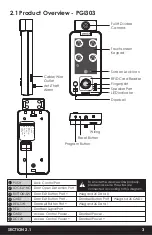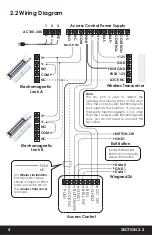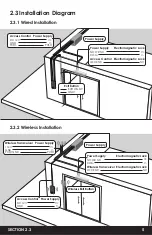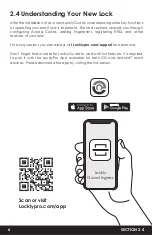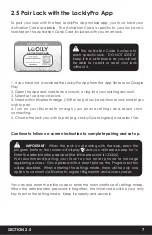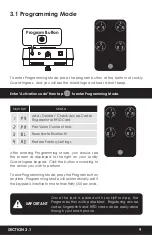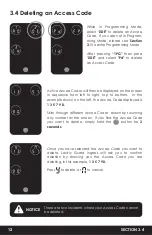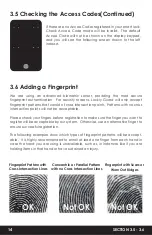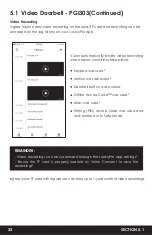Tips for Fingerprint Enrollment and Recognition
• Place your finger to completely cover the sensor with maximum contact
surface.
• Position the center of your finger (core) to the center of the sensor.
• Hold your finger still for more than a second until you hear a beep.
• Scan a finger that is clean and free from dirt.
• Children ages 12 and under are not recommended to use fingerprint access
due to the constant changes of their fingers during growth.
• Elderly with fading fingerprints may have difficulty in recognition.
• If your finger has a cut, scar, or cracked skin due to dryness, try another finger.
Troubleshooting Fingerprints
In case of poor fingerprint conditions
• If wet - wipe excess moisture from finger before scanning
• If dirty - wipe stains and dirt off from finger before scanning
• Make sure the sensor is clean from dirt or smudges - wipe sensor with soft cloth
regularly
Scan your finger by lightly placing your
designated finger on the sensor until
you hear a beep. Lift your finger and
repeat the process slowly until the digit
“6”
shown on the screen becomes
“1”
. If you have successfully scanned
and registered your fingerprint, you will
hear a long beep, and the video
doorbell light indicator will blink green.
PASS
will show on the keypad and
press
OK Button
to exit. If you did not
successfully register your fingerprint,
FAIL
will show on the keypad. If FAIL is
displayed, return to the previous menu
and rescan your finger.
SECTION 3.6
17
Note:
For reference, please keep a record of your fingerprint
registration number to distinguish whom it was registered to.
3.6 Adding a Fingerprint (Continued)
OK Button
3.7 Fingerprint Scanning Tips & Troubleshoot