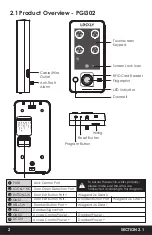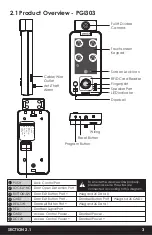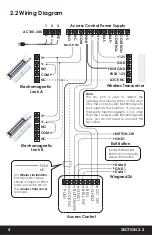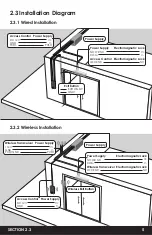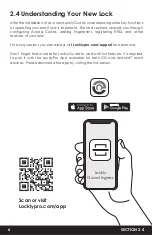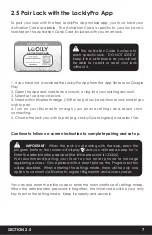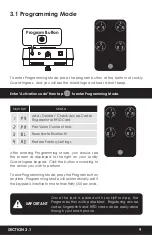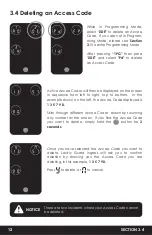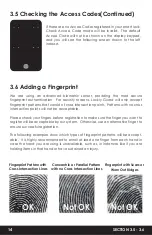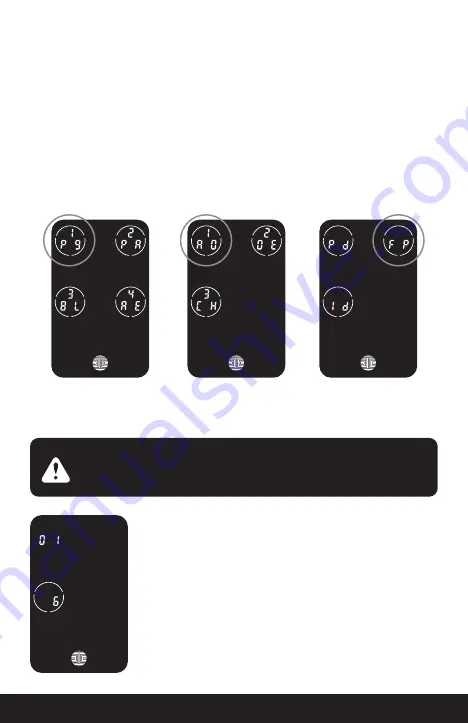
Your Lockly can register up to ninety-nine (99) fingerprints. Please read the
following sections if you want to add or delete fingerprints. We recommend using
your app to add fingerprints, however, the following section can show you
without using the app.
While in Programming Mode, select
“1AD”
to add an Fingerprint. If you are not in
Programming Mode, please see
Section 3.1
to enter Programming Mode.
After pressing
“1PG”
then press
“1AD”
and select
"FP"
to register a Fingerprint.
Upon pressing
“FP”
, you will enter Fingerprint Registration Mode and you will see
a green LED ring light up on the fingerprint panel on the exterior of Lockly.
SECTION 3.6
16
Once you’re in Fingerprint Registration Mode you will see
two numbers displayed on keypad. The top number is your
Fingerprint Registration number, in this example to the left,
“1”. The bottom number will always start with a “6”.
You must successfully scan your fingerprint six (6) times for it
to properly register. Every ti you scan your fingerprint, the
number on the bottom will change, starting from 6 - then 5,
4, 3, 2, 1, until the fingerprint is successfully registered.
Please make sure your fingers are clean from dirt and oils
before scanning your fingerprint. Make sure the sensor is
also clean by taking a soft cloth and wiping the surface.
NOTICE
3.6 Adding a Fingerprint (Continued)