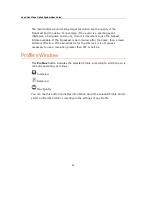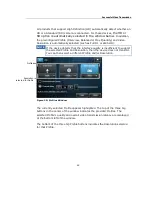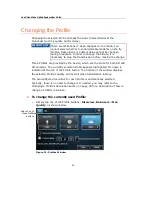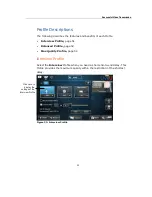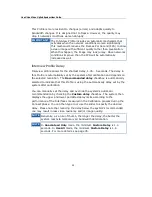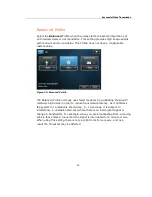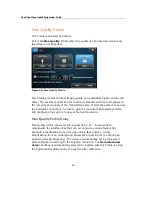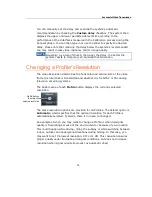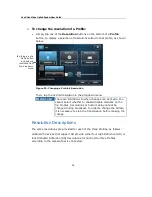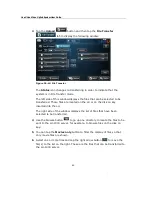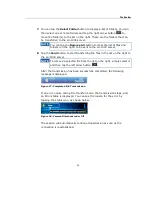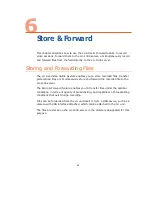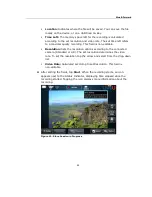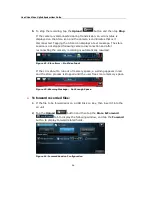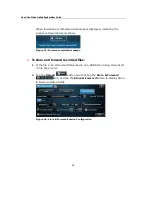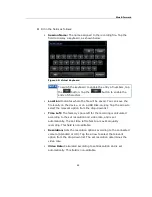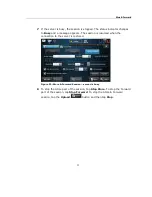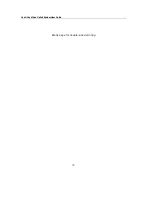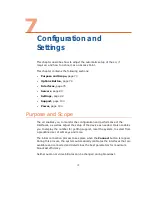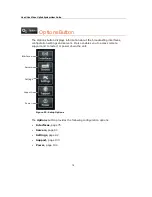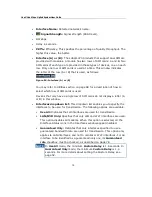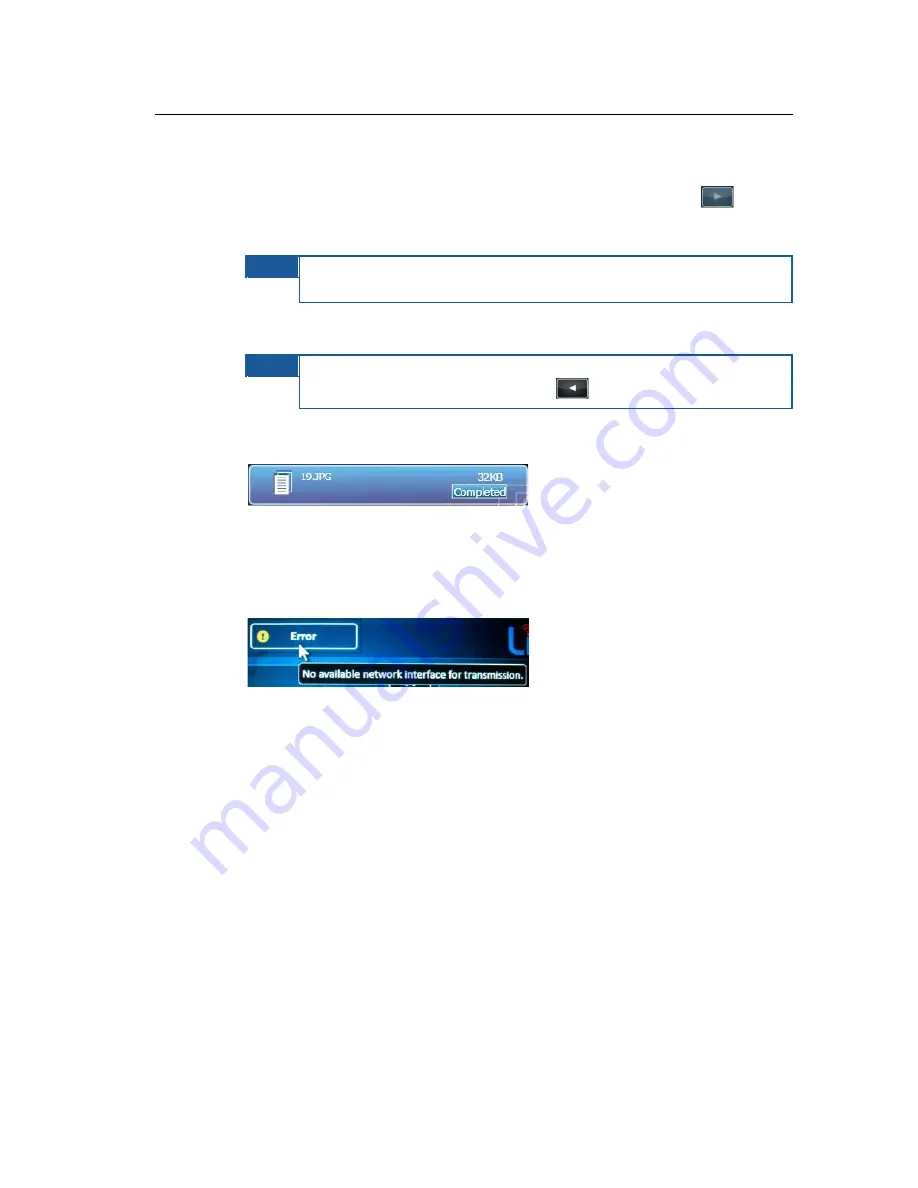
File Transfer
61
7 You can tap the Select Folder button to display a list of folders. You can
then select one or more folders and tap the right arrow button
to
move the folder(s) to the list on the right. These are the folders that can
be transferred to the LU-1000 server.
NOTE
You can tap the Remove All button to clear the list of files and
folders (on the right) to be sent to the LU-1000 server.
8 Tap the Send button to start transferring the files in the list on the right to
the LU-1000 server.
NOTE
To remove a selected file from the list on the right, simply select it
and then tap the left arrow button
.
After the transmission has been successfully completed, the following
message is displayed.
Figure 37: Completed File Transmission
If an error occurs during File Transfer mode, the transmission stops, and
an Error status is displayed. You can see the reason for the error by
tapping the status icon, as shown below:
Figure 38: Camera Disconnected or Off
The session will automatically continue transmission as soon as the
connection is reestablished.
Summary of Contents for LU60
Page 1: ...LiveU Live Video Uplink System User Guide LU60 and LU70 Version 6 3 Part Number DOC00032...
Page 12: ...LiveU Live Video Uplink System User Guide 12 Blank page for double sided printing...
Page 18: ...LiveU Live Video Uplink System User Guide 18 Blank page for double sided printing...
Page 46: ...LiveU Live Video Uplink System User Guide 46 Blank page for double sided printing...
Page 62: ...LiveU Live Video Uplink System User Guide 62 Blank page for double sided printing...
Page 72: ...LiveU Live Video Uplink System User Guide 72 Blank page for double sided printing...
Page 124: ...LiveU Live Video Uplink System User Guide 124 Blank page for double sided printing...
Page 132: ...LiveU Live Video Uplink System User Guide 132 Blank page for double sided printing...
Page 138: ...LiveU Live Video Uplink System User Guide 138 Blank page for double sided printing...