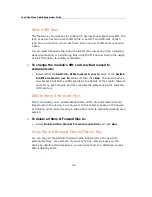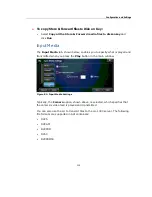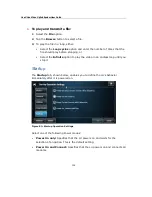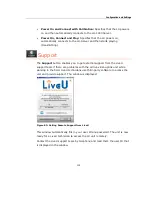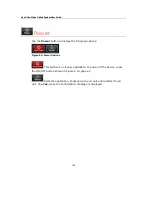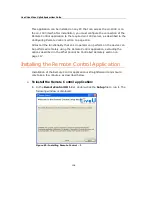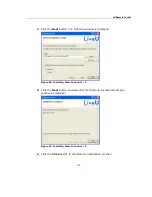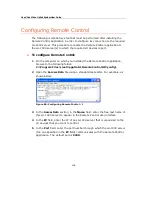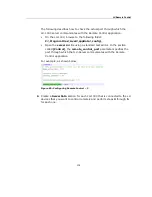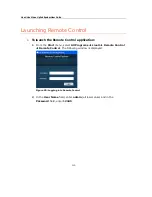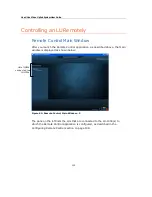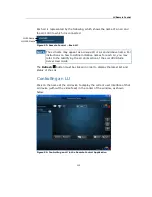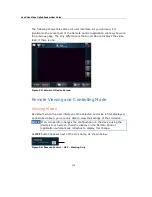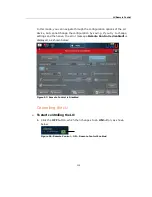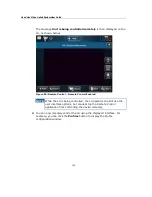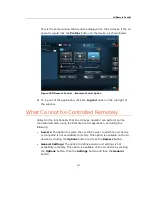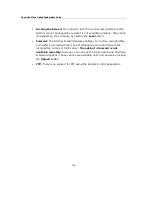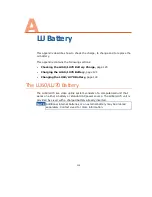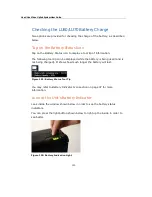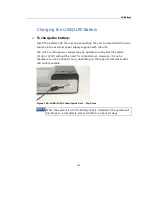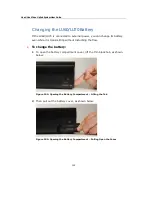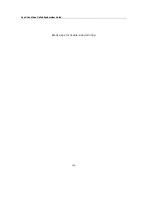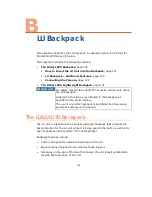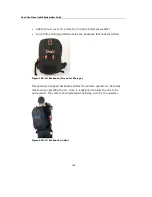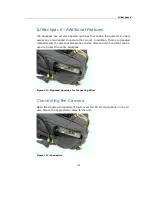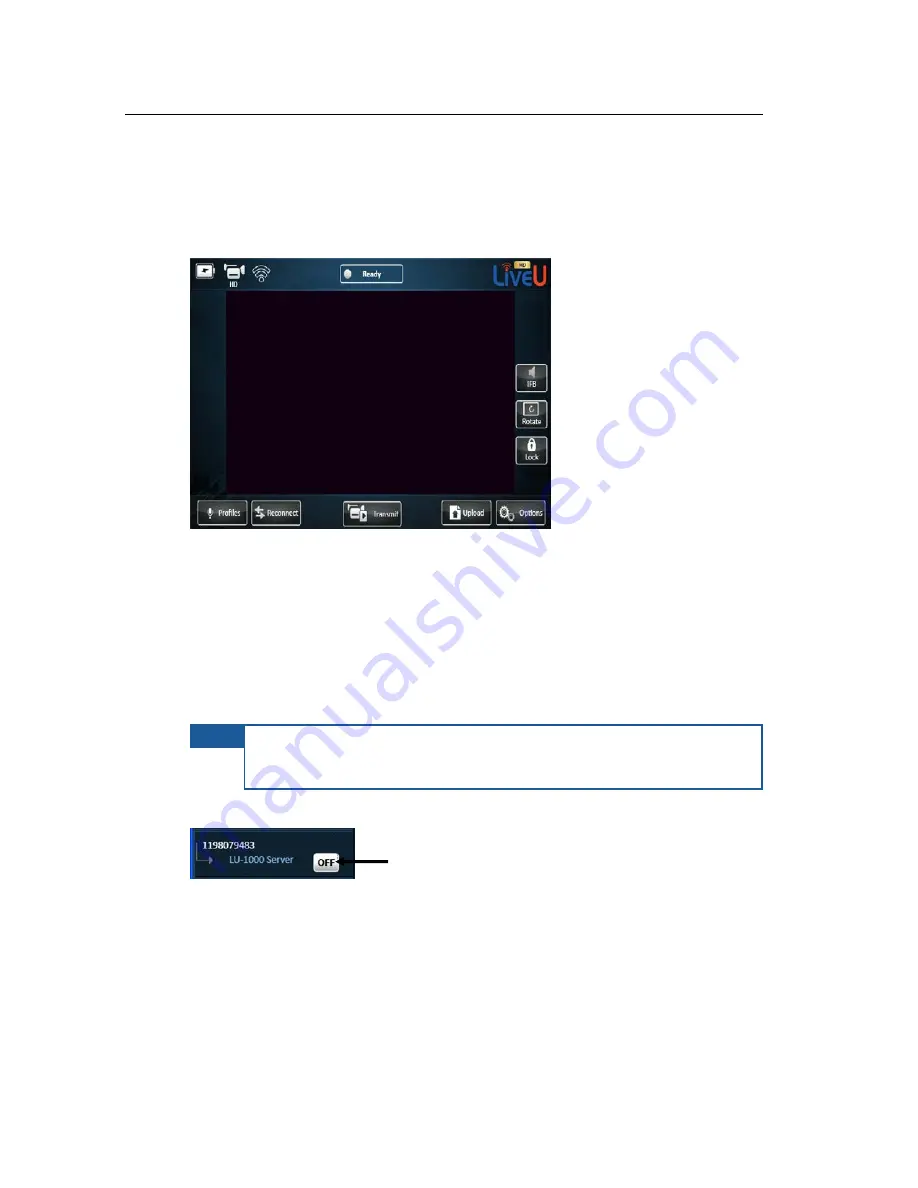
LiveU Live Video Uplink System User Guide
114
The following shows this same LU’s user interface. As you can see, it is
identical to the center part of the Remote Control application window shown on
the previous page. The only difference is that an LU device displays the video
feed, if there is one.
Figure 95: Actual LU Device Screen
Remote Viewing and Controlling Mode
Viewing Mode
By default, when the user interface of the selected LU device is first displayed,
as described above, you are only able to view the settings of the LU device.
NOTE
If an LU operator changes the configuration on the device using the
device’s touch screen, then the display on the Remote Control
application automatically refreshes to display this change.
An OFF button appears next of the LU’s name, as shown below:
Figure 96: Remote Control – OFF – Viewing Only
Summary of Contents for LU60
Page 1: ...LiveU Live Video Uplink System User Guide LU60 and LU70 Version 6 3 Part Number DOC00032...
Page 12: ...LiveU Live Video Uplink System User Guide 12 Blank page for double sided printing...
Page 18: ...LiveU Live Video Uplink System User Guide 18 Blank page for double sided printing...
Page 46: ...LiveU Live Video Uplink System User Guide 46 Blank page for double sided printing...
Page 62: ...LiveU Live Video Uplink System User Guide 62 Blank page for double sided printing...
Page 72: ...LiveU Live Video Uplink System User Guide 72 Blank page for double sided printing...
Page 124: ...LiveU Live Video Uplink System User Guide 124 Blank page for double sided printing...
Page 132: ...LiveU Live Video Uplink System User Guide 132 Blank page for double sided printing...
Page 138: ...LiveU Live Video Uplink System User Guide 138 Blank page for double sided printing...