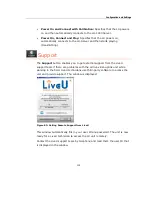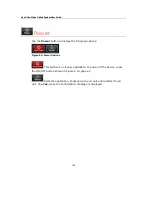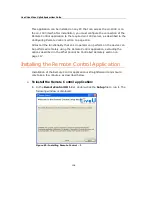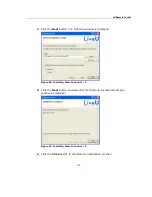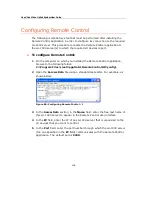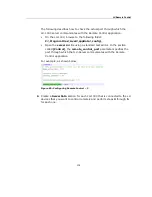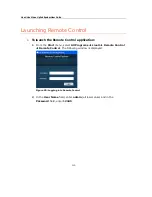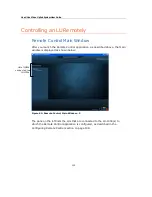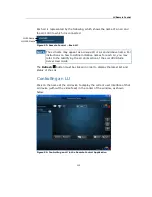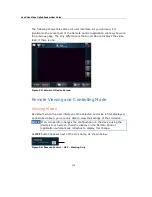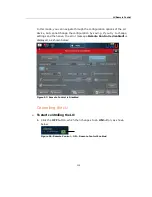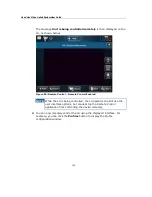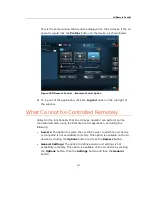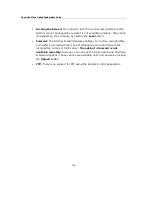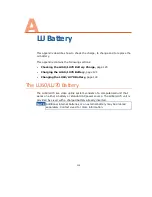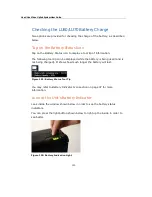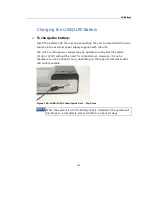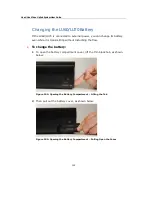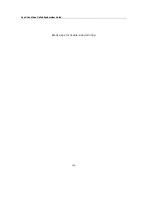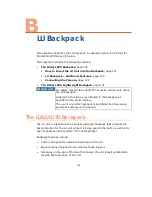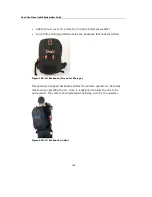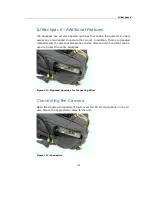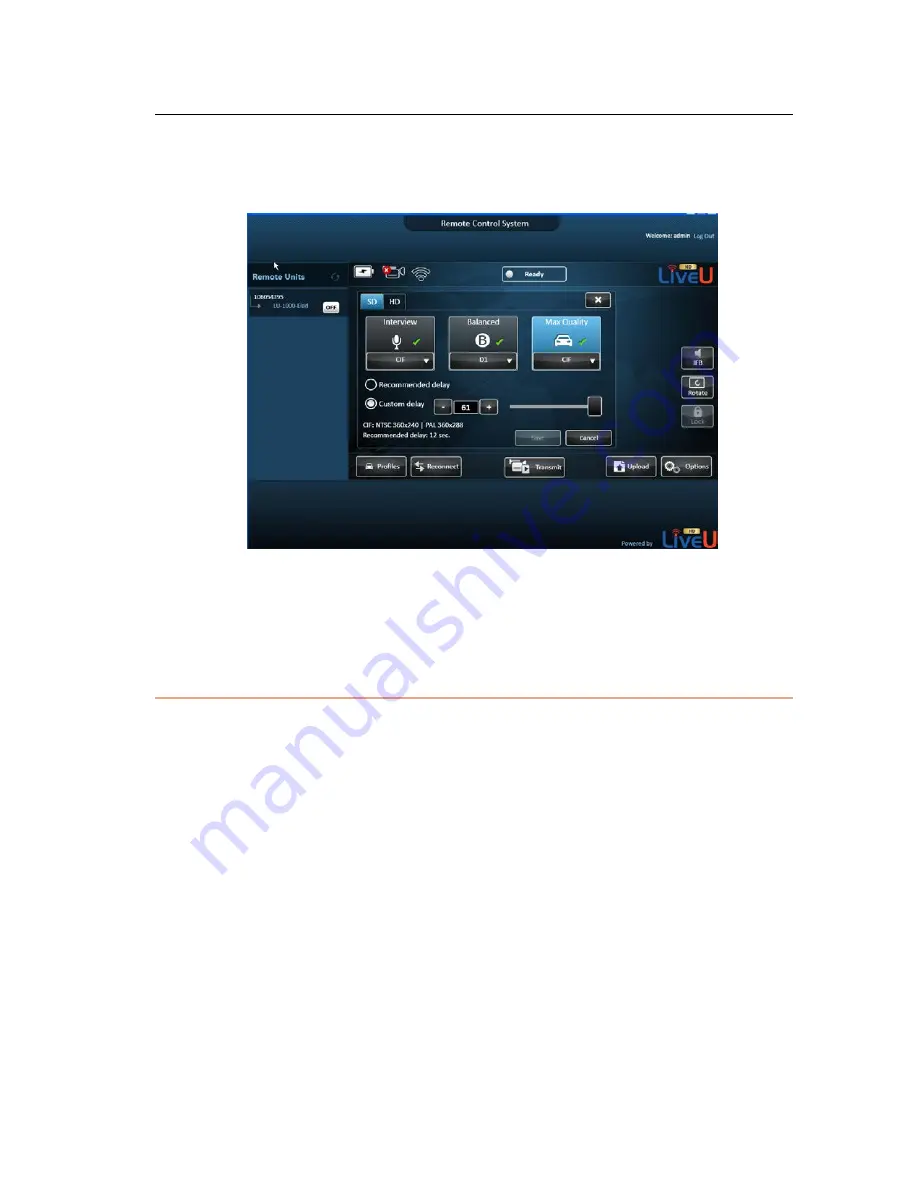
LU Remote Control
117
This is the same window that would be displayed on the LU device if the LU
operator would click the Profiles button on the device, as shown below:
Figure 100: Remote Control – Example Control Option
3 To log out of the application, click the Log Out option in the top right of
the window.
What Cannot be Controlled Remotely
Almost all the functionality that an LU device operator can perform can be
controlled remotely using the Remote Control application, excluding the
following:
•
Servers: The option to switch the LU-1000 server to which the LU device
is connected is not availability remotely. This option is available on the LU
device by clicking the Options button and then the Servers button.
•
General Settings: The option to define general unit settings is not
availability remotely. This option is available on the LU device by clicking
the Options button, then the Settings button and then the General
button.
Summary of Contents for LU60
Page 1: ...LiveU Live Video Uplink System User Guide LU60 and LU70 Version 6 3 Part Number DOC00032...
Page 12: ...LiveU Live Video Uplink System User Guide 12 Blank page for double sided printing...
Page 18: ...LiveU Live Video Uplink System User Guide 18 Blank page for double sided printing...
Page 46: ...LiveU Live Video Uplink System User Guide 46 Blank page for double sided printing...
Page 62: ...LiveU Live Video Uplink System User Guide 62 Blank page for double sided printing...
Page 72: ...LiveU Live Video Uplink System User Guide 72 Blank page for double sided printing...
Page 124: ...LiveU Live Video Uplink System User Guide 124 Blank page for double sided printing...
Page 132: ...LiveU Live Video Uplink System User Guide 132 Blank page for double sided printing...
Page 138: ...LiveU Live Video Uplink System User Guide 138 Blank page for double sided printing...