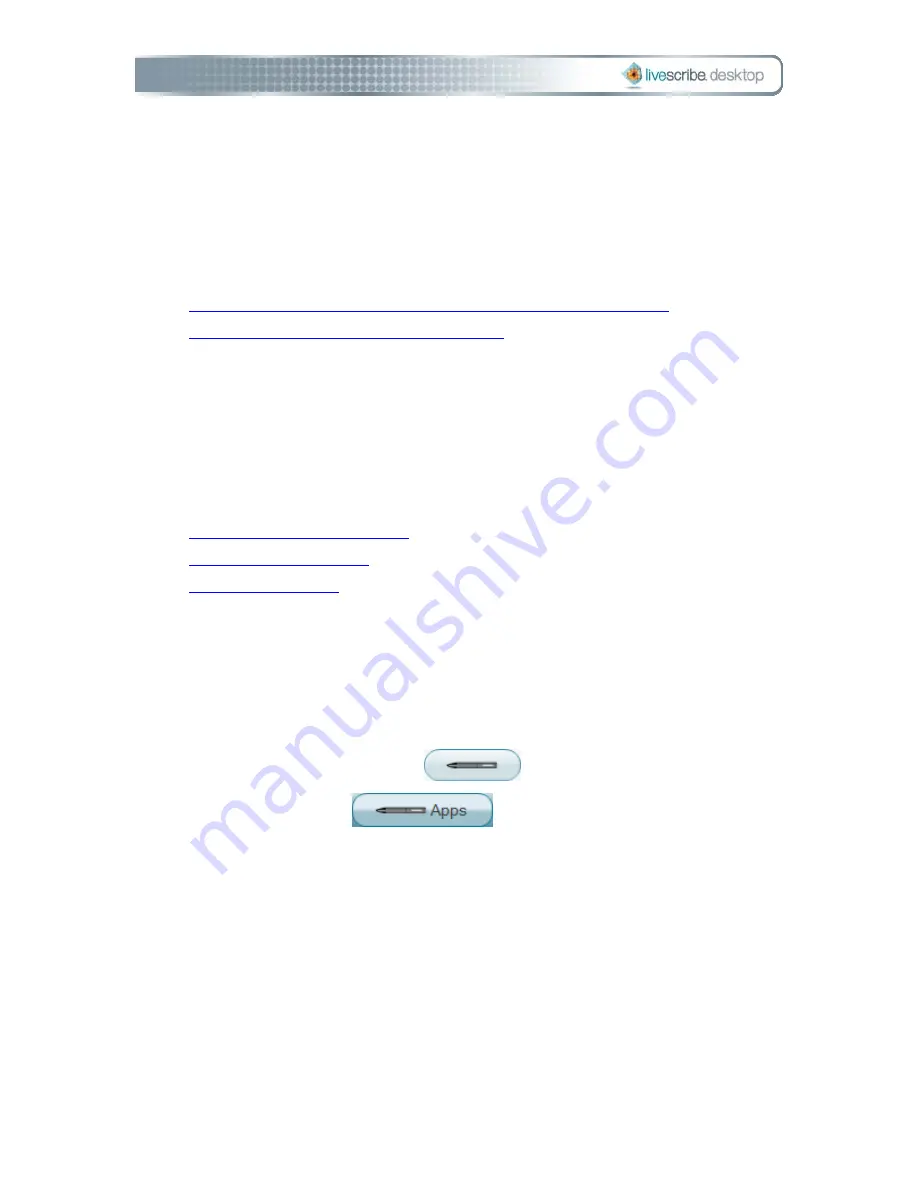
Managing Your Pulse Smartpen
Your Pulse™ smartpen stores your notes and audio recordings, applications like
Paper Replay™, and internal software and firmware. With Livescribe Desktop, you
can view and manage what is installed and stored on your smartpen, including:
•
view and manage applications installed on your Pulse smartpen
•
view and free up Pulse smartpen memory
Managing Applications
Using Smartpen Manager, you can manage your Pulse™ smartpen applications. With
Smartpen Manager, you can:
•
view all applications you own
•
install software updates
•
install new software
Viewing Installed Applications and Software
To view all applications you own and other software installed on your
Pulse™ smartpen:
1.
Click the Smartpen Manager
button in the Main tool bar.
2.
Click the Apps View
button. You will see a list of all the
applications and software you currently own.
Anatomy of an Apps View List
When you view a list of applications and software in Smartpen Manager, Livescribe™
Desktop displays them as a list of rows with named columns. The table below
describes the columns of the Apps View list.
Summary of Contents for DESKTOP VERSION 1.2
Page 1: ...Livescribe Desktop User Manual Version 1 4 for Windows ...
Page 8: ......
Page 20: ......




















