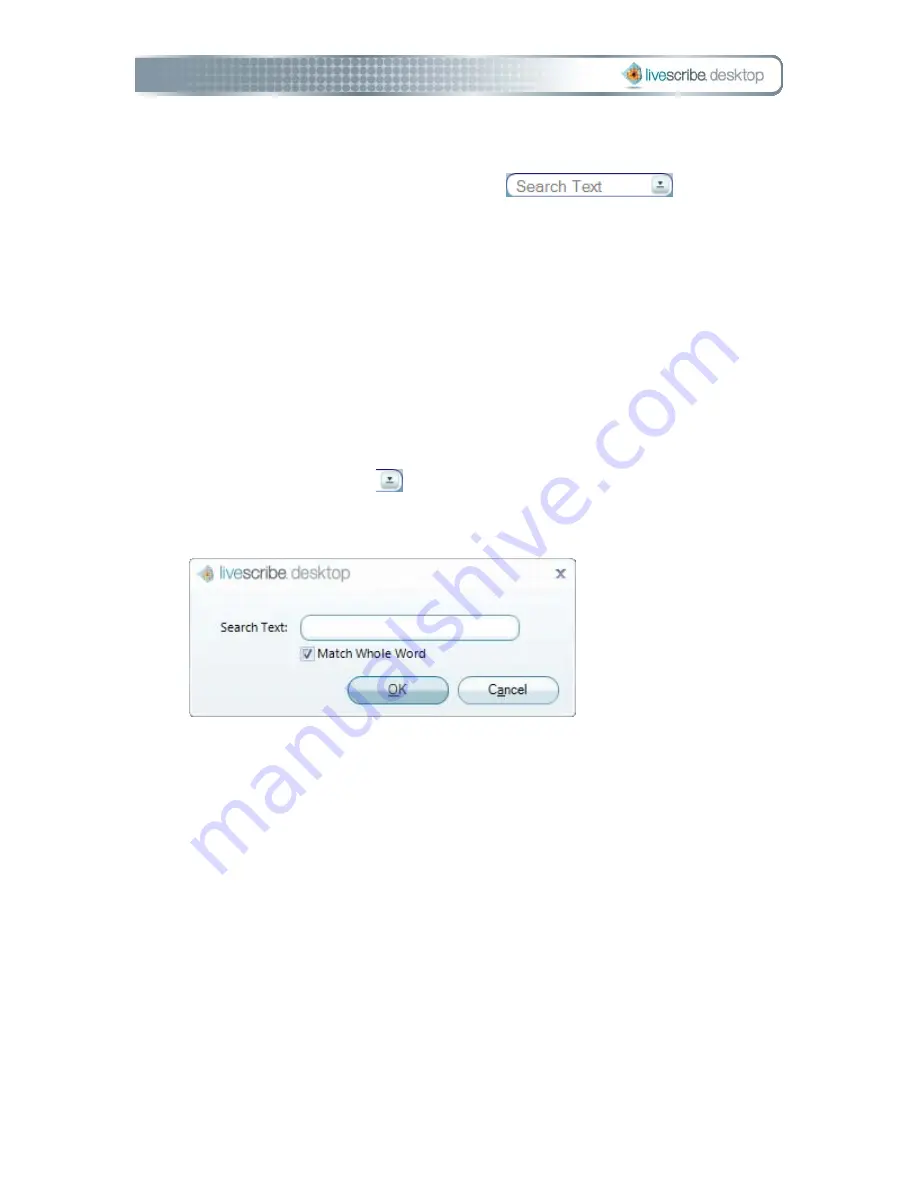
To search, use one of these methods:
1.
Type search text into the search text box
in the Main
tool bar. By default, this search method finds whole words in the currently-
selected notebook or journal. For example, entering "top" would find
instances of "top" only. Search would not fine other words that contain the
letters "top", like "topographic", and "mountaintop". Search is not case
sensitive, so if you search for "Top", it will return the same results as "top"
and "TOP".
2.
Press the Enter key to initiate the search.
Or,
1.
Click the Search button
in the search text box. This displays a search
dialog:
2.
Type the search text into the Search dialog. By default, this search method
finds whole words in the current notebook or journal. If desired, you can
choose to search for partial words. To search for partial words, uncheck the
Match Whole Word checkbox. For partial word searches, entering "top"
would find "top" and other words that contain the search string like
"topographic", and "mountaintop". Because Search is not case sensitive,
"Top", "top", and "TOP" return the same results.
3.
Click OK to initiate the search.
Viewing Search Results
When you perform a search in the current notebook or journal, Livescribe™ Desktop
searches through all its pages.
Page 32
Livescribe Desktop User Manual
Summary of Contents for DESKTOP VERSION 1.2
Page 1: ...Livescribe Desktop User Manual Version 1 4 for Windows ...
Page 8: ......
Page 20: ......






























