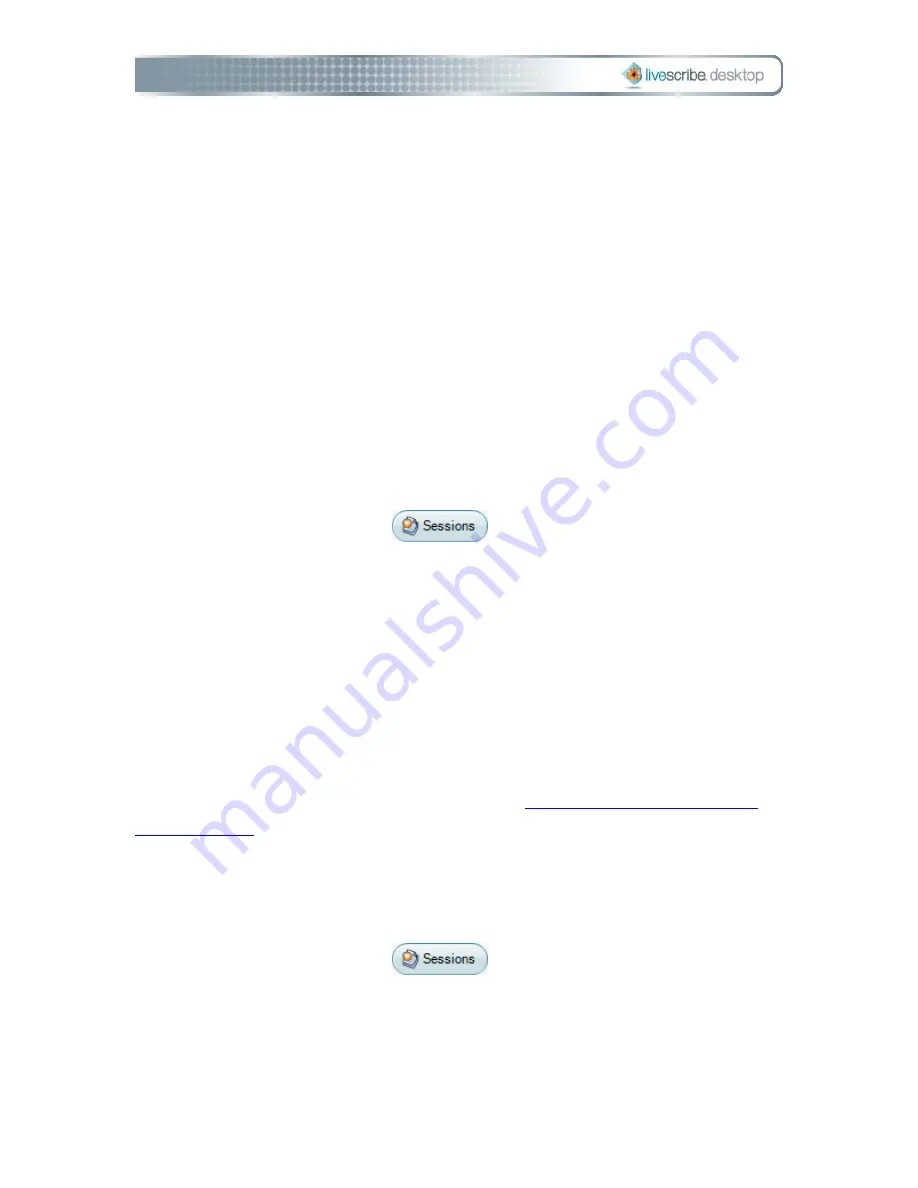
Recorded
The exact time audio recording start time
Size
The size of the audio file in MB or KB
Status
Indicates if the session is on your Pulse smartpen
(On Smartpen) or has been removed (blank)
Renaming a Session
By default, your Pulse™ smartpen names each session using its creation date and
time. For example, Livescribe Desktop would name a session recorded on March 7,
2008 at 12:56 in the afternoon as 03.07.2008 12:56p. In Sessions View, you can
rename your sessions.
To rename a session:
1.
Click the Sessions button
, or choose Navigation > Sessions
from the Main menu. This opens the Sessions View and brings up a list of all
sessions.
2.
Click the session you want to rename.
3.
Choose File > Rename Session from the Main menu.
4.
Type a new name and click OK.
Deleting a Session from Livescribe Desktop
In Sessions View, you can delete a session from Livescribe™ Desktop. You can also
remove a session from your Pulse™ smartpen (see
Removing a Session from Your
Pulse Smartpen
).
To delete a session from Livescribe Desktop follow the steps below. Deleting a
session from Livescribe Desktop will not affect your Pulse smartpen:
1.
Click the Sessions button
, or choose Navigation > Sessions
from the Main menu. This opens the Sessions View and brings up a list of all
sessions.
2.
Single-click the session you wish to delete.
Page 38
Livescribe Desktop User Manual
Summary of Contents for DESKTOP VERSION 1.2
Page 1: ...Livescribe Desktop User Manual Version 1 4 for Windows ...
Page 8: ......
Page 20: ......






























