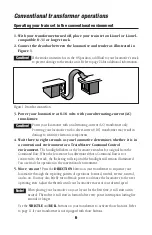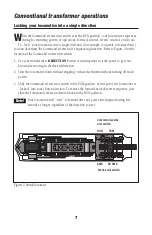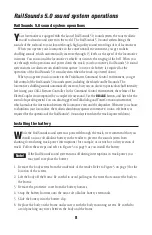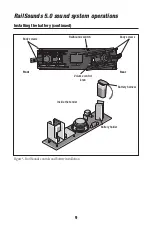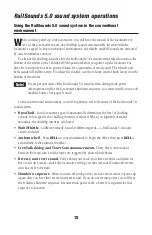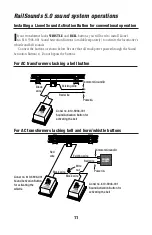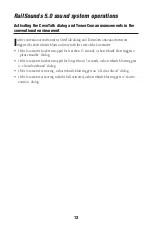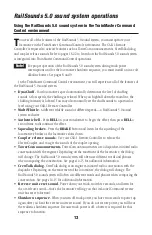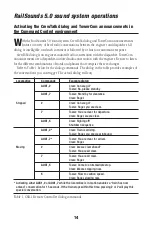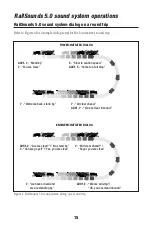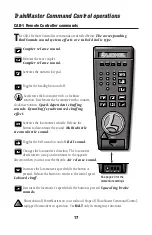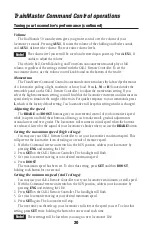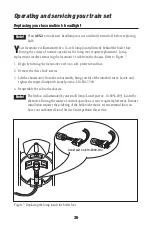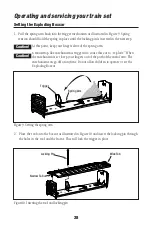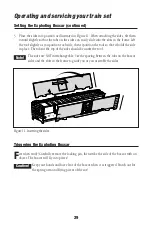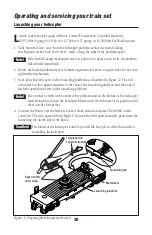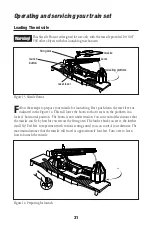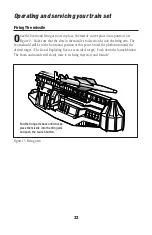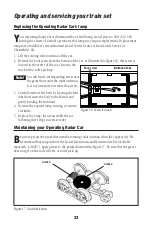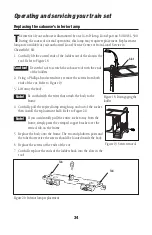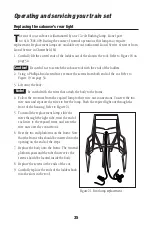TrainMaster Command Control operations
Tuning your locomotive’s performance (continued)
Volume
The RailSounds 5.0 sound system gives you greater control over the volume of your
locomotive’s sounds. Pressing
AUX1
,
1
raises the volume of the chuffing and boiler sounds,
and
AUX1
,
4
lowers the volume. There are nine volume levels.
The volume level you set will be saved and restored upon power-up. Press
AUX1
,
1
and
4
to adjust the volume.
The whistle, bell, CrewTalk dialog, and TowerCom announcement sounds play at full
volume, regardless of the settings entered with the CAB-1 Remote Controller. To set the
maximum volume, use the volume control knob found on the bottom of the tender.
Momentum
The TrainMaster Command Control momentum feature simulates the labored performance
of a locomotive pulling a light, moderate, or heavy load. Press
L
,
M
, or
H
(located under the
removable panel on the CAB-1 Remote Controller) to adjust the momentum setting. If you
select the high momentum setting, you will find that the locomotive increases and decreases its
speed slowly to simulate the weight of the train. For quicker response to your commands, press
L
, which is the factory default setting. You locomotive will keep this setting until it is changed.
Adjusting the speed
The
BRAKE
and
BOOST
buttons give you incremental control of you locomotive’s speed
while you press and hold these buttons, allowing you to make small, gradual adjustments
around curves and over grades. The locomotive will resume its initial speed when the buttons
are released. Listen for the squeal of your locomotive’s brakes when you use the
BRAKE
button.
Setting the maximum speed (high voltage)
You may use your CAB-1 Remote Controller to set your locomotive’s maximum speed. This
will prevent the locomotive from derailing as a result of excessive speed.
1. With the Command reverse unit switch in the RUN position, address your locomotive by
pressing
ENG
and entering the ID#.
2. Press
SET
on the CAB-1 Remote Controller. The headlight will flash.
3. Get your locomotive moving at your desired maximum speed.
4. Press
BOOST
.
The maximum speed has been set. To clear this setting, press
SET
and then
BOOST
,
holding each button for one second.
Setting the minimum speed (stall voltage)
You may use your CAB-1 Remote Controller to set your locomotive’s minimum, or stall, speed.
1. With the Command reverse unit switch in the RUN position, address your locomotive by
pressing
ENG
and entering the ID#.
2. Press
SET
on the CAB-1 Remote Controller. The headlight will flash.
3. Get your locomotive moving at your desired minimum speed.
4. Press
SET
again. The locomotive will stop.
The next time you throttle up, your locomotive will start at the speed you set. To clear this
setting, press
SET
twice, holding the button for one second each time.
These settings will be lost when you assign a new locomotive ID#.
20
Note!
Note!