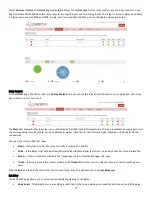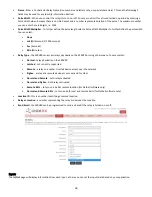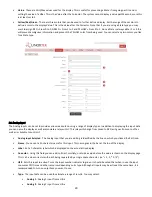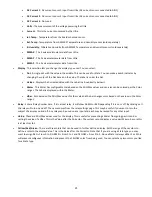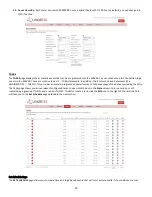8
have the responsibility to obtain authorization to export, re-export, or import the Software and related technology, as may be required. You will indemnify and hold
Linortek harmless from any and all claims, losses, liabilities, damages, fines, penalties, costs and expenses (including atto
rney’s fees) arising from or relating to any
breach by you of your obligations under this section.
9. Assignment.
You may not assign any of your rights or obligations under this EULA, and any attempt to assign will be void and without effect.
10. Notices.
Linortek may provide any notice to you related to this EULA using the email and address that you provided when you registered with Linortek.
11. Waiver
To be effective, any and all waivers by Linortek hereunder must be in writing and signed by an authorized Linortek representative. Any other failure of Linortek to
enforce any term hereunder will not be deemed a waiver.
12. Severability.
Any provision of this EULA that is found to be unenforceable will be edited and interpreted to accomplish the objectives of that provision to the greatest extent
possible under applicable law and all remaining provisions will remain in full force and effect.
13. Governing Law; Venue.
You agree that this EULA, and any claim, dispute, action, cause of action, issue, or request for relief arising out of or relating to this EULA, will be governed by the laws
of the state of North Carolina, U.S.A., without regard to conflicts of laws principles, provided that if you reside in a country that will not apply U.S. law to disputes
related to these terms, then the laws of your country will apply. You also agree that the United Nations Convention on Contracts for the International Sale of Goods
shall not apply. You agree that regardless of any statute or law to the contrary, any cause of action against us arising out of or related to the Linortek website, the
Software or the Linortek Products must commence within one (1) year after the cause of action accrues or such cause of action shall be permanently barred. Any
action or proceeding relating to this EULA must be brought in a federal or state court located in Raleigh, North Carolina and each party irrevocably submits to the
jurisdiction and venue of any such court in any such claim or dispute, except that Linortek may seek injunctive relief in any court having jurisdiction to protect its
intellectual property.
This Product may expose you to traces of chemicals including lead which is known to the state of California to cause cancer or
birth defects or other reproductive harm. For more information, visit www.p65warnings.ca.gov
Summary of Contents for iTrixx-Ultra 300
Page 2: ...2 ...